Configuration
New to Domoticz? Have a look at the Getting started page to connect your first devices, services or gateways.
Domoticz connects a lot of devices, so it's not surprising that there are a lot of settings you can dive into.
- Some devices can be directly connected to Domoticz. An example would be a smart thermostat like the Eneco Toon thermostat.
- Others connect via Gateways. These are devices that enable access to a whole family of new things. An example would be a 433Mhz radiotransmitter or any other device that acts as a bridge like Zigbee or Zwave
- Domoticz can also interact with internet services, such as FibaroLink, Google Pub/Sub and publish to IOT sites, InfluxDB etc.
There's a great app as well. And you can even connect your media player.
Hardware/Devices
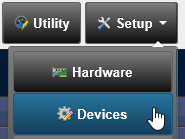
More general details about types of devices you can connect can be found in the following pages:
- Hardware Setup (menu Setup - Hardware)
- Python Plugins for additional Hardware/devices support
- Device List (menu Setup - Devices)
- Camera Setup
- List of supported devices
- Setting up device sharing
User Interface
After that you can change some settings that are user interface related:
- Application Settings (Menu Setup - Settings) for central settings of themes, location, dashboard, backup, notifications etc.
- Floorplans Make an interactive floorplan of your building.
- Dashboard Collect the most important devices on the first screen.
- Custom Menu for adding an extra user menu to link to other sites or pages
Setup, More Options
In Menu Setup --> More Options you can set the following options:
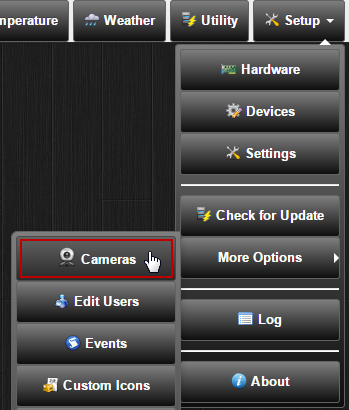
- Cameras
- Events
- Mobile devices
- Push data
- Http
- InfluxDB
- Google PubSub
- FibaroLink
- MQTT
- User Variables
- Plans
- Edit Users (also for Device sharing)
- Custom Icons
- Check for Update
- Restart/Shutdown system (= the complete computer, not only Domoticz!)
Remote Access
To enable remote access from outside your local network there are various options. Please note that remote access will need extra attention for security (see next topic)
- Port forwarding (not secure), consult your network router manual to forwarding/NAT a port to your system.
- VPN
- Webserver (Reverse) Proxy
- Secure tunnels like ngrok or RealVNC
- By Telegram Bot
Security
Once Domoticz is installed and it is accessible from outside your local network it's a good idea to secure it.
You can secure your Domoticz installation in numerous ways, from setting a password to enabling encrypted communication.
Examples are:
- Setup User management
- Secure Remote Access
- Automated banning of IP that fails to login multiple times - Using 'fail2ban' to make your system more secure.
- Native HTTPS / SSL support
- Native secure access with Lets Encrypt
Troubleshooting
Log File
When you experience strange behaviour of Domoticz please check the log file of Domoticz. It can be viewed trough the Domoticz user interface with menu Setup - Log.
You can filter on Status and Errors and also on text strings (ie to only view log entries of a specific device). Use "!" to filter out specific terms, eg !ZwaveJS to filter out all log lines with value "ZwaveJS"
The red cross top right after filter field is to clear the web log file.
The log file in the Domoticz window shows max 300 lines. You can enable a local log file on the file system with Command line parameters to see all logging but be aware that this can become a large file.
On your linux system you can find the log file in /var/log or as specified in the file /etc/init.d/domoticz.sh See for instructions wiki page Troubleshooting#Activate logging to OS-file with or without debugging
The log level of hardware can be set on the hardware page: Hardware Setup#Update Hardware Gateway
For more troubleshooting tips see the wiki page Troubleshooting
Lost password If you have forgotten your password of the website protection follow the procedure Lost username/password
For more Domoticz troubleshooting hints see page Troubleshooting.
