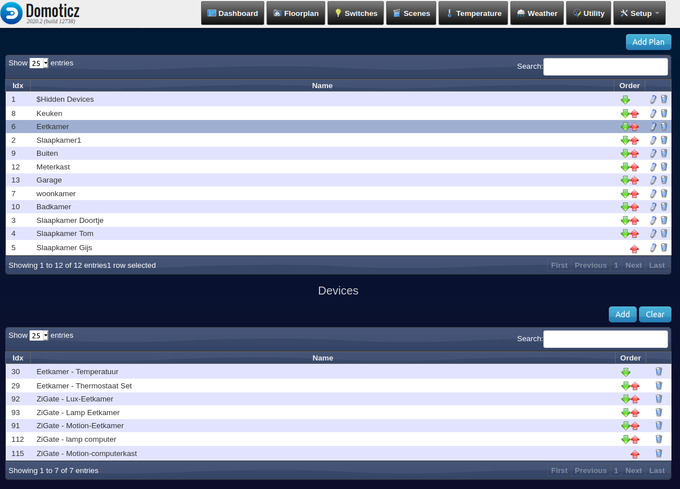Floorplans
Introduction
With Floorplan you can create a graphical interface of your home and rooms. When clicking on a room you will be zoomed in to view the room in more detail.
Switches can be activated directly from the floorplan. You can show devices by first adding the devices to a room plan and place them on the floor plan room by room.
If you want to display a device only on the floorplan and not on the device tabs/pages you can make it hidden.
Basic creation instructions:
- Create 1 or more Room plans (menu Setup - More options - Plans - Room Plans)
- Click on Add Plan and type a Room plan name (eg Livingroom)
- Click on OK
- Repeat step 1 and 2 to add extra rooms.
- Add devices to the Room plans
- Select the desired Room Plan and click on the Add Button of the Devices section
- Select the desired device from the Hardware/Device list popup and click on Add
- Repeat step 2 until all devices of the Room are added
Tip: To check for unassigned devices to room plans got to the filter option of the device list.
3. Create a Floorplan (menu Setup - More options - Plans - Floor Plans)
- Click on Add and select an image file of the floorplan to be uploaded. This can be made with for example a online 2D/3D floorplan designer like http://www.homestyler.com/
- Give the image a name (eg Ground Floor) and click on Add
- Refresh! (F5)
- Now select the new Floor plan
- Select the Room plan you want to add from the pull down list plans (list starts with $Hidden Devices)
- Click on Add
- Select now the newly added Roomplan from the list
- Draw an area on the floorplan picture to indicate the location of the room on the floorplan, Click on Update when finished.
- The devices that were added to the Room previously are now placed on te left top corner and can be dragged to the correct location. Click on Update when finished.
Now the Floorplan screen can be activated in menu Setup - Users for the users you have enabled. Do not do this first when the floorplan is still empty elso you are not able to create a new Floorplan...
Multiple floorplans eg for multiple stories in your building can be added. You can select the desired floorplan with clicking on left or right side on the image.
It is called floorplan but off course it also can be used to group devices based on function eg Heating, Cooling, Lights, Weather etc.