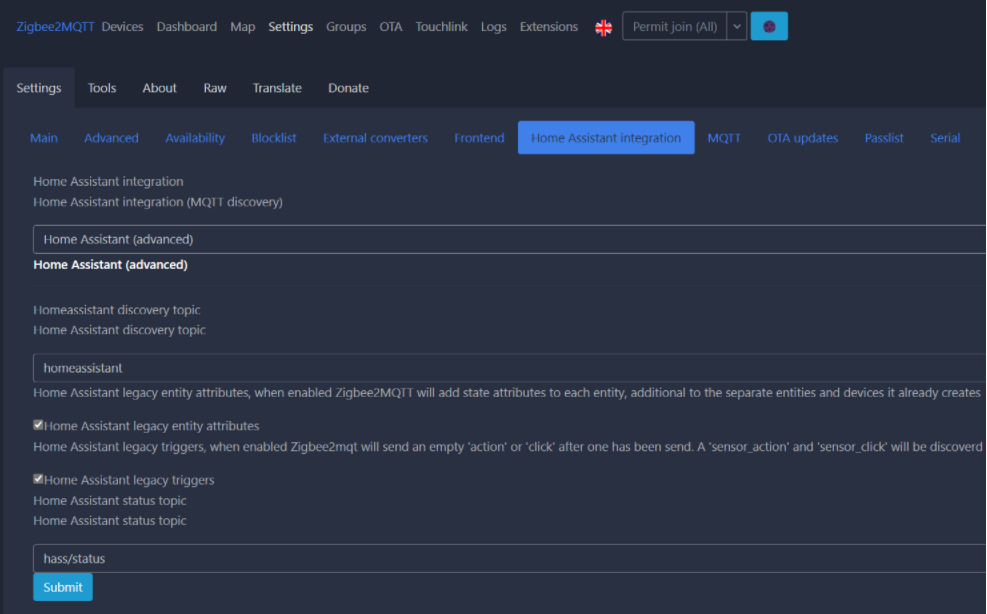Zigbee2MQTT
Open Source Zigbee Gateway with zigbee2mqtt
Buy Hardware
For Zigbee you need a Zigbee Coordinator. Mostly this is a USB stick. For supported coordinators see website Supported Adapters | Zigbee2MQTT
Install and run Zigbee2MQTT
The recommended way to install Zigbee2MQTT is by using Docker (Docker Compose).
For this to work you need to:
- Install docker compose, see Docker
- Have a MQTT broker installed or install one using docker (compose) (https://github.com/vvatelot/mosquitto-docker-compose) See also wiki page MQTT
Next install the Zigbee2MQTT Docker image with the following instruction: https://www.zigbee2mqtt.io/guide/installation/02_docker.html#creating-the-initial-configuration
NOTE: If you use the frontend of Zigbee2MQTT be sure to change the port to for example 8090 as the default port 8080 is also the default port of Domoticz Web UI.
There are other installation methods, see instructions on Installation | Zigbee2MQTT
Domoticz and zigbee2mqtt
Alternative 1: Use Domoticz MQTT Autodiscover
Since release 2022.1 MQTT Autodiscover is implemented in Domoticz.
Setup:
- Zigbe22MQTT settings:
- In your Zigbee2MQTT
configuration.yamlsethomeassistant: true(link) ,nano /opt/zigbee2mqtt/data/configuration.yamlor use the User interface:
- In your Zigbee2MQTT
- If you use MQTT Autodiscover also for another MQTT Gateway (eg Zwave-JS-UI) then is it advised to set the HomeAssistant_discovery_topic (default homeassistant) in Zigbee2MQTT In your Zigbee2MQTT
configuration.yaml(link) to something else (eg zigbeeAD) for easier debugging and maintenance. This also forces to create a second MQTT hardware gateway specially for Zigbee2MQTT. This is easier for debugging multiple AutoDiscover gateways.- NOTE: Do not make the
discovery_topicname the same as the normal topic (deafult: zigbee2mqtt) as that confuses Domoticz.
- NOTE: Do not make the
- Add Domoticz MQTT Client gateway (menu Setup - Hardware), see also wiki page MQTT
- To use it add the build in hardware "MQTT Auto Discover Client Gateway with LAN interface"
- Enter the MQTT broker details real IP address (do not use localhost or 127.0.0.1) and port (eg 1883)
- Set Auto Discovery topic field, (default = homeassistant) or as set in HomeAssistant_discovery_topic in Zigbee2MQTT settings earlier.
- Click on Add to add the MQTT Client Gateway configured to Zigbee2MQTT.
- After adding/updating the MQTT Client Gateway for zigbee2MQTT the Zigbee devices will be automatically added in the Domoticz device list if discovered by Zigbee2MQTT. Domoticz devices will be created once data is received. So especially for battery operated devices it can take some time to have this data received. Sometimes it is possible to activate these sensors manually by pushing a button.
See the MQTT page for more information: MQTT Add Hardware
For questions about Domoticz MQTT Autodiscover go to the forum: https://domoticz.com/forum/viewforum.php?f=82
Optional you can add the frontend User interface of Zigbee2MQTT as a custom menu in Domoticz.
Make a file Zigbee2MQTT.html in domoticz/www/templates
Contents
<IFRAME SRC="http://IPAddress:8090/" height="800" width="100%"></IFRAME>
Rename IPAddress to the real IP address of your domoticz server. Also change the port of the frontend ifchanged in setup.
Restart Domoticz and you will have another Zigbee2MQTT entry in custom menu.
See also wiki page Custom Menu
Migrating from Plugin to AutoDiscover
1. Disable (not delete!) Plugin from Domoticz. Reboot system or restart Domoticz
2. Add Domoticz "MQTT Auto Discover Client Gateway with Lan interface" according instruction above and wait for all New devices to appear in Domoticz
3. Rename new devices to old names if used in scripts or modify scripts to use new names.
4. To keep history of the old devices use the function replace device (wiki https://www.domoticz.com/wiki/Managing_ ... ace_device )
NOTE: To see the devices of the disabled Zigbee2MQTT plugin during replacement action go to menu Setup - Settings and disable setting "Hide disabled hardware devices". Enable it again when you are done.
5. Delete the Plugin hardware, this will also remove all the corresponding old devices. Keeping these devices with same names will lead to dzVents errors!! So deleting is neccessary.
Alternative 2: Install the Domoticz Zigbee2MQTT Python plugin
Clone repository into your domoticz plugins folder
cd domoticz/plugins
git clone https://github.com/stas-demydiuk/domoticz-zigbee2mqtt-plugin.git zigbee2mqtt
Restart Domoticz Go to “Hardware” page and add new item with type “Zigbee2MQTT” Set your MQTT server address and port to plugin settings
Once plugin receive any message from zigbee2mqtt server it will try to create appropriate device.
Debug MQTT
For General MQTT message debugging see wiki page MQTT
For Zigbee2MQTT specific check the Zigbee2MQTT FAQ pages
Thanks to
koenkk and all contributors for mqtt2zigbee project and stas–demydiuk for the Domoticz Pyton plugin. github: https://github.com/stas-demydiuk/domoticz-zigbee2mqtt-plugin forum discussion topic: http://www.domoticz.com/forum/viewtopic.php?f=65&t=24975 Original gadget-freakz zigbee article: https://gadget-freakz.com/diy-zigbee-gateway/