Getting started: Difference between revisions
mNo edit summary |
mNo edit summary |
||
| Line 42: | Line 42: | ||
*Adding some devices as your '[[Managing Devices#Dashboard|favorites]]' by clicking on the yellow star on the device Widget. These devices will show up on your [[Managing Devices#Dashboard|dashboard]], to give you easy access. | *Adding some devices as your '[[Managing Devices#Dashboard|favorites]]' by clicking on the yellow star on the device Widget. These devices will show up on your [[Managing Devices#Dashboard|dashboard]], to give you easy access. | ||
*Setup device [[Managing Devices#Edit Notifications|notifications]] when for example sensors are going to a predefined level (eg temp < 0 degrees). | *Setup device [[Managing Devices#Edit Notifications|notifications]] when for example sensors are going to a predefined level (eg temp < 0 degrees). | ||
*Setup device [[Managing Devices#Edit Device Timers|Timers]] to switch devices on or off in a time schedule. It is also possible to setup a holiday timer scheme of various lights with a [[Timer Plan]] | *Setup device [[Managing Devices#Edit Device Timers|Timers]] to switch devices on or off in a time schedule. These timers can be fixed times or based on sunset/sunrise. Also triggered every day or some days per week or month. It is also possible to setup a holiday timer scheme of various lights with a [[Timer Plan]] | ||
*Adding a [[Floorplans|floorplan]]. If you want you can create a floorplan, and place buttons on there for all your devices. You can even set this as your dashboard if you want. | *Adding a [[Floorplans|floorplan]]. If you want you can create a floorplan, and place buttons on there for all your devices. You can even set this as your dashboard if you want. | ||
*Show [[Managing Devices#Show Device Log|Device Log files]] or graphs per day/month/year. Generate yearly reports for further analysis | *Show [[Managing Devices#Show Device Log|Device Log files]] or graphs per day/month/year. Generate yearly reports for further analysis | ||
| Line 60: | Line 60: | ||
==Automating== | ==Automating== | ||
[[File:Blockymonday.PNG|frame]] | [[File:Blockymonday.PNG|frame]] | ||
Once you're familiar and have some devices connected, try creating your first automation. A good startingpoint is the [[Automation]] and [[Scripting in Domoticz|scripting]] page. Also here you can | Once you're familiar and have some devices connected, you could use some logic to switch devices depending on situations that cannot be handled only by timers. For example switch lights based on movement detection sensors or switch a fan based on temperatures. For this try creating your first automation. A good startingpoint is the [[Automation]] and [[Scripting in Domoticz|scripting]] page. Also here you can read about using [[Blockly]], an easy drag-and-drop scripting interface without coding. | ||
If you need more complexity and flexibility use [[DzVents: next generation Lua scripting|dzVents]] scripting language. | If you need more complexity and flexibility use [[DzVents: next generation Lua scripting|dzVents]] scripting language. | ||
Latest revision as of 22:20, 29 November 2024
So, you've installed Domoticz. That means it's time to connect all kinds of devices, and then create your first automation.
Usage
The core application runs at the background, and has a web-based user interface.
The default port of the web interface is 8080. For a local setup you can connect to http://127.0.0.1:8080 or https://127.0.0.1 From every other network device in your local network you can connect to http://<IP-of-Domoticz-server>:8080 or https://<IP-of-Domoticz-server>:443
From 2023.1 Stable: By default Domoticz is protected by a username (admin) and password (domoticz).
Please either change the password as soon as possible (menu Setup -> My Profile) or create a different admin user and remove the default (admin) user trough User management (menu Setup -> Users)
More information on securing your Domoticz setup can be found in the Security wiki page.
To access the system from a remote location, consult your router manual to forwarding/NAT a port to your system. Be aware that you need to secure your Domoticz environment with a user/password!
Navigation is done by pressing the tabs at the top of the webpage.
Most tabs are automatically refreshed every 10 seconds. (Except Devices/Hardware/Setup) . In the menu Setup - Settings you can set the tabs you want to display.
Connecting your first devices
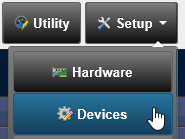
In the Setup menu of Domoticz you can find links to Hardware, Devices and Settings.
- Hardware is where you connect devices that can talk directly to Domoticz. Examples are some thermostats or mediaplayers. Most like you'll want to install a dongle of some sort that will let you connect to wireless devices that you own. These 'gateways' act like bridges to devices that may communicate via Z-wave, Zigbee, Wifi, Bluetooth, 433Mhz, and so forth.
- Devices. This is an overview page where all the things that your gateways detect will show up. You can then 'import' them into Domoticz by giving them a name and pressing the green import button. So these are the switches, lamps, blinds actuators, temperature sensors, energy counters you will see in the tabs Switches, Temperature, Weather and Utility.
- Settings. This is the page where you will find lots of general settings that relate to Domoticz itself, like setting a password, choosing a theme, or entering your location (which allows your devices to react to the weather, or automatically turn on at night time).
Basic steps to add devices:
- Go to menu Setup - Settings to set your location (important for day/night timing).
- Go to menu Setup - Hardware and add an hardware gateway. Follow the instructions for that particular hardware gateway. Devices that are not supported by the build in Domoticz Hardware but by Python plugins can be found on the following page: Plugins
- Go to menu Setup - Devices to enable (if disabled) the devices created by the hardware gateway
Popular Hardware Gateways are:
Zwave-JS-UI for Zwave devices
Zigbee2MQTT for Zigbee devices (Philips Hue, Ikea Tradfri etc)
Managing your devices
Once you have added your first devices, they will appear as widgets in the tabs Switches, Temperature, Weather and Utility and other options will become relevant:
- Adding some devices as your 'favorites' by clicking on the yellow star on the device Widget. These devices will show up on your dashboard, to give you easy access.
- Setup device notifications when for example sensors are going to a predefined level (eg temp < 0 degrees).
- Setup device Timers to switch devices on or off in a time schedule. These timers can be fixed times or based on sunset/sunrise. Also triggered every day or some days per week or month. It is also possible to setup a holiday timer scheme of various lights with a Timer Plan
- Adding a floorplan. If you want you can create a floorplan, and place buttons on there for all your devices. You can even set this as your dashboard if you want.
- Show Device Log files or graphs per day/month/year. Generate yearly reports for further analysis
See for more information the page Managing Devices
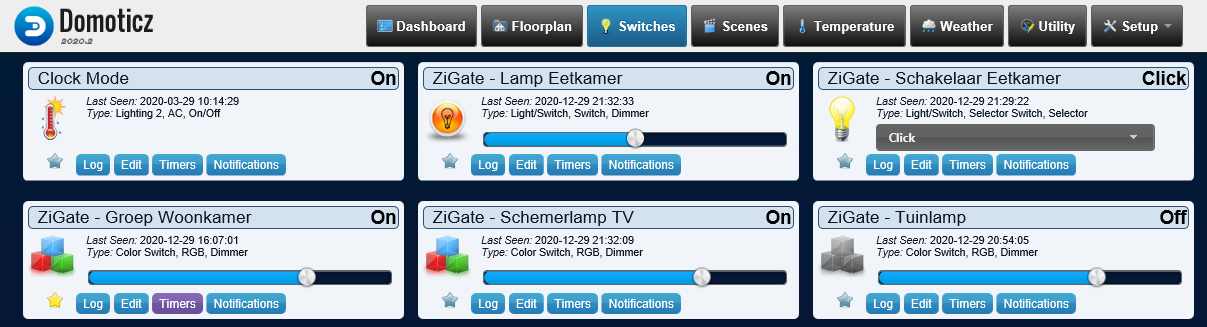
Managing Users
By default Domoticz is protected by a username (admin) and password (domoticz).
Please either change the password as soon as possible (menu Setup -> My Profile) or create a different admin user and remove the default (admin) user trough User management (menu Setup -> Users)
With Domoticz you can have separate users logging in into your Domoticz environment with different access rights (admin/user/viewer).Create one or more Users to allow different people to control Domoticz. Assign the proper rights to each User.
More information on securing your Domoticz setup can be found in the Security wiki page.
Automating
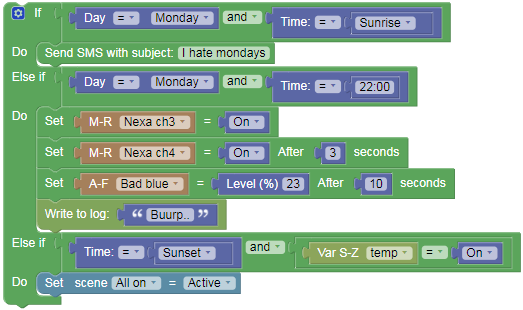
Once you're familiar and have some devices connected, you could use some logic to switch devices depending on situations that cannot be handled only by timers. For example switch lights based on movement detection sensors or switch a fan based on temperatures. For this try creating your first automation. A good startingpoint is the Automation and scripting page. Also here you can read about using Blockly, an easy drag-and-drop scripting interface without coding.
If you need more complexity and flexibility use dzVents scripting language.
With User Variables you can store custom values to be managed in scripts
Continue with more information
Go to Configuration of your Domoticz environment
