Windows
Binary Setup
Download
The windows installation file can be download from:
http://domoticz.com/downloads/
Extract
After you have downloaded the file extract the zip file.

Install
Double click the "DomoticzSetup" file and run the setup.
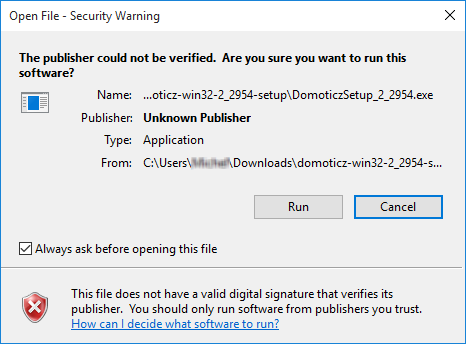
Note: A security warning dialog box might be presented, depending on the security settings of the system. If so, click the Run button continue with the installation.
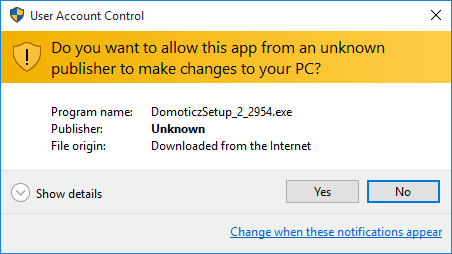
Note: A 2nd security warning dialog box might be presented, depending on the security settings of the system. If so, click Yes to continue with the installation.
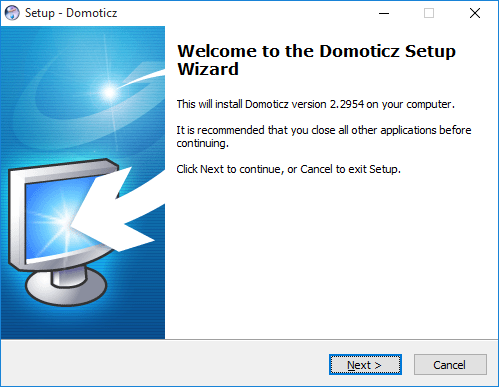
The Domoticz Setup Wizard screen appears.
Click Next >
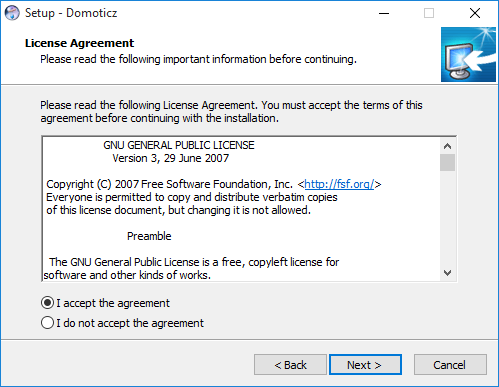
The License Agreement dialog box appears. Read the terms and conditions, select "I accept the agreement"
Click Next >

A page for setting up the Domoticz Installation Path is shown. The default path (C:\Program Files (x86)\Domoticz) is shown and can be edited. When changing the path it is advised to keep the ending of the installation path in \Domoticz
Click Next >
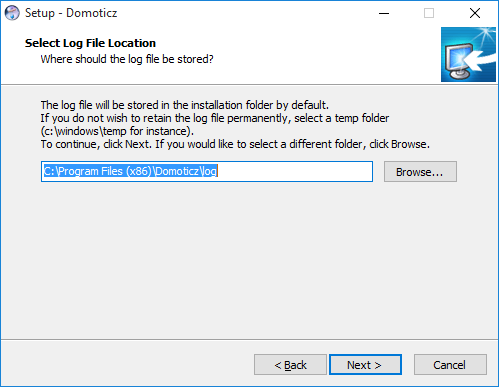
A page for setting up the Domoticz Log File Location Path is shown. The default path (C:\Program Files (x86)\Domoticz\log) is shown and can be edited. If you do not wish to retain the log file permanently, select a temp folder
(c:\windowstemp for instance).
Click Next >
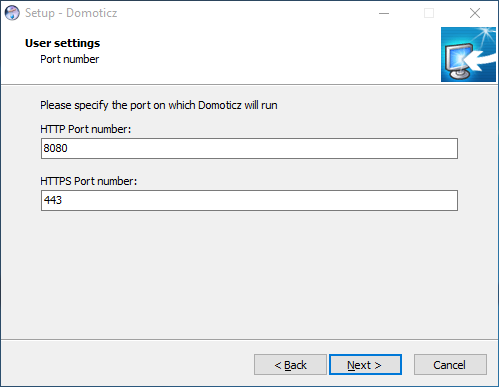
Specify the port on which Domoticz will run. The default ports (HTTP port:8080 and HTTPS port:443) are shown and can be edited. Do not change the port numbers without understanding the consequences.
Click Next >
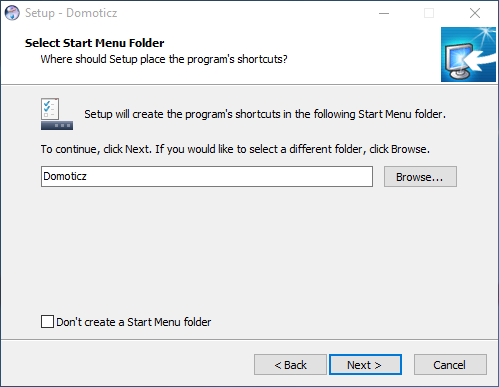
Continue with the default Start Menu folder (Domoticz) or check don't create a Start Menu folder which will skip the creation of program shortcuts on the Start Menu.
Click Next >
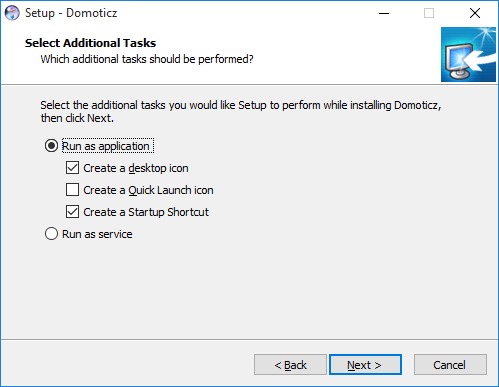
Select the additional tasks
Note: Run as application results in a Windows application installation related to the active Windows user and Domoticz can be started and stopped by that user.
Note: Run as service results in a Windows service installation not related to a Windows user and Domoticz will run in the background. The biggest benefit is that Domoticz will continue running even after the current user logs off (and will start running before a user logs on).
Click Next >
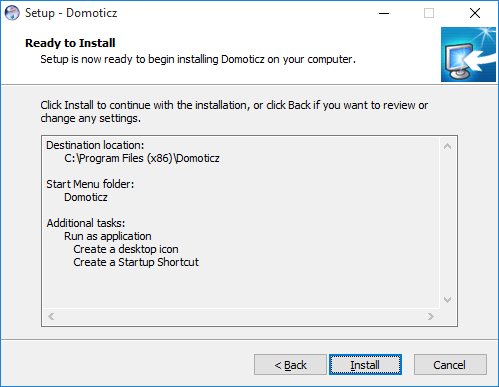
Click Install
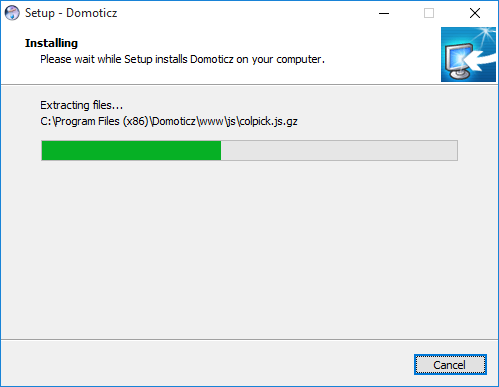
Installation will start
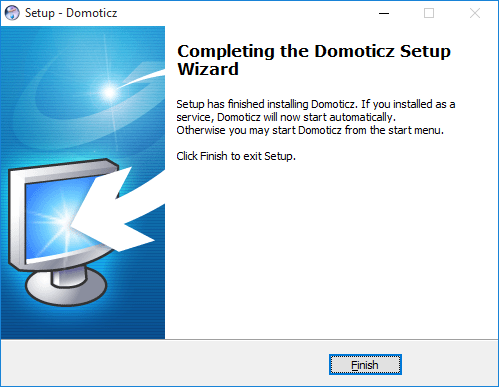
Click Finish
![]()
Start Domoticz by double clicking the Domoticz shortcut Icon
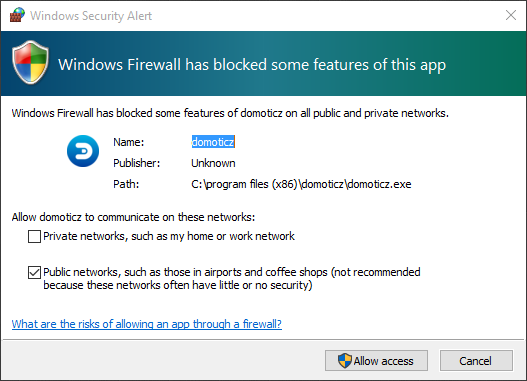
Note: A Windows Firewall dialog box might be presented, depending on the security settings of the system. If so, Allow Domoticz to communicate on the Private networks
Click Allow access
From 2023.1 Stable: By default Domoticz is protected by a username (admin) and password (domoticz).
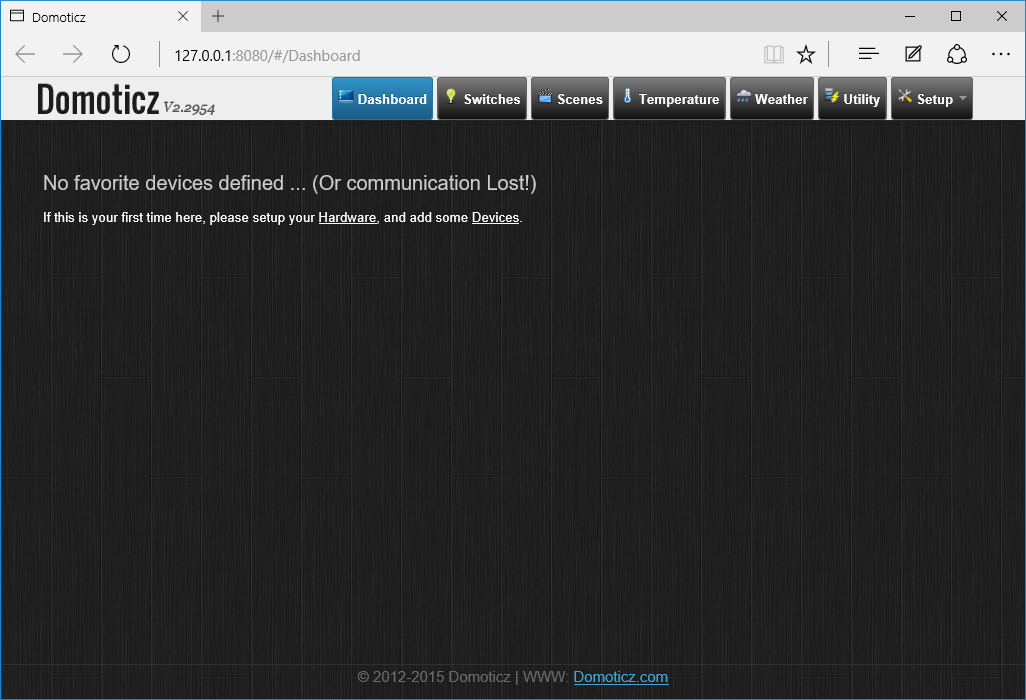
You should see the following screen in your browser if the installation went successful. From here you can start the configuration of Domoticz.
Getting Started
Goto Getting started to continue
Update
To install a new version/update just run the new setup file.
DO NOT UNINSTALL, this will delete everything! (Unless you want so...)
Compiling
Find a comprehensive guide to setup the environment needed to compile on windows HERE
In short:
- You need Visual Studio 2019 (community edition is OK)
- The project file for Visual Studio can be found inside the "msbuild" folder
- You need to download and unpack the Windows libraries inside the "msbuild" folder:
Windows Log files
Due to what seems to be a bug in older installations the installation script the logging file entries were not created in startup commands.
** This has been fixed in stable 2021.1 **
So only for older builds you need to add them manually.
- When running as a service you need to change regkey HKEY_LOCAL_MACHINE\SYSTEM\CurrentControlSet\services\Domoticz\Parameters Add value AppParameters with -log "<Path-to-logfile\domoticz.log>"
- When running as an app define it in the target field of the properties window. Something like C:\Users\Public\Domoticz\domoticz.exe -www 8080 -sslwww 443 -log "C:\Users\Public\Domoticz\domoticz.log" -loglevel normal,status,error
Windows Domoticz startup parameters
Domoticz has several command line paramaters that can be useful, see page Command line parameters
To add a parameter to your configuration:
- When running as a service you need to change regkey
HKEY_LOCAL_MACHINE\SYSTEM\CurrentControlSet\services\Domoticz\ParametersAdd valueAppParameterswith the command line paramers eg: -log "<Path-to-logfile\domoticz.log>" - When running as an app define it in the target field of the properties window. Something like C:\Users\Public\Domoticz\domoticz.exe -www 8080 -sslwww 443 -log "C:\Users\Public\Domoticz\domoticz.log" -loglevel normal,status,error