Netatmo: Difference between revisions
mNo edit summary |
|||
| (15 intermediate revisions by the same user not shown) | |||
| Line 1: | Line 1: | ||
== About Netatmo Hardware == | |||
= About Netatmo Hardware = | |||
Features supported: | Features supported: | ||
* Temperature sensor, | * Temperature sensor, | ||
| Line 15: | Line 13: | ||
* Alert Sensor for Security Events, | * Alert Sensor for Security Events, | ||
== New Installation == | |||
Be sure you have enabled "Accept new Hardware Devices" in menu Setup - Settings | |||
New Netatmo Authentication method implemented from 2024.1 | |||
'''NOTE:''' In Domoticz beta 2025.1 changes have been made to adapt to latest Netatmo authorisation changes. So if you have issues in an older Domoticz version update to latest beta 2025 | |||
Log in on dev.netatmo.com (<nowiki>https://dev.netatmo.com/</nowiki>) | |||
On dev.netatmo.com you create an App. | |||
The Redirect URI should contain the IP and port of the Domoticz server. If you run into issues later on you can try to leave the Redirect URI field empty. | |||
< | The Webhook URI should be empty. | ||
= | [[File:Netatmo-app-changed.png|none|frame]] | ||
Press save 2 times. | |||
This gives you the <code>Clientid</code> and <code>Clientsecret</code> | |||
On the Hardware page from Domoticz (menu Setup - Hardware): | |||
* Hardware Type: Netatmo. | |||
*Name: This is the name you want for your Hardware module. | |||
* Log level: Leave default | |||
* Data Timeout: leave default | |||
* Client ID: <code>Client ID</code> obtained from Netatmo Development Site | |||
* Client Secret: <code>Client Secret</code> obtained from Netatmo Development Site. | |||
* Scope: Select here the Scope for your Netatmo Devices, make sure you only select scopes compatible with your devices! | |||
[[File:Netatmo-2.png|none|frame]] | |||
Press Button '''Login'''. | |||
You can Login to Netatmo with E-mail and Password. (If you are already Login in you get directly to the Accept page.) | |||
[[File:Netatmo-app2.png|none|frame]] | |||
You see a configuration screen from Netatmo. | |||
[[File:Netatmo-app3.png|none|frame]] | |||
Then the Accept Page is displayed, You scroll to the bottom. | |||
[[File:Netatmo-app4.png|none|frame]] | |||
[[File:Netatmo-app5.png|none|frame]] | |||
And press '''Accept'''. | |||
This closes the window and when everything is correct the plugin works, Netatmo device will be added to Domoticz. | |||
In menu Setup - Devices the connected devices should be shown (can take some time) | |||
'''NOTE:''' Do '''NOT''' click on the '''ADD''' button to add the hardware as this is not working for Netatmo Hardware. | |||
If you get a message that nothing is selected: | |||
You can select the Netatmo Hardware line and press the '''Login''' button. | |||
== With an existing Netatmo installation from older version == | |||
New Netatmo Authentication method implemented from 2024.1 | New Netatmo Authentication method implemented from 2024.1 | ||
'''NOTE:''' In Domoticz beta 2025.1 changes have been made to adapt to latest Netatmo authorisation changes. So if you have issues in an older Domoticz version update to latest beta 2025 | |||
Be sure you have enabled "Accept new Hardware Devices" in menu Setup - Settings | |||
On the Hardware page from Domoticz menu Setup - Hardware | |||
Select the Netatmo Hardware Gateway line | |||
Fill in <code>Clientid</code> and <code>clientsecret</code> | |||
Select the correct scope(s) for your devices (see for reference screenshots in new install) | |||
Press Button '''Login'''. | |||
You can Login to Netatmo with E-mail and Password. (If you are already Login in you get directly to The accept page. | |||
You see a configuration screen from Netatmo. | |||
Then the Accept Page is displayed, You scroll to the bottom. | |||
And press '''Accept'''. | |||
This closes the window and when everything is correct the plugin works. | |||
== Enabling/Disabling Hardware gateway == | |||
When you want to disable the gateway you select the Hardware Line on the Hardware page from Domoticz. | |||
Switch the Enable button to Red and press '''Update''' | |||
When you want to enable the gateway you select the Hardware Line on the Hardware page from Domoticz. | |||
Switch the Enable button to Green and press '''Update''' | |||
'''Note:''' Do not use the Add button as it will create a new instance of the Netatmo gateway. | |||
== Problem situation == | |||
When you restart Domoticz or enable the gateway to close to the authentication then Netatmo Blocks the request, | |||
and keeps blocking as long as there are continuous requests. | |||
When I manually stop the system and wait 20 min then the Block is lifted and the authentication is OK | |||
There is a access token and refresh token | |||
== supported Devices == | |||
= | |||
At the moment, the supported Devices are; | At the moment, the supported Devices are; | ||
| Line 73: | Line 152: | ||
* Welkom camera (Only Events), | * Welkom camera (Only Events), | ||
* Door Tag, | * Door Tag, | ||
<span id="troubleshooting"></span> | <span id="troubleshooting"></span> | ||
== Troubleshooting == | |||
So, you think if you have done everything correctly but things do not work (in some way) as you expected. Here are a couple steps you can do to find the cause. | So, you think if you have done everything correctly but things do not work (in some way) as you expected. Here are a couple steps you can do to find the cause. | ||
| Line 98: | Line 165: | ||
WorkingDirectory=/home/domoticz | WorkingDirectory=/home/domoticz | ||
Or alternatively stop Domoticz service and start Domoticz manually from command line with the debug options. See for instruction the [[Troubleshooting#Check the Domoticz log fileshttps://wiki.domoticz.com/Troubleshooting#Check the Domoticz log files|Troubleshooting Wiki page]]. | |||
<code>./domoticz -www 8080 -sslwww 443 -log "/var/log/domoticz.log" -loglevel all -debuglevel normal,auth,hardware,received,webserver,eventsystem,python,thread_id</code> | |||
=== Get help === | === Get help === | ||
The Domoticz forum is a great resource for help and solutions. Check the [https://forum.domoticz.com Forum]. | The Domoticz forum is a great resource for help and solutions. Check the [https://forum.domoticz.com Forum]. | ||
Latest revision as of 12:48, 5 May 2025
About Netatmo Hardware
Features supported:
- Temperature sensor,
- Set point switch,
- "away" mode switch,
- Heating Status Switch,
- Temperature & Humidity Sensor,
- Barometer Sensor,
- Rain Sensor,
- Air QUality Sensor,
- Sound Sensor,
- Wind Sensor,
- Alert Sensor for Security Events,
New Installation
Be sure you have enabled "Accept new Hardware Devices" in menu Setup - Settings
New Netatmo Authentication method implemented from 2024.1
NOTE: In Domoticz beta 2025.1 changes have been made to adapt to latest Netatmo authorisation changes. So if you have issues in an older Domoticz version update to latest beta 2025
Log in on dev.netatmo.com (https://dev.netatmo.com/)
On dev.netatmo.com you create an App.
The Redirect URI should contain the IP and port of the Domoticz server. If you run into issues later on you can try to leave the Redirect URI field empty.
The Webhook URI should be empty.
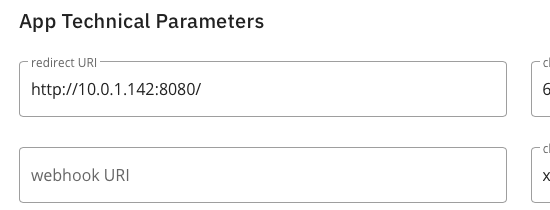
Press save 2 times.
This gives you the Clientid and Clientsecret
On the Hardware page from Domoticz (menu Setup - Hardware):
- Hardware Type: Netatmo.
- Name: This is the name you want for your Hardware module.
- Log level: Leave default
- Data Timeout: leave default
- Client ID:
Client IDobtained from Netatmo Development Site - Client Secret:
Client Secretobtained from Netatmo Development Site. - Scope: Select here the Scope for your Netatmo Devices, make sure you only select scopes compatible with your devices!
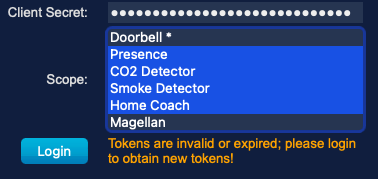
Press Button Login.
You can Login to Netatmo with E-mail and Password. (If you are already Login in you get directly to the Accept page.)
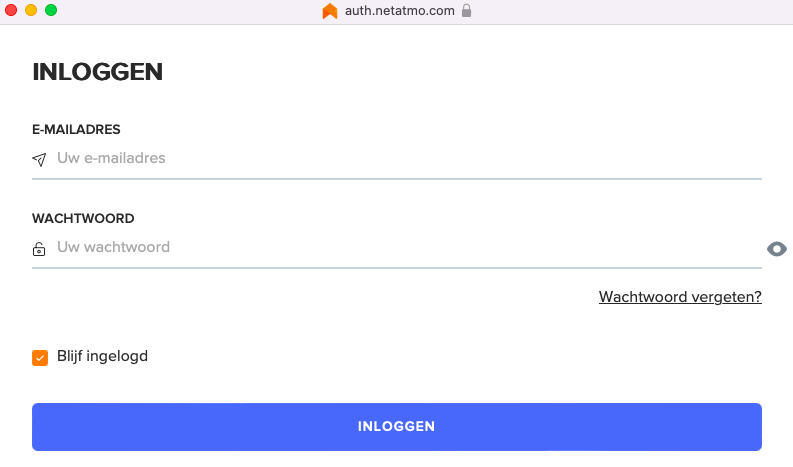
You see a configuration screen from Netatmo.
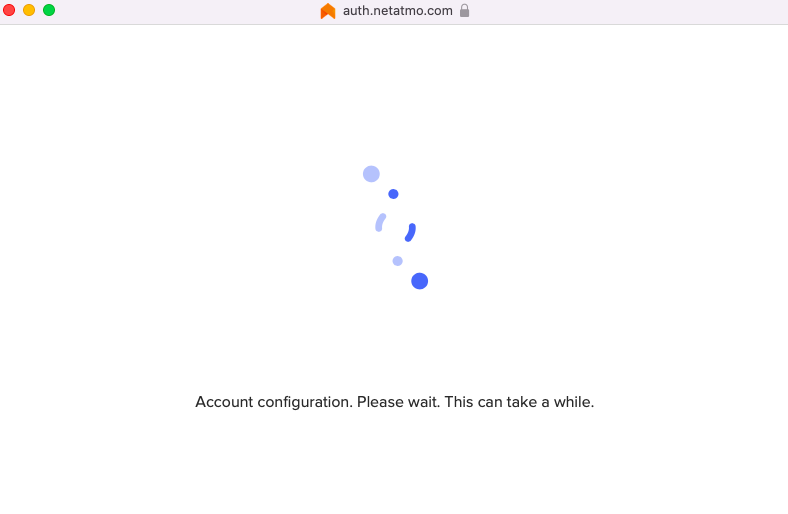
Then the Accept Page is displayed, You scroll to the bottom.

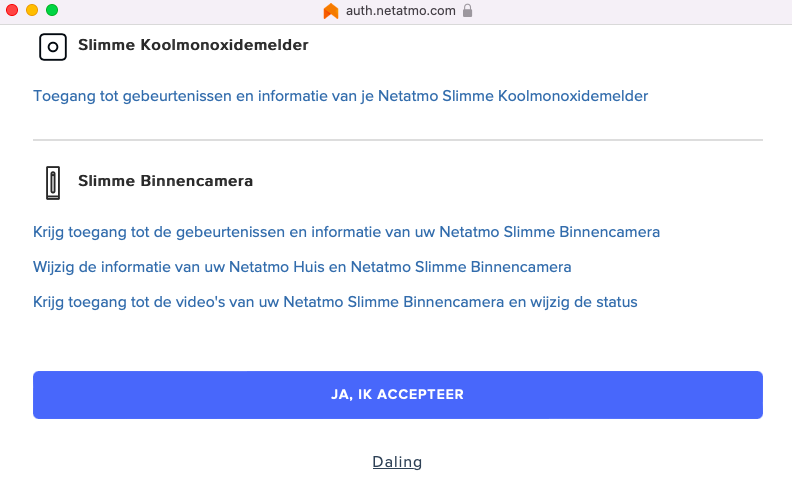
And press Accept.
This closes the window and when everything is correct the plugin works, Netatmo device will be added to Domoticz.
In menu Setup - Devices the connected devices should be shown (can take some time)
NOTE: Do NOT click on the ADD button to add the hardware as this is not working for Netatmo Hardware.
If you get a message that nothing is selected:
You can select the Netatmo Hardware line and press the Login button.
With an existing Netatmo installation from older version
New Netatmo Authentication method implemented from 2024.1
NOTE: In Domoticz beta 2025.1 changes have been made to adapt to latest Netatmo authorisation changes. So if you have issues in an older Domoticz version update to latest beta 2025
Be sure you have enabled "Accept new Hardware Devices" in menu Setup - Settings
On the Hardware page from Domoticz menu Setup - Hardware
Select the Netatmo Hardware Gateway line
Fill in Clientid and clientsecret
Select the correct scope(s) for your devices (see for reference screenshots in new install)
Press Button Login.
You can Login to Netatmo with E-mail and Password. (If you are already Login in you get directly to The accept page.
You see a configuration screen from Netatmo.
Then the Accept Page is displayed, You scroll to the bottom.
And press Accept.
This closes the window and when everything is correct the plugin works.
Enabling/Disabling Hardware gateway
When you want to disable the gateway you select the Hardware Line on the Hardware page from Domoticz.
Switch the Enable button to Red and press Update
When you want to enable the gateway you select the Hardware Line on the Hardware page from Domoticz.
Switch the Enable button to Green and press Update
Note: Do not use the Add button as it will create a new instance of the Netatmo gateway.
Problem situation
When you restart Domoticz or enable the gateway to close to the authentication then Netatmo Blocks the request,
and keeps blocking as long as there are continuous requests.
When I manually stop the system and wait 20 min then the Block is lifted and the authentication is OK
There is a access token and refresh token
supported Devices
At the moment, the supported Devices are;
- Weather station,
- Netatmo thermostat,
- Netatmo Valves,
- Homecoach,
- CO2detector,
- Smokedetector,
- Presence camera (Only Events),
- Welkom camera (Only Events),
- Door Tag,
Troubleshooting
So, you think if you have done everything correctly but things do not work (in some way) as you expected. Here are a couple steps you can do to find the cause.
Turn on debug logging
Edit your /etc/systemd/system/domoticz.service file to;
ExecStart=/home/domoticz/domoticz -www 8484 -sslwww 8443 -log "/var/log/domoticz.log" -loglevel all -debuglevel normal,hardware,received,eventsystem WorkingDirectory=/home/domoticz
Or alternatively stop Domoticz service and start Domoticz manually from command line with the debug options. See for instruction the Troubleshooting Wiki page.
./domoticz -www 8080 -sslwww 443 -log "/var/log/domoticz.log" -loglevel all -debuglevel normal,auth,hardware,received,webserver,eventsystem,python,thread_id
Get help
The Domoticz forum is a great resource for help and solutions. Check the Forum.