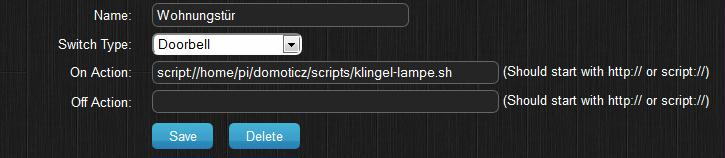Limitless/AppLamp LED
This guide is for using Milight/Limitless/AppLamp Lights (LED Bulbs/Strips) with Domoticz.
Different types of Hardware
The hardware can be bought with different names, Limitless, Milight Applamp, EasyBulb. Milight gear. MiLight 2.4G WiFi LED Light Strip Controller Milight E27 6W 2.4Ghz Wireless RGBW Dimming LED Bulb AC 86 - 265V - RGB + WARM WHITE MiLight WiFi LED Spot Bulb - RGB + WARM WHITE RGBW MiLight RF Remote Controller Mi Light iBox 2 2.4GHz WiFi iBox Controller
You need to buy the WiFi controller for this to work.
milight bulbs works through rflink too, no need for gateway(if you have nrf24l01 chip installled to rflink).
Links that can be useful
LimitlessLED AppLamp (Dutch) AppLamp
Configuration
- Of course you also need to have Domoticz installed on your Raspberry. You can find a guide for that here
Adding Hardware in Domoticz
First configure the WiFi controller, let it work in STA mode (in your normal WiFi network), i recommend to give it a static IP address
Note the IP Address/Port (For example 192.168.0.123 port 8899)
In the hardware setup tab, select the 'LimitedLess Lights' hardware, enter the IP Address/Port, and press ADD.
When the hardware is started you will see 5 new devices in the devices tab you can add to the system,
default this is for the RGBW hardware.
If you use RGB or the White hardware, press the 'Set Mode' button in the hardware page to select your hardware type.
You will now get 5 new devices in the hardware tab (you can delete the RGBW here)
You can also find the hardware on E-Bay, but do not forget you could be charged with import costs.
Controlling via a Linux bash script
The lamps can be controlled via a bash script which can be started by an "On Action" entry in the device configuration.
The following bash script is an example. It was designed to let the AppLamp flash in case of the doorbell-switch is pressed.
It switches "On" the AppLamp, change to "amber", dimm to maximum, flashes 4 times, switch back to white, dimm to a low value and the goes "Off".
It is compatible to V3 and V4 of the AppLamp bridge. In case of a prevoius release, "\x55" has to be added after each command. This is not verified!
Example:
echo -n -e "\x42\x00\x55" | nc -u -q 1 your.ip.address.here 8899 # set all ON
Maybe the packet "netcat" (nc) has to be installed: [1] http://en.wikipedia.org/wiki/Netcat .
sudo apt-get install netcat
Also the port has to be changed if there is not the default one (8899) in use.
#!/bin/bash
sleep 1
echo -n -e "\x42\x00" | nc -u -q 1 192.168.1.10 8899 # set all ON
echo -n -e "\xC0\x90" | nc -u -q 1 192.168.1.10 8899 # change to amber
echo -n -e "\x4E\x3B" | nc -u -q 1 192.168.1.10 8899 # dimm maximum
for i in $(seq 4); do # do loop 4 times
echo -n -e "\x41\x00" | nc -u -q 1 192.168.1.10 8899 # switch off
echo
echo -n -e "\x42\x00" | nc -u -q 1 192.168.1.10 8899 # switch On
echo
done
echo -n -e "\xC5\x00" | nc -u -q 1 192.168.1.10 8899 # change to white
echo -n -e "\x4E\x04" | nc -u -q 1 192.168.1.10 8899 # dimm to low value
echo -n -e "\x41\x00" | nc -u -q 1 192.168.1.10 8899 # switch off
Please mind its script:///
All available commands are listed here: [2] http://www.limitlessled.com/dev/ .