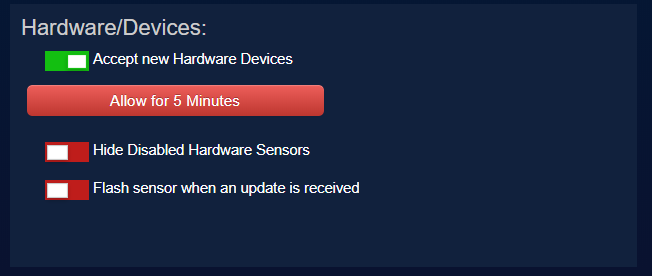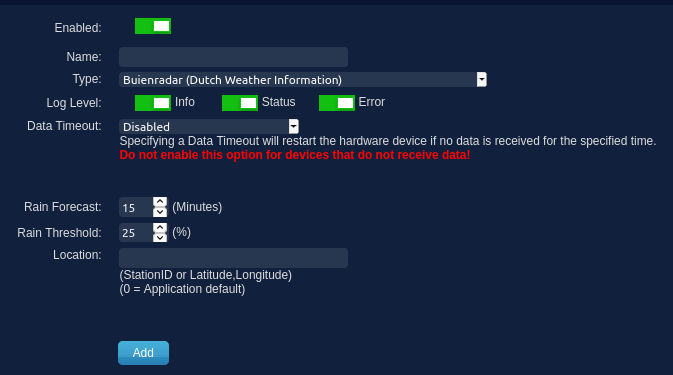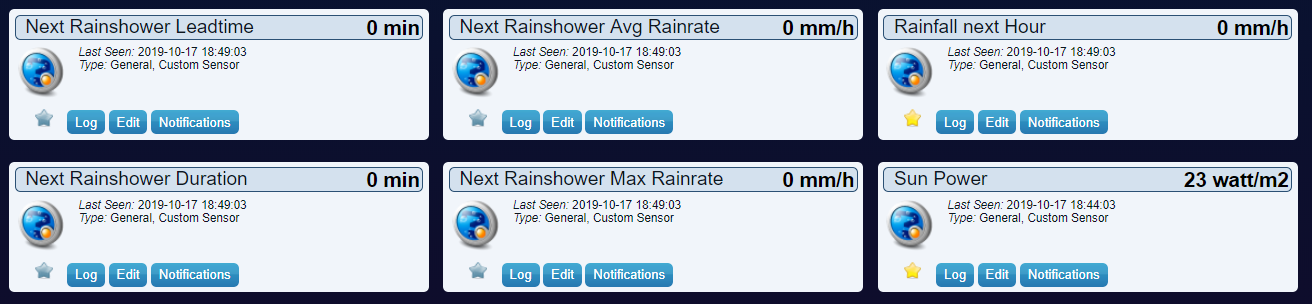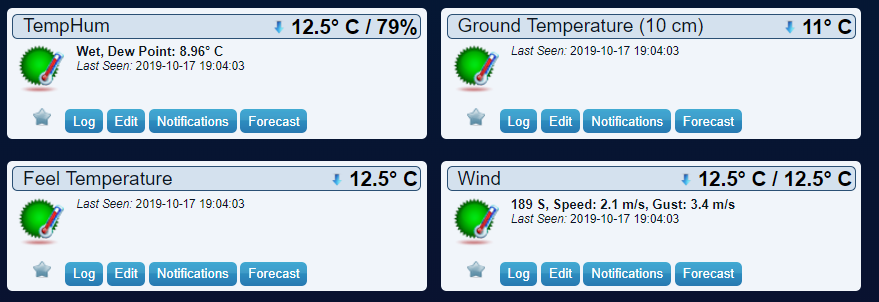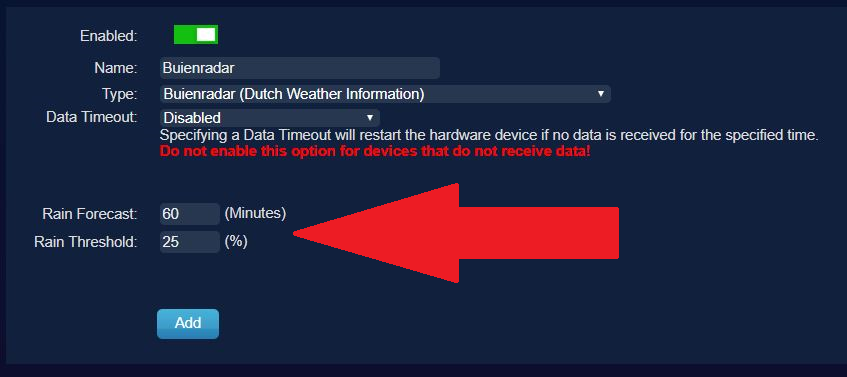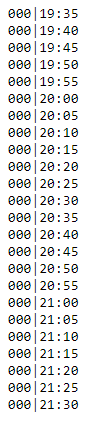Buienradar
Domoticz Native Buienradar implementation
Buienradar is a Dutch weather information site which supplies localized weather information. In the past it was possible to get some weather information using scripts. Now with the latest versions it is possible to create your own weather station inside Domoticz. Here is how.
Installation
Step 1
Goto Setup→Settings→System and enable the Accept new Hardware devices option.
This is needed so Domoticz can create all the new devices needed. When you are done and Buienradar is fully functional you can disable this option again if you like.
On the same page go to the Location settings and fill in your correct GPS location.
Buienradar uses this to determine which weather station is closest to your location.
So latitude and Longitude values should be filled, left empty in below screenshot for privacy reasons!
Scroll to the top of the page and press the Apply Settings button.
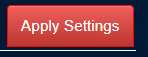
Step 2* Go to Setup→Hardware Go to Type and select Buienradar from the drop down menu
Give it a logical name (ehh Buienradar) and press the add button.
Loocation can be left empty (or use 0) if Buienradar should take the data from the location entered in menu Settings - Setup.
It is also possible to select a specific weather station ID from the list below if you want the values of a specific other station.
Please note that not all these weather stations provide all possible weather data. When the buienradar module cannot find temperature in the data from your chosen weather station it will not use this station and will notify you accordingly in the domoticz logfile.
So if you choose a weather station and activate the module it is important to check the log to see if that station does provide enough information for domoticz to work with.
StationID lat, lon location
===================================
6215 52.12,04.43 Voorschoten
6225 52.47,04.57 IJmuiden
6229 53.00,04.75 Texelhors
6235 52.92,04.78 Den Helder
6239 54.85,04.73 Zeeplatform F-3"
6240 52.30,04.77 Schiphol
6242 53.25,04.92 Vlieland
6248 52.63,05.17 Wijdenes
6249 52.65,04.98 Berkhout
6251 53.38,05.35 Hoorn Terschelling
6252 53.22,03.22 Zeeplatform K13
6257 52.50,04.60 Wijk aan Zee
6258 52.65,05.40 Houtribdijk
6260 52.10,05.18 De Bilt
6267 52.88,05.38 Stavoren
6269 52.45,05.53 Lelystad
6270 53.22,05.77 Leeuwarden
6273 52.70,05.88 Marknesse
6275 52.07,05.88 Arnhem
6277 53.42,06.20 Lauwersoog
6278 52.43,06.27 Heino
6279 52.73,06.52 Hoogeveen
6280 53.13,06.58 Groningen
6283 52.07,06.65 Groenlo-Hupsel
6285 53.57,06.40 Huibertgat
6286 53.20,07.15 Beerta
6290 52.27,06.90 Twente
6308 51.38,03.38 Cadzand
6310 51.45,03.60 Vlissingen
6311 51.37,03.66 Hoofdplaat -- Down ?
6312 51.46,03.62 Oosterschelde
6313 51.50,03.25 Vlakte aan de Raa
6315 51.45,04.00 Hansweert
6316 51.65,03.70 Schaar
6319 51.23,03.83 Westdorpe
6320 51.93,03.67 LE Goeree
6321 52.00,03.28 Euro platform
6323 51.53,03.90 Goes
6324 51.60,04.00 Stavenisse
6330 51.98,04.10 Hoek van Holland
6331 51.52,04.13 Tholen
6340 51.45,04.33 Woensdrecht
6343 51.88,04.32 Rotterdam Geulhaven
6344 51.95,04.45 Rotterdam
6348 51.97,04.93 Lopik-Cabauw
6350 51.57,04.93 Gilze Rijen
6356 51.87,05.15 Herwijnen
6370 51.45,05.42 Eindhoven
6375 51.65,05.70 Volkel
6377 51.20,05.77 Ell
6380 50.92,05.78 Maastricht
6391 51.50,06.20 Arcen
If you did the things right the Hardware device will show up in the list, maybe with another IDX but that does not matter
Step 3
Buienradar now should have created all kinds of devices. To check if it did go to the Setup→Devices page.
Select Show all entries, click the IDX row(so all the devices are sorted low to high) and scroll down to the bottom of the page. Any new devices created should show up here.
Here you can decide which devices you want to use in Domoticz.
Press the Green arrow to add them. To remove them You can press the Blue arrow
Step 4
You would expect that all the devices created are under the Weather tab but this is not the case. Some are created under the Utility tab, others under the Weather, Temperature and Switches tab. Feel free to click around and find out where your favorite devices are. If you find them, make them favorite(by clicking the star) and they will show up on the Dashboard page.
Additional locations
It is possible to create weather information for other locations.
Then you create a new Buienradar Hardware with another name (eg Buienradar Holiday Home) and in location fill in the GPS location or closest weather station of that other location.
Explanations
There are lot’s of usable devices. Here is the explanation what they exactly do:
Under the Utility tab
Next Rainshower Leadtime
The time it takes for the next Rainshower to arrive (how many minutes before it starts raining)
Next Rainshower Duration
How long will the Rainshower last
Next Rainshower Avg Rainrate
How many mm rain per hour will fall on average
Next Rainshower Max Rainrate
What is the maximum mm rain per hour we can expect
Rainfall next hour
This is a prediction on how much rain we can expect. It is not a graph into the future but tells us what to expect.
Sun Power
Very nice feature which shows us the Power of the Sun. Maybe in the future it will also show us when to watch out for extreme radiation(UV index) but for now it is just Sun Power. You can always check maximum numbers and program warnings in dzVents yourself.
Rain Intensity
This shows us how hard it is expected to be raining, NOT how hard it is actually raining
Under the Weather tab
Wind
Shows us the wind speed and direction in really nice graphs
Visibility
Shows us the state of the sky(clear view, smog, cloudy)
Rain
Shows us the actual rain which has been fallen
Under the Temperature tab
TempHum
Like the name suggests. It shows the Temperature and Humidity at your location
Ground Temperature
Shows the Temperature at 10cm above the ground
Feel Temperature
Important in the Winter. The feel Temperature most of the time is way lower than the actual temperature(because of the wind etc.)
Wind
This is the same temperature as the one shown under wind speed but this is a seperate created device(do not know why)
If you hide this one the wind device is going to hide as well.
Under the Switches tab
Is it Raining
This virtual switch is set to on when it is actually raining according to Buienradar.
This does not mean it is actually raining at your location because this information is taken from the closest weather station from your location and the distance still could be lot’s of kilometers away.
Possible Rain
This switch probably is more suitable to use. It predicts when we can expect rain at our location and when it does this switch goes to on. Very handy because with this switch you can control your sunscreens and in case of rain it could be used to signal the sunscreens to go in(or up whatever)
This is the only switch which functionality can be customized. You can control the sensitivity and tune it so that it functions the way you want it
To do this you have to go back to Setup→Hardware and select the Buienradar device. If you do you notice these settings
Buienradar get’s it’s rain prediction from this URL
https://gpsgadget.buienradar.nl/data/raintext/?lat=xx.xx&lon=y.yy
if you paste it in your browser and fill in the correct LAT and LON you see this on your screen.
Each number represents the amount of rain Buienradar thinks is going to fall at that time. The number is binary and goes from 000-255(0-100%)
Now with the Rain Forecast and threshold settings you can adjust how and when the Possible Rain switch will be set to ON. E.G. You can make it more/less sensitive.
Rain Threshold
Rain Threshold will set the threshold to the level you want the switch to turn on.
If these numbers are 255 that means 100%. If you set the threshold to 100% the switch will only go on when it receives 255’s from Buienradar(that probably means you are living in the ocean). You can check the url when it is raining and see what numbers it shows you. To convert it to a percentage just divide by 255 and multiply by 100. E.g. if the number is showing 77 it means (77/255)*100=30,19%
More realistic is to set it to 30%. If you still think the switch turns on to early then you can raise it.
Rain Forecast
Rain Forecast will tell Buienradar over which period it should calculate the average Rain Threshold. 60 minutes means it will take the 12 numbers from 19:35 to 20:30 and calculate the average over that period
e.g. if all the 12 numbers are all the same(77 which means 30%) then the average of the total will still be 30%
however, if some numbers are lower the average will go down also
play around with both Rain Threshold and Rain Forecast to get a feeling how they react. This of course only reacts when it is raining.
Please note you need to hit the UPDATE button when you change these settings, NOT the add button(easy mistake which will create a second Buienradar.)
If you want a more customizable switch then you can always program your own in dzvents by using the other devices Next Rainshower Leadtime, Next Rainshower Duration, Next Rainshower Avg Rainrate, Next Rainshower Max Rainrate, Rainfall next hour.
You can never ever get it 100% correct unless you are living really close to a Buienradar weatherstation. If you want a 100% correct Possible Rain switch it is better you buy a Rainmeter or Rain sensor and place it in you back garden.