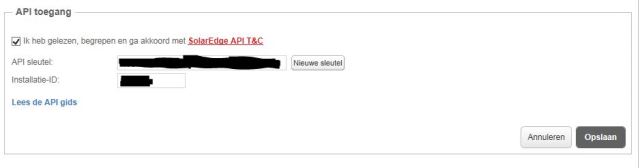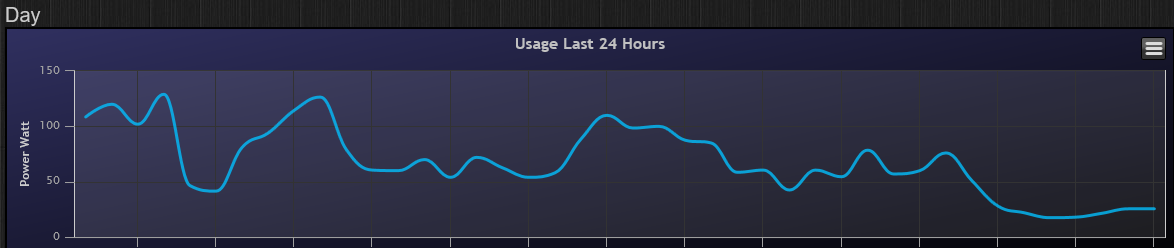SolarEdge
Introduction
The SolarEdge inverter is used in many voltaic solarcell installations and is worthwhile to integrate into your Domoticz environment.
The integration can be realized in two ways:
1) Changing the so called forward address in the inverter to point to your Domotics device.
2) Using the provided API from SolarEdge. See document "monitoring using API" following this link[1]. With this API it's possible to get inverter telemetry updated every 5 minutes.
3) Using Modbus TCP: in this way it's possible to get all telemetry updated every 5,10,20,30,60 seconds (selectable). See chapter below.
Note: before adding the hardware be sure you have added your location in Domoticz Menu Setup - Settings
Changing the forwarding address of your inverter
First of al: Changing the configuration of your inverter is your own responsibility!
Try to get the (old) SolarEdge configuration tool version2 (the current version is version 3). With version 2 you don't need to provide a password to be able to change the configuration of your inverter. With version 3 you need a secret password.
The picture is showing several details of the configuration of the inverter. The red right-angle is the current content of the forwarding address. This forwarding address has to be changed to the IP address of your Domoticz device.
In your Domoticz device you fill in (as forwarding address) the name mentioned in the Red rightangle showed in this picture and portnumber 2222.
Using the provided API key
SolarEdge has implemented an API that provides all needed information that can be displayed and used in your Domoticz environment. In the previous option you needed three pieces of information:
SiteID , Serialnumber of the invertor (no leading zeros, no spaces and in a format like 1Z234567-8Z) and the site API-key.
You have to ask the company that installed the solarpanels to provide you the information. please take good notice that you should receive a "site-API key" and not a "account users API key"!
After you have received the information you add the hardware in Domotics (see picture).
Within the newer version of the SolarEdge Monitoring Portal, you can set this up by yourself with an API key that you can generate yourself.
- Log into your SolarEdge Monitoring Portal,
- Navigate to "Admin", "Site Access",
- Scroll down to API key and generate one, and allow it to be used (and press save).
- In Domoticz, use this API key with the hardware "Solaredge with API".
Now you will see in the log that the device is started and if you see a error message like below
you are using the wrong API key (the previous site API key is not working with the new hardware option in Domoticz).
Next you will find new devices in the device overview
that you can add you your known devices.
Note: If you do not see new device please add your location in Domoticz Menu Setup - Settings
Using Modbus TCP connection to SolarEdge inverter
Most probably this is the best way to get info from the inverter, but require the installation of a python plugin developed by Addie Janssen: https://github.com/addiejanssen/domoticz-solaredge-modbustcp-plugin
Configuring inverter
- Reset inverter using the switch
- From smartphone or tablet, select the new WiFi network SEDG* specifying the password written in the label on the inverter, or using the QR-Code
- From the web browser, open the url http://172.16.0.1 and go to Communication menu and enable Modbus TCP, selecting port 11502
Installing the python plugin
From the linux shell, type the following commands:
#enter domoticz plugins directory
cd domoticz/plugins
#if git command is not installed, install it with apt install git
git clone https://github.com/addiejanssen/domoticz-solaredge-modbustcp-plugin.git
cd domoticz-solaredge-modbustcp-plugin
sudo pip3 install -r requirements.txt
#restart domoticz
sudo service domoticz.sh restart
Configuring the plugin
To add the inverter, go to Setup -> Hardware and add the inverter:
- Enter a short
namefor the inverter. - Select
SolarEdge ModbusTCPfrom thetypedropdown list. - Enter the IP address of the inverter in the
Inverter IP Addressfield. - Enter the port number (configured in the inverter, 11502 in the example above) of the inverter in the
Inverter Port Numberfield. - Select
Yesin theAdd missing devicesto create the devices when the inverter is added. - Select an
Interval(default: 5 seconds); this defines how often the plugin will collect the data from the inverter. Short intervals will result in more accurate values and graphs, but also result in more network traffic and a higher workload for both Domoticz and the inverter. - Optionally change the
Log level; this defaults toNormal. When selectingExtra, the plugin will print all the information it received from the inverter in the log. - Optionally turn on
Debug; be aware: this will generate a lot of entries in the Domoticz log! Addthe inverter.
This should result in a lot of new devices in the Setup -> Devices menu.
Enjoy using Domoticz!