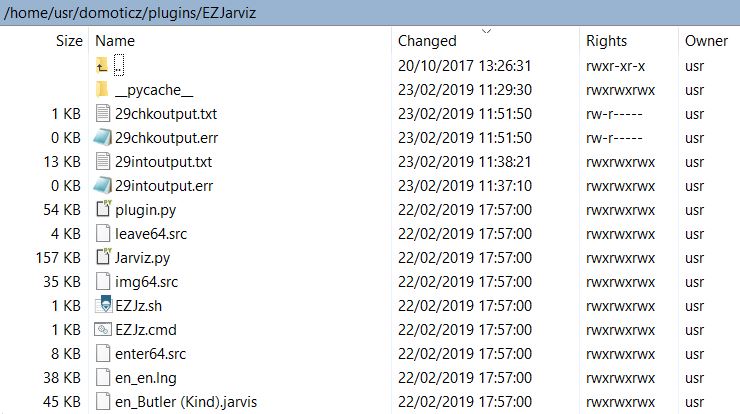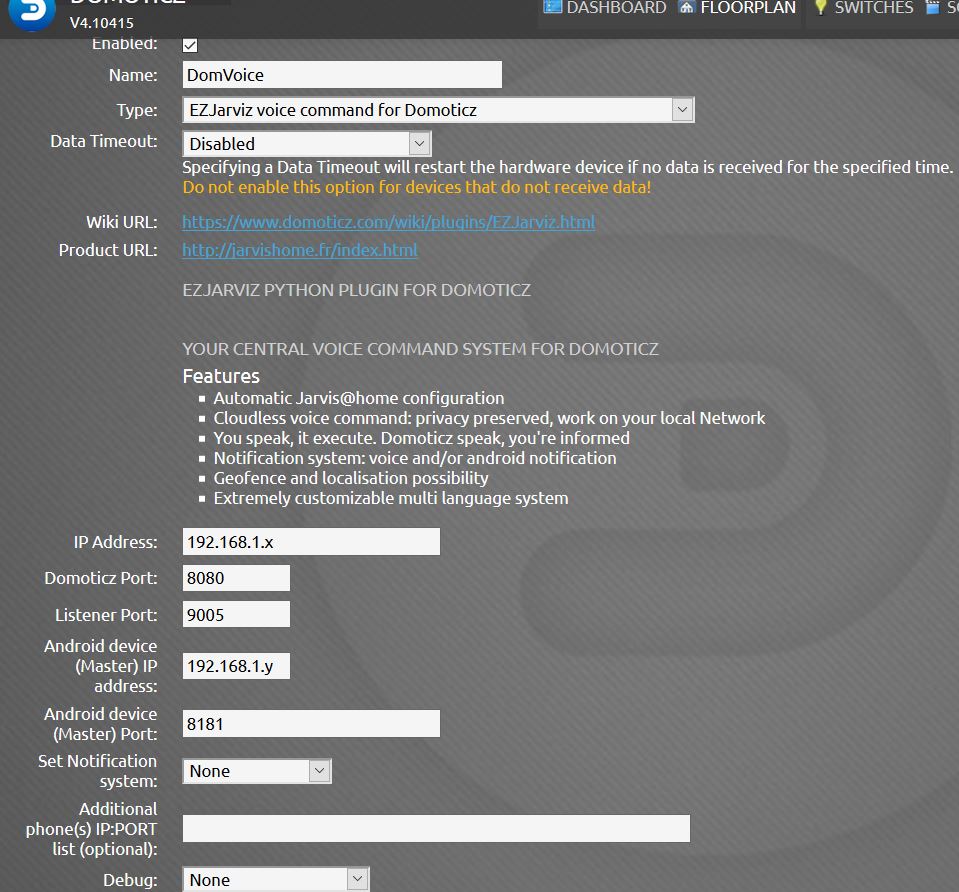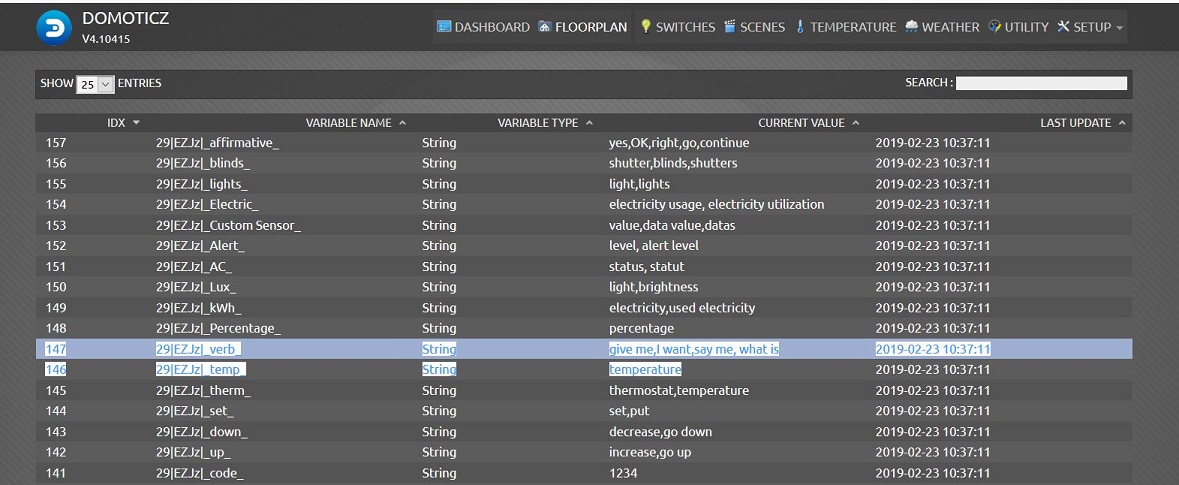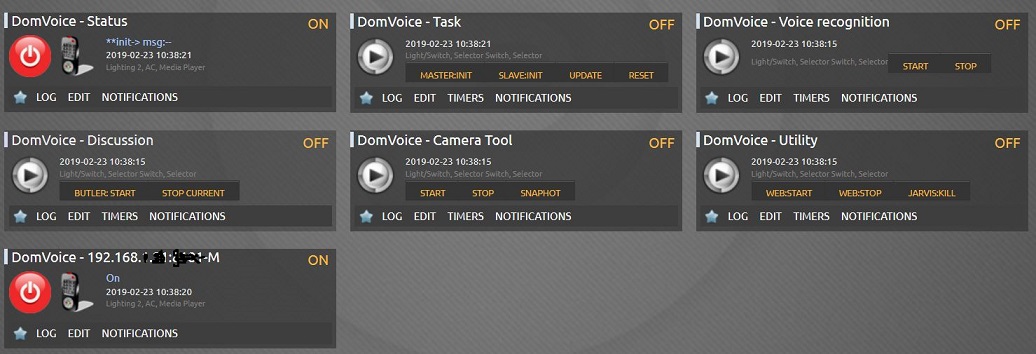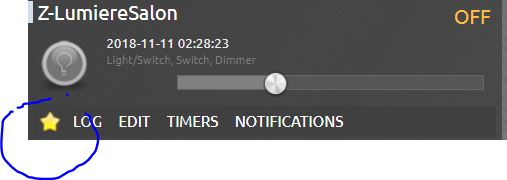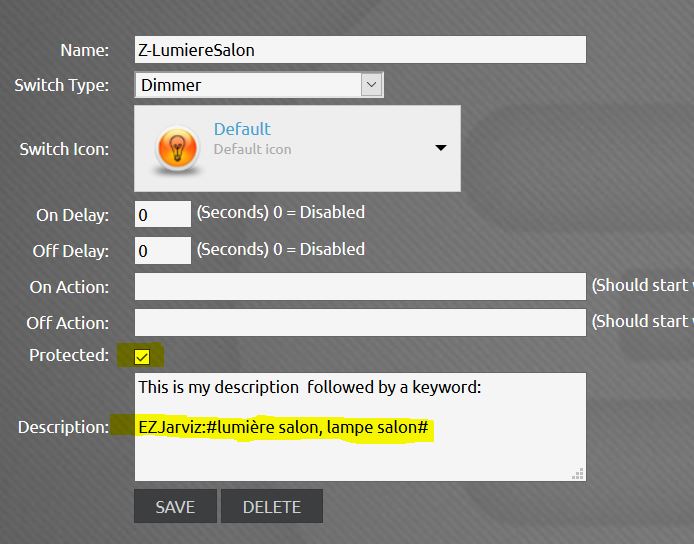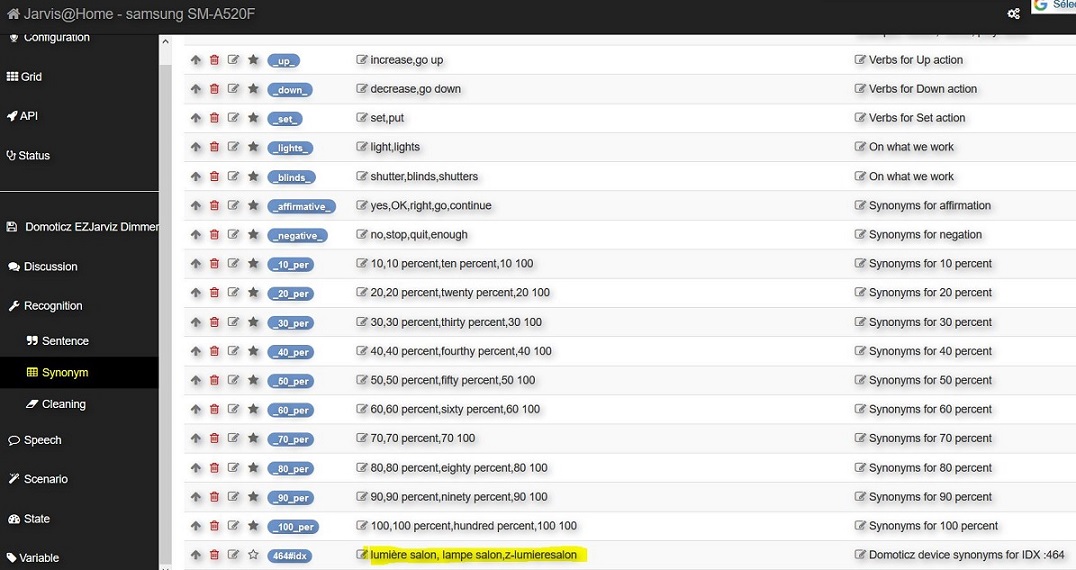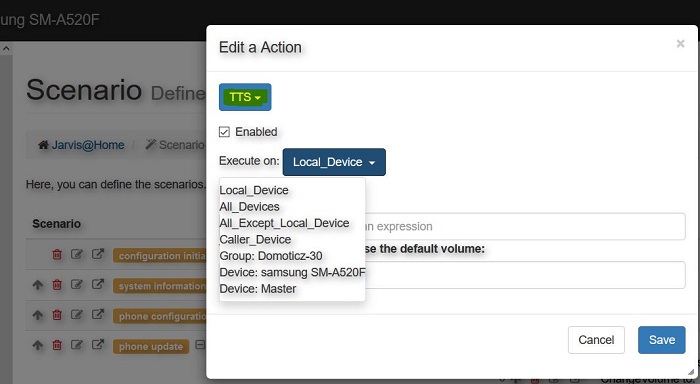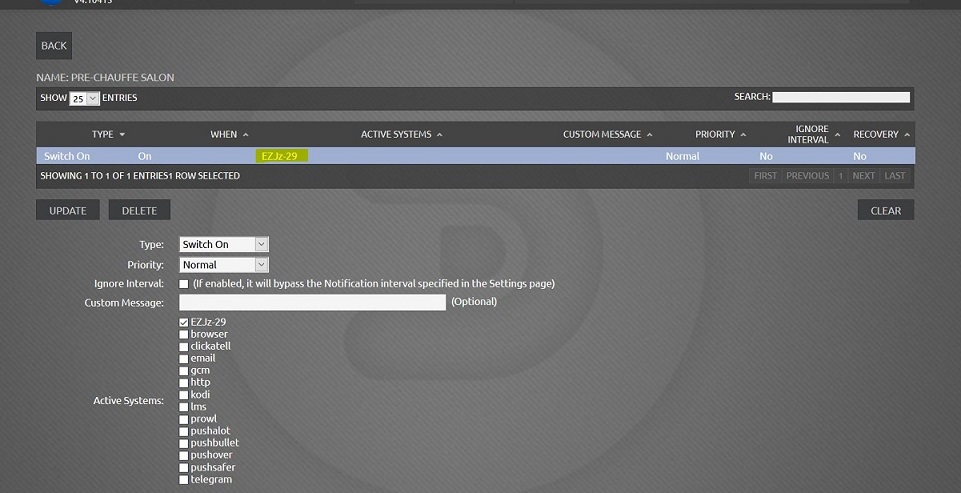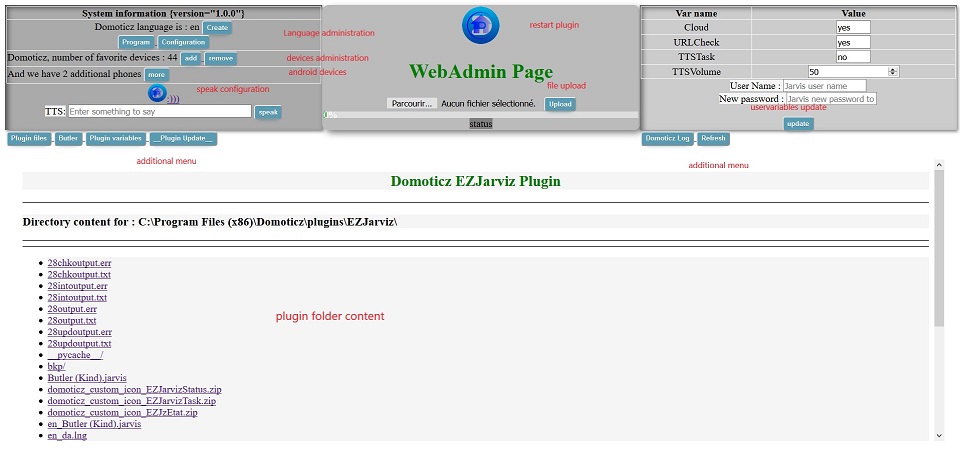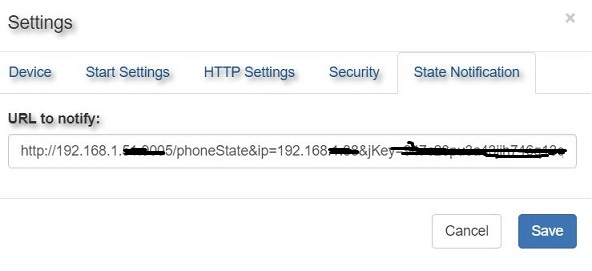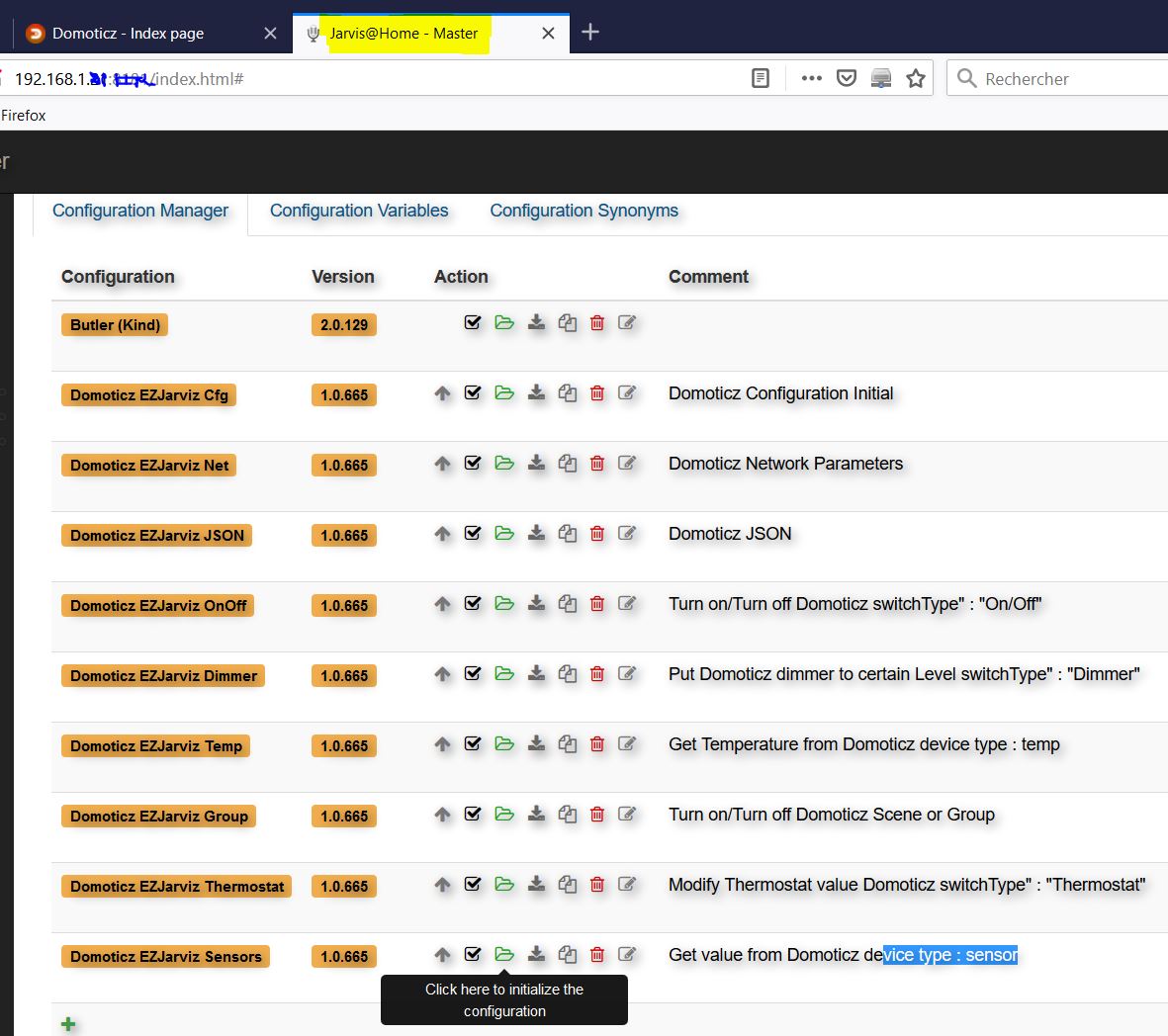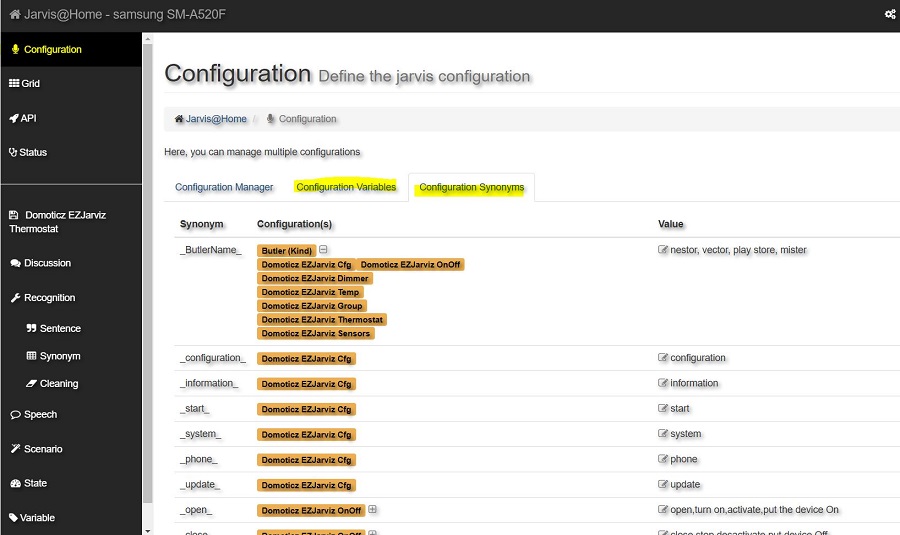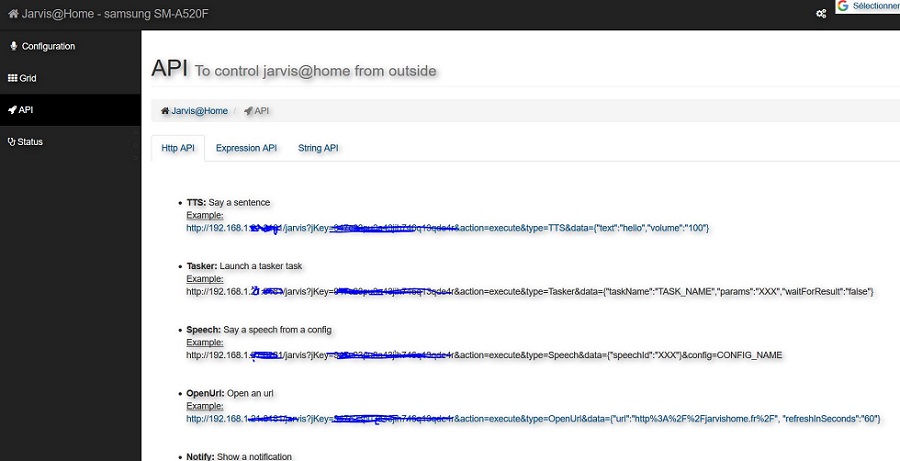Plugins/EZJarviz.html
Jarvis@Home link with Domoticz Domoticz Voice control / Voice command for Domoticz TTS: Give a voice to Domoticz
EZJarviz : Jarvis@Home
Jarvis@Home is an android application for voice recognition and that provide some very nice features. EZJarviz is a python plugin written to made a link between Domoticz and Jarvis@Home. One of the main benefit from this solution is that it's "Cloudless", all stay local. Cloud should be required for some tasks: Geofence for example but for voice command this is not the case as it is with Alexa or Google Home, here : nothing go outside. Privacy more preserved.
Features provided by the plugin are:
- Voice control / command : activate your devices by your voice.
- TTS : Text To Speech, let Domoticz speak to you.
- Notification system : TTS and/or android notification.
- Geofence : activate your devices when enter/leave Home.
- Geolocalisation : send to Domoticz your localisation.
Installation
All files are located here :[1] The download link provide to you all sources & necessary files.
You need to be on Domoticz version > 4.1x. and the python framework installed. Your android device need to be set in the right way, see Jarvis@Home documentation for that:[2]. And if want to use Geofence, read this first:[3]
If not already done, read this part on 'how using python plugins' : [4]
Plugin : Automatic
On your Domoticz system, you need to create EZJarviz folder under the plugin directory. Once created, use this command to download setup.py file (you need to be under created folder):
curl -L -O https://www.dropbox.com/s/sta09psw3hy4u09/setup.py
- linux example :
- usr@amlogic:~/domoticz/plugins/EZJarviz$ curl -L -O https://www.dropbox.com/s/sta09psw3hy4u09/setup.py
- % Total % Received % Xferd Average Speed Time Time Time Current
- Dload Upload Total Spent Left Speed
- 0 0 0 0 0 0 0 0 --:--:-- --:--:-- --:--:-- 0
- 0 0 0 0 0 0 0 0 --:--:-- --:--:-- --:--:-- 0
- 100 8202 100 8202 0 0 4851 0 0:00:01 0:00:01 --:--:-- 572k
- usr@amlogic:~/domoticz/plugins/EZJarviz$ ls
- setup.py
- usr@amlogic:~/domoticz/plugins/EZJarviz$
If curl is not installed on your system, just use your browser and download from the provided link.
On terminal session or cmd window, you need to be on the plugin folder, execute setup.py:
- for windows :
py setup.py
- for others :
python3 setup.py
Follow on screen instruction.
At the end, you should have something similar :
- ================================================================================
- Plugin EZJarviz Installed
- You need to restart Domoticz before use it.
- Enjoy!!!
- ================================================================================
- ================================================================================
This should be the content of your plugin folder (linux example):
- usr@amlogic:~/domoticz/plugins/EZJarviz$ ls -altr
- total 492
- drwxr-xr-x 14 zla zla 4096 Oct 20 2017 ..
- -rwxrwxr-x 1 usr usr 8202 May 5 12:49 setup.py
- -rw-rw-r-- 1 usr usr 3646 May 5 12:55 leave64.src
- -rw-rw-r-- 1 usr usr 35114 May 5 12:55 img64.src
- -rw-rw-r-- 1 usr usr 7758 May 5 12:55 enter64.src
- -rwxrwxr-x 1 usr usr 132745 May 5 12:55 plugin.py
- -rwxrwxr-x 1 usr usr 167226 May 5 12:55 Jarviz.py
- -rwxrwxr-x 1 usr usr 21 May 5 12:55 EZJz.sh
- -rw-rw-r-- 1 usr usr 76736 May 5 12:55 fr_Butler (Kind).jarvis
- -rw-rw-r-- 1 usr usr 47122 May 5 12:55 en_fr.lng
- drwxr-xr-x 2 usr root 4096 May 5 12:56 .
- usr@amlogic:~/domoticz/plugins/EZJarviz$
Plugin Folder : Manual
On your Domoticz system, you need to create EZJarviz folder under the plugin directory. Put there all necessaries files downloaded from the provided link.
Here is the list :
plugin.py --> main py Jarviz.py --> py executed by the main one
leave64.src --> found on img folder img64.src --> found on img folder enter64.src --> found on img folder
EZJz.sh --> found on cmd folder and for non Windows OS (need +x right) EZJz.cmd --> found on cmd folder and for Windows OS
en_en.lng --> found on lng folder ( this one is for Domoticz system running in English language and here as an example ) en_Butler (Kind).jarvis --> found on lng folder ( this one is for Domoticz system running in English language and here as an example )
As you see, there is some others files (even some other folders) but these are generated by the plugin it-self.
Python Modules : Manual
Plugin depend on these additional python modules:
['googletrans','multiping','translate','geopy','requests_toolbelt']
You can install them using pip instruction, example for multiping:
- usr@amlogic:~$ sudo pip3 install multiping
- Collecting multiping
- Installing collected packages: multiping
- Successfully installed multiping-1.1.2
- usr@amlogic:~$
To see the list of installed modules, see this example:
- usr@amlogic:~$ sudo pip3 list module
Package Version
----------------------
broadlink 0.9
colour 0.1.5
geographiclib 1.49
geopy 1.18.1
googletrans 2.3.0
holidays 0.9.8
icalendar 4.0.3
multiping 1.1.2
pexpect 4.6.0
pip 18.1
pycryptodome 3.4.11
.....
Jarvis@Home
On your android device, you need to install the Jarvis@Home application. Here is the link [5]Some features could not work on the Free version.
The plugin can manage more than one android device, so this need to be done on all android devices you want to use. All will be grouped together by the plugin during initial phase. In all cases, you need to define which one will be the Master: one that stay connected to your LAN and always accessible.
Once installed, you will see similar screen with IP:Port informations necessary for plugin settings:
For more information about Jarvis@Home, go here : [6]
Once all is ok, restart Domoticz and go to Domoticz / Setup / Hardware and select EZJarviz voice command for Domoticz
Configuration
for the configuration, lets focus on specific parameters to this plugin, for others, see Domoticz documentation.
- Name: Hardware name to give
- IP address : the IP address of your Domoticz server. Need to be one accessible from remote system ( not localhost )
- Domoticz Port: Domoticz port number.
- Listener Port: free port on the Domoticz server, used to communicate & create simple web server.
- Android device (Master) IP address: the IP address of the main android device on which Jarvis@Home is running. Need static one.
- Android device (Master) Port: Port set on Jarvis@Home application
- Set Notification system: used to know if plugin will manage notification:
- None : nothing
- TTS : will use TTS to enunciate the notification
- Notify : will use standard android notification
- TTS & Notify : will use Both
- Additional Phone: used if you have more than one phone.Need to be entered in list format IP:PORT,IP2:PORT2...etc...:
- e.g. : 192.168.1.1:1245,192.168.1.2:1245 ...
- Debug : False or True, this will put lots of informations into Domoticz log, use it for testing only. On production put it to None.
You need to have set Domoticz to run in your Local Area Network without required authentication.
First Test
from this point, your system is running and alive and you should have already heard your device speaking.
You need also to restart your phone(s)/tablet(s) to apply pushed settings before you can use all features.
To validate the installation, from the Master :
you : Nestor ezj : how i can help you? <<-- this one will be a random one you : what time is it ? ezj : xx hours and yy minutes
And
you : Nestor ezj : how i can help you? <<-- this one will be a random one you : validation ezj : bye ezj : Domoticz is running on ... etc ...
if you have Slave phone(s):
From the slave phone:
you : Nestor ezj : how i can help you? <<-- this one will be a random one you : validation ezj : bye
From the Master
ezj : Domoticz is running on ... etc ...
if this is not the case, need to be solved before continue.
User Guide
As we speak about voice command, language is an important part of it. To have a reliable and fully running system some additional work need to be done to adapt the plugin on your way of speaking and/or on your android device voice recognition capability. This is a necessary step to not be disappointed. You need also to read the documentation about Jarvis@Home to understand the full logic/process of what has been implemented, but at the end, you will discover all possibilities offered to you. All the administration need to be done only by your local Domoticz GUI.
These are the actual configurations generated and that you can find in your android device:
'Butler (Kind)',
'Domoticz EZJarviz Cfg',
'Domoticz EZJarviz Net',
'Domoticz EZJarviz JSON',
'Domoticz EZJarviz OnOff',
'Domoticz EZJarviz Dimmer',
'Domoticz EZJarviz Temp',
'Domoticz EZJarviz Group',
'Domoticz EZJarviz Thermostat',
'Domoticz EZJarviz Sensors'
All of these configurations will be created/re-generated and pushed to all android devices set in the plugin configuration.The first four are used for parameters settings and will provide all necessary information to say to Jarvis@Home how contact/reach your Domoticz installation:
- Butler (Kind), this is the one that will manage machine/human interaction, not generated by the plugin and can be changed by overwrite it with another configuration file (additional work necessary in case of non english language wanted).
The others are self-explanary and will manage the action wanted to be done on corresponding Domoticz devices. All favorites devices will be part of them (exception can be managed by uservariables) and split depending of the device type.
More than one Android device can be managed at same time. This is even required to use some "Cloud" option. In this case, the Master need to be always connected to your LAN and accessible. It will be used to dispatch/generate all requests.
Language
This plugin is multi-language one. Two files are necessary and depend of your Domoticz language:
- <<lng code>>_en.lng --> language file
- Translation record structure:<<original text, always in En>>|;|<<translated text, even in En>>
- <<lng code>>_en.lng --> language file
- <<lng code>>_Butler (Kind).jarvis --> main Jarvis@Home configuration for machine/human interaction.
Language codification follow Google codification. Google translation has been used to create all language files (see codes [7]).With machine translation, some "fun" can happend, but you can still edit your language file and adapt it to your needs. The language code is retreived from Domoticz settings, this mean if you change it, do not forget to copy the corresponding files to the plugin folder. This mean also that this plugin manage only language defined into Domoticz.
All configurations that will be generated and sent to Jarvis@Home take care of the language and had split recognition sentences into 3 groups:
- verb, request from Jarvis something
- device, name of the device
- action, what to do/you want
These groups are linked to corresponding Domoticz uservariables created during the initial phase.On Jarvis@Home side, this mainly correspond to synonyms. Let see an example for better understanding:
Name of Jarvis@Home configuration : Domoticz EZJarviz Temp
- Domoticz UserVariables
- Jarvis@Home Synonyms
- Jarvis@Home Sentence
This show the link between the two systems regarding the language. You do not need to made any modification into Jarvis@Home. To adapt Jarvis@Home to your need, just modify Domoticz UserVariables and regenerate the configuration ( update selection ).
- NOTA:This logic will be applied to Domoticz device name, but instead uservariables, the plugin will create the synonyms from description field by checking this keyword :
- EZJarviz:#<<your custom name list>>#
- NOTA:This logic will be applied to Domoticz device name, but instead uservariables, the plugin will create the synonyms from description field by checking this keyword :
If you want to keep Domoticz Web interface in English, you can still have EZJarviz speak to you in your native language by following these steps:
- We suppose here we want Domoticz in En but EZJarviz in Fr:
- upload fr_en.lng & fr_Butler (kind).jarvis into your plugin folder
- copy fr_en.lng to en_en.lng & fr_Butler (kind).jarvis to en_Butler (kind).jarvis
- reload plugin
- We suppose here we want Domoticz in En but EZJarviz in Fr:
- that's all!!
Plugin Devices
Switches
In Domoticz, if you go to Switches, you will found at minima 7 devices created and at your disposal:
- xxx- Status
This one will show the EZJarviz status. You can also put On or Off the possibility to execute task by the plugin system.On the log part, plugin second process will push some information to show where it is.
- xxx- Task
4 tasks at your disposal:
- Master:Init --> put the initial configuration & settings to the master device. Will upload the Butler config file if necesary, take and save the Jarvis@Home Api key, generate user variables into Domoticz.
- Slave:init --> same as master but for additional phones.
- Update --> generate new Jarvis@Home configurations and upload them to phones.
- Reset --> remove all Jarvis@Home plugin configurations from the phones. By security, you need to click twice to execute this one.
- xxx- Voice Recognition
- Start : put On voice recognition to all phones
- Stop : put Off voice recognition to all phones
- xxx- Discussion
- Butler:Start --> retreive Butler discussion Id from the master and initiate it.
- Stop:Current --> stop current discussion in all phones
- xxx- Camera Tool
- Start : instruct Jarvis@Home to access the master camera. this will use the front one. You need to grant right to Jarvis@Home to be able to use this feature.
- Stop : release the Camera
- Snapshot : take a snapshot and save it on snapshot folder
- xxx- Utility
- Web:start --> start Jarvis@Home web service on all phones
- Web:stop --> stop Jarvis@Home web service on all phones. take care this will cut your connection
- Jarvis:Kill --> kill Jarvis@Home application on the master phone. take care this will cut your connection
- xxx - IPaddress:Port-M
- managed by the plugin. If On, device can be pinged OR plugin can reach the Port OR Jarvis@Home phone state is running (see Jarvis@Home settings). mainly mean that the device can bee seen from the LAN.
If you have additional phones, you should found corresponding devices using the same logic as the master one.
Scenes
Two devices are created :
They are used for the optional Geofencing feature.
- InHome : activated by the plugin when you enter in Home area.
- OutHome : activated by the plugin when you exit from Home area.
Can be used to design any custom scenarios.
- CAUTION : Do not change the device names
Utility
Two devices are created :
Used by the Geofencing and Localisation feature.
- Plugin will populate data on them, depending if you enter or leave Home area. You can use it also for any custom events/script.
Domoticz UserVariables
Main customisations can be done by changing the user variables associated to the plugin in Domoticz.
- Association is done in this way: user variable key = (Hardware ID provided by Domoticz to the plugin + |EZJz| + << generated key name >>)
Two differents type are managed :
- if generated key name begin and finish with '_', this is related to Jarvis@Home configuration files.
- otherwise, these are some specifics Parameters used by the plugin system.
uservariables list example :
182 29|EZJz|_update_ String update 2019-02-23 10:37:11 181 29|EZJz|_phone_ String phone 2019-02-23 10:37:11 180 29|EZJz|_system_ String system 2019-02-23 10:37:11 179 29|EZJz|_information_ String information 2019-02-23 10:37:11 178 29|EZJz|_configuration_ String configuration 2019-02-23 10:37:11 177 29|EZJz|_start_ String start 2019-02-23 10:37:11 176 29|EZJz|_errormsg2_ String Error occured when trying to get data from device 2019-02-23 10:37:11 175 29|EZJz|_errormsg1_ String Error occured when trying to work on the device 2019-02-23 10:37:11 174 29|EZJz|_info4_ String These informations come from 2019-02-23 10:37:11 173 29|EZJz|_info3_ String Data coming from 2019-02-23 10:37:11 172 29|EZJz|_info2_ String I take care of 2019-02-23 10:37:11 171 29|EZJz|_info1_ String I work on 2019-02-23 10:37:11 170 29|EZJz|_confirm2_ String Very well 2019-02-23 10:37:11 169 29|EZJz|_confirm1_ String OK 2019-02-23 10:37:11 168 29|EZJz|_100_per String 100,100 percent,hundred percent,100 100 2019-02-23 10:37:11 167 29|EZJz|_90_per String 90,90 percent,ninety percent,90 100 2019-02-23 10:37:11 166 29|EZJz|_80_per String 80,80 percent,eighty percent,80 100 2019-02-23 10:37:11 165 29|EZJz|_70_per String 70,70 percent,70 100 2019-02-23 10:37:11 164 29|EZJz|_60_per String 60,60 percent,sixty percent,60 100 2019-02-23 10:37:11 163 29|EZJz|_50_per String 50,50 percent,fifty percent,50 100 2019-02-23 10:37:11 162 29|EZJz|_40_per String 40,40 percent,fourthy percent,40 100 2019-02-23 10:37:11 161 29|EZJz|_30_per String 30,30 percent,thirty percent,30 100 2019-02-23 10:37:11 160 29|EZJz|_20_per String 20,20 percent,twenty percent,20 100 2019-02-23 10:37:11 159 29|EZJz|_10_per String 10,10 percent,ten percent,10 100 2019-02-23 10:37:11 158 29|EZJz|_negative_ String no,stop,quit,enough 2019-02-23 10:37:11 157 29|EZJz|_affirmative_ String yes,OK,right,go,continue 2019-02-23 10:37:11 156 29|EZJz|_blinds_ String shutter,blinds,shutters 2019-02-23 10:37:11 155 29|EZJz|_lights_ String light,lights 2019-02-23 10:37:11 154 29|EZJz|_Electric_ String electricity usage, electricity utilization 2019-02-23 10:37:11 153 29|EZJz|_Custom Sensor_ String value,data value,datas 2019-02-23 10:37:11 152 29|EZJz|_Alert_ String level, alert level 2019-02-23 10:37:11 151 29|EZJz|_AC_ String status, statut 2019-02-23 10:37:11 150 29|EZJz|_Lux_ String light,brightness 2019-02-23 10:37:11 149 29|EZJz|_kWh_ String electricity,used electricity 2019-02-23 10:37:11 148 29|EZJz|_Percentage_ String percentage 2019-02-23 10:37:11 147 29|EZJz|_verb_ String give me,I want,say me, what is 2019-02-23 10:37:11 146 29|EZJz|_temp_ String temperature 2019-02-23 10:37:11 145 29|EZJz|_therm_ String thermostat,temperature 2019-02-23 10:37:11 144 29|EZJz|_set_ String set,put 2019-02-23 10:37:11 143 29|EZJz|_down_ String decrease,go down 2019-02-23 10:37:11 142 29|EZJz|_up_ String increase,go up 2019-02-23 10:37:11 141 29|EZJz|_code_ String 1234 2019-02-23 10:37:11 140 29|EZJz|_close_ String close,stop,desactivate,put device Off 2019-02-23 10:37:11 139 29|EZJz|_open_ String open,turn on,activate,put the device On 2019-02-23 10:37:11 138 29|EZJz|_Cleaning_ String the, these, a, that, this, for, to, an, those 2019-02-23 10:37:11 137 29|EZJz|_ButlerName_ String nestor, vector, play store, mister 2019-02-23 10:37:11 136 29|EZJz|Jpwd String amFydmlz 2019-02-23 10:37:11 135 29|EZJz|Juser String admin 2019-02-23 10:37:11 134 29|EZJz|TTSVolume String 50 2019-02-23 10:37:11 133 29|EZJz|TTSTask String yes 2019-02-23 10:37:11 132 29|EZJz|URLCheck String yes 2019-02-23 10:37:11 131 29|EZJz|Cloud String no 2019-02-23 10:37:11 130 29|EZJz|Devicetoremove String 2019-02-23 10:37:11 129 29|EZJz|Devicetoadd String 2019-02-23 10:37:11 128 29|EZJz|JKey String sdsdsdsdsdsdsdsdsdsdsdsdsd 2019-02-23 10:37:10 130 28|EZJz|updURL Chaîne https://www.dropbox.com/sh/js6a1voczrm7jet/AABfzjOZljC7O-Fz2WNzBeUWa?dl=1 2019-04-12 15:24:49
- JKey : contains the Jarvis@Home API Key "" CAUTION: Never share this information ""
- Devicetoadd : Domoticz device idx list to add to the selection
- e.g. : 452,451,85
- Devicetoremove : Domoticz device idx list to remove from the selection
- e.g. : 42,51
- Cloud : possible values "no", "yes", "force"
- no : plugin will not generate Geofence, notification system will not send information.
- yes: plugin will generate Geofence, notification system will send information to all phones if connected to local / external network.
- force : plugin will not generate Geofence but will send the notification to the master device only using local Network.
- URLCheck : possible value "yes", "no"
- yes: during init phase, plugin will generate custom phone URL and put it on the Jarvis@Home state notification settings.
- no: no URL generated and Jarvis@Home settings will be blank for this parameter.
- TTSTask : if "yes", running task will use TTS to say where it is. This will delay the configuration re-build due to time necessary to pronounce task execution.
- TTSVolume : value from "1" to "100", volume used by Jarvis@Home for TTS during night period (from 9PM to 6AM).
- Juser : default to "admin" "" CAUTION: Never share this information ""
- Jpwd : default to "jarvis" "" CAUTION: Never share this information ""
- used by the init phase to retreive Jarvis@Home settings
- updURL : contain the web url for plugin update
- used by the 'update plugin' button on the Web Admin Page
Domoticz devices
To know which devices will be part of the configuration generation, this is the logic applied :
- plugin select all favorite devices if type is part of any configurations ( e.g : temp, dimmer, etc ...)
- additional device can be selected, even if not favorite one, by puting the Domoticz device IDX to uservariable.
- Domoticz device IDX is removed if put on the corresponding uservariable.
To help the voice system on device recognition, special keyword can be included into the Description field: EZJarviz:#<<name list>>#
- e.g. EZJarviz:#lumière salon, lampe salon#
From this special keyword, Jarvis@Home synonyms will be generated and included on any required Jarvis@Home configurations. Any changes need configuration re-generation by using the update button from plugin task device.
Let see an example:
Plugin will extract these names from the keyword:
- lumiere salon --> the first one is called the common one.
- lampe salon
This will generate this Jarvis@Home configuration :
In addition to the synonym generation, the plugin will check if the Domoticz device is protected or not (check mark). If this is the case, the Jarvis@Home variable created will be in this form :
- e.g. ["lumière salon","yes"]
- In this case, Jarvis@Home will stop and request from you to say the required code which is stored into user variable : _code_, default value : 1234.
TTS
TTS feature use Jarvis@HOME possibilities by doing API call. You can send TTS to one or many phones and even to all phones at same time. see Jarvis@HOME API documentation.
some examples :
'http://192.168.1.xx:yyyy/jarvis?jKey=sdsdsdsdsdsdsdsdssd&action=execute&type=TTS&data={"text":"hello","volume":"100"}' 'http://192.168.1.xx:yyyy/jarvis?action=execute&type=TTS&target=All_Devices&data={"text":"hello","volume":"-1"}&jKey=sdsdsdsdsdsdsdsds' 'http://192.168.1.xx:yyyy/jarvis?action=execute&type=TTS&target=Device :Master&data={"text":"hello","volume":"-1"}&jKey=sdsdsdsdsdsdsdsds'
Notification
If you have set the notification parameter to something other than none, Domoticz Python Framework should have created a notification device for you. This device name is made in this way : EZJz + Hardware Id of your plugin. You just use it as any other Domoticz notification feature. Depend of your settings, the plugin will catch the notification and do the necessary actions: TTS and/or Android notify.
If the Cloud option is "yes", this will notify any phone part of the plugin group and connected to any network.
Geofencing
NOTA: This is for secondary phone, not for the master as this one need to be connected to your local network.
Pre-request is to put the uservariable : Cloud to 'yes'. Plugin will in this case, create 'geo' folder and put on it AtHome.settings file. (need to be copied to Download folder of your android phone)

This file contains informations that will be used by another android application : Automate. Here is the link to it : [8]
On dropbox, you can found also the 'geo/Geofence Home.flo' file that you need to import to your Automate application. This flow read the Download/AtHome.settings file, make a connection to Jarvis@Home to retreive device name, generate necessary HTTP request to initiate when enter or leave Home. The flow contains less than 30 blocks, so could run without go to Premium, but if you use it, I would recommend to buy Premium to encourage devlopper.
Home is determined by using Domoticz Latitude / Longitude set into Settings.
Radius has been set to 250 meters from Home, but can be modified by editing Automate Flow.
if you have modified default port used by Jarvis@Home, you need to change also the HTTP blocks.
Once all set, and Geofence Home.flo running, this will initiate these actions to your Domoticz system:
- when enter Home, execute InHome scene, put some informations into text device InHome.
- when exit Home, execute OutHome scene, put some informations into text device OutHome.
On you android master device, this will generate HTML page, looking like this :

Geo Localisation
NOTA: This is for secondary phone, not for the master as this one need to be connected to your local network.
Same pre-request as Geofencing. The Automate flow to import in this case is : Myloc.flo.
Radius here is hard coded to 150 meters and used to know which text device to update.
Once all set, and when you run Myloc.flo, this will initiate these actions to your Domoticz system:
- if near Home, put some informations into text device InHome.
- if far from Home, put some informations into text device OutHome.
On you android master device, this will generate HTML page, looking like this :

Map should be centered on the Localisation sent to Domoticz.
Plugin Administration
All necessary modifications / customizations / updates can be done now by using the WebAdmin Page:
You can access it by using:
Domoticz Web Menu / Custom Page (into Domoticz settings, custom page need to be activated):
or
by entering URL in your web browser:
http://[domoticzipaddress]:[domoticzportnumber]/templates/EZJarviz-[HWID].html
e.g. http://192.168.1.35:8080/templates/EZJarviz-15.html
Jarvis@Home information
These are Jarvis@Home modifications done by the plugin.
Settings
Plugin had adapted the Jarvis@Home settings to Domoticz. It's on the settings Page that all devices are grouped together. The Group Name is made by the word Domoticz + Hardware ID of the plugin'. The Device Name for Master need to remain, for others, you can put something usefull for you.
more info...[9]
Configurations
Plugin take care of the Configuration version. If any modification has been done on any Domoticz configurations using Jarvis@Home GUI, version will increase and the next Domoticz update process that you initiate will generate another configuration name with Date-Time append to it.
Reminder: Only use Domoticz to customize configurations to your needs.
more info...[10]
Butler (Kind)
This one has been downloaded from Jarvis@Home Web site and translated to corresponding language with language code in front of the name.
- e.g. fr_Butler (Kind).jarvis
This configuration is pushed during init phase only and never regenerated.
Domoticz EZJarviz Cfg
Contains scenarios for : master init, slave init, update and system information. use these uservariables for customization :
_configuration_ configuration Words to use for configuration.
_information_ information Words to use for information.
_start_ start Words to use for start.
_system_ system Words to use for system.
_phone_ phone Words to use for phone.
_update_ update Words to use for update
Generate these sentences:
For: configuration initial _configuration_ _start_
system information _information_ _system_ validation
phone configuration _configuration_ _phone_
phone update _update_ _phone_
If you say:
you : Nestor, configuration start --> this will run master:init task
Nestor, configuration phone --> this will run slave:init task
Nestor, update phone --> this will run update task
Contains Global variables for system management & Geofencing.
Domoticz EZJarviz Net
Contains Global Variables for Network access
- e.g. Domoticz IP, Port etc ...
Domoticz EZJarviz JSON
Contains Global Variables for JSON requests
- e.g. json.htm?type=devices&rid= etc ...
Domoticz EZJarviz OnOff
Turn on/Turn off Domoticz switchType" : "On/Off". Initiate two commands : "On" or "Off" to these device type :
['SwitchType'] == "On/Off"
['SwitchType'] == "Dimmer"
['SwitchType'] == "Blinds"
['SwitchType'] == "Media Player"
['SwitchType'] == "Door Lock"
['SwitchType'] == "Door Lock Inverted"
use these uservariables for messages customization:
_confirm1_ OK Confirmation #1
_confirm2_ Very well Confirmation #2
_info1_ I work on Sentence to say for managed device #1
_info2_ I take care of Sentence to say for managed device #2
_errormsg1_ Error occured when trying to work on the device Error message
use these uservariables for verbs/actions/code customization:
_open_ open,turn on,activate,put the device On Verbs for On action
_close_ close,stop,desactivate,put device Off Verbs for Off action
_code_ 1234,12 34,1 2 3 4 Code for protected device
this will generate this sentence for IDX 60 (if this one part of the select):
_open_ 60#idx _close_ 60#idx
let suppose IDX 60 had these synonyms ( retreived from Description field ) :
- 60#idx == kitchen light, kit light, kitchen lamp
if you say :
- *Please,* turn on kitchen light
- *I want that you* activate *the* kit light
ezj could respond :
- OK, I work on kitchen light
>>>> Jarvis@Home will generate corresponding JSON command to put On the kitchen light ( switch On idx 60 ).
Domoticz EZJarviz Dimmer
Put Domoticz dimmer to certain Level switchType" : "Dimmer". Initiate three commands : "Up", "Down" and "Set" to these device type :
['SwitchType'] == "Dimmer" ['SwitchType'] == "Blinds Percentage"
- Up : increase the level +10
- Down: decrease the level -10
- Set : set the level to xx percent
use these uservariables for messages customization:
_confirm1_ OK Confirmation #1
_confirm2_ Very well Confirmation #2
_info1_ I work on Sentence to say for managed device #1
_info2_ I take care of Sentence to say for managed device #2
_errormsg1_ Error occured when trying to work on the device Error message
use these uservariables for verbs/actions/percentage customization:
_up_ increase,go up Verbs for Up action
_down_ decrease,go down Verbs for Down action
_set_ set,put Verbs for Set action
_lights_ light,lights On what we work
_blinds_ shutter,blinds,shutters On what we work
_affirmative_ yes,OK,right,go,continue Synonyms for affirmation
_negative_ no,stop,quit,enough Synonyms for negation
_10_per 10,10 percent,ten percent,10 100 Synonyms for 10 percent
.... until _100_per
this will generate these sentences for IDX 160 (if this one part of the select and type is light):
_up_ _lights_ 160#idx _up_ 160#idx _lights_
and
_down_ _lights_ 160#idx _down_ 160#idx _lights_
and
_set_ _lights_ 160#idx _10_per .... _set_ _lights_ 160#idx _100_per
let suppose IDX 160 had these synonyms ( retreived from Description field ) :
- 160#idx == dining room, dining
if you say :
- *Would be nice from you to* increase *the* dining room light
- *I want that you* set *the* light dining *to* 30 percent
ezj could respond :
- OK, I work on dining room
>>>> Jarvis@Home will generate corresponding JSON command to increase the dining room light by 10.
Increasing & decreasing will be done by step of 10. Ezj will ask you if want to continue, if yes (_affirmative_), another step will be executed until you say no(_negative_).
Set action will put the required percentage ( _10_per ... _100_per).
Domoticz EZJarviz Temp
Get Temperature from Domoticz device type : temp. Retreive data from temperature device.
use these uservariables for message customization:
_confirm1_ OK Confirmation #1
_confirm2_ Very well Confirmation #2
_info3_ Data coming from Sentence to say for managed device #1
_info4_ These informations come from Sentence to say for managed device #2
_errormsg2_ Error occured when trying to get data from device Error message
use these uservariables for verbs/actions customization:
_temp_ temperature Words for temperature
_verb_ give me,I want,say me, what is Verbs for read the temperature
this will generate these sentences for IDX 260 (if this one part of the select and type is temp):
_verb_ _temp_ 260#idx
_verb_ 260#idx _temp_
>>>> Jarvis@Home will generate corresponding JSON command to read and pronounce data from device idx 260.
Domoticz EZJarviz Groups
Turn on/Turn off Domoticz Scene or Group. This will generate On or Off command for scenes/groups devices.
use these uservariables for message customization:
_confirm1_ OK Confirmation #1
_confirm2_ Very well Confirmation #2
_info1_ I work on Sentence to say for managed device #1
_info2_ I take care of Sentence to say for managed device #2
_errormsg1_ Error occured when trying to work on the device Error message
use these uservariables for verbs/actions customization:
_open_ open,turn on,activate,put the device On Verbs for On action
_close_ close,stop,desactivate,put device Off Verbs for Off action
_code_ 1234,12 34,1 2 3 4 Code for protected device
this will generate these sentences for IDX 2 (if this one part of the select and type is scene or group):
_open_ 2#idx
_close_ 2#idx
>>>> Jarvis@Home will generate corresponding JSON command to put device On or Off.
Domoticz EZJarviz Thermostat
Put Domoticz Thermostat to certain value . Initiate three commands : "Up", "Down" and "Set" to these device type :
['Type'] == "Thermostat" and ['SubType'] == "SetPoint"
- Up : add recognized number to thermostat value
- Down: remove recognized number from thermostat value
- Set : set the recognized number to thermostat value
use these uservariables for messages customization:
_confirm1_ OK Confirmation #1
_confirm2_ Very well Confirmation #2
_info1_ I work on Sentence to say for managed device #1
_info2_ I take care of Sentence to say for managed device #2
_errormsg1_ Error occured when trying to work on the device Error message
use these uservariables for verbs/actions/percentage customization:
_up_ increase,go up Verbs for Up action
_down_ decrease,go down Verbs for Down action
_set_ set,put Verbs for Set action
_therm_ thermostat,temperature On what we work
_code_ 1234
this will generate these sentences for IDX 360 (if this one part of the select and type is thermostat/setpoint):
_up_ _therm_ 360#idx
_up_ 360#idx _therm_
and
_down_ _therm_ 360#idx _down_ 360#idx _therm_
and
_set_ _therm_ 360#idx
_set_ 360#idx _therm_
let suppose IDX 360 had these synonyms ( retreived from Description field ) :
- 360#idx == living room, living
if you say :
- *Would be nice from you to* increase *the* living room temperature by 2 degree
- *I want that you* set *the* living thermostat *to* 20
ezj could respond :
- OK, I work on living room
>>>> Jarvis@Home will generate corresponding JSON command to put the thermostat to the requested value.
Domoticz EZJarviz Sensors
Get value from Domoticz device type : sensor. Retreive data from sensor devices:
['SubType'] in ['Percentage','kWh','Lux','Electric','Custom Sensor','Alert','Sound Level','Text','AC']
use these uservariables for messages customization:
_confirm1_ OK Confirmation #1
_confirm2_ Very well Confirmation #2
_info3_ Data coming from Sentence to say for managed device #1
_info4_ These informations come from Sentence to say for managed device #2
_errormsg2_ Error occured when trying to get data from device Error message
use these uservariables for verbs/actions customization:
_Percentage_ percentage Words for pourcentage
_kWh_ electricity,used electricity Words for kWh
_Lux_ light,brightness Words for lux
_Electric_ electricity usage, electricity utilization Words for Electric
_AC_ status, statut Words for AC
_Alert_ level, alert level Words for Alert
_Custom Sensor_ value,data value,datas Words for Custom Sensor
_verb_ give me,I want,say me, what is Verbs for read the sensor data
this will generate these sentences for IDX 560 (if this one part of the select and part of the managed sensors subtype):
(We suppose here that subtype sensors is AC)
_verb_ _AC_ 560#idx
_verb_ 560#idx _AC_
>>>> Jarvis@Home will generate corresponding JSON command to read and pronounce data from device idx 560.
Info...
All Domoticz IDX on this documentation are for example only.
this uservariable is common to all configurations and define words to remove (see Jarvis@Home documentation [11]) :
xx|EZJz|_Cleaning_ String the, these, a, that, this, for, to, an, those
By connecting to Jarvis@Home web page, you can found a summary of all the Global variables / Synonyms used in all configurations. This give you global view of the impact in case of uservariables modifications.
Technical information
Devlopment/test platform
- Win 10 x64
- Python v 3.5.3 x86
- Domoticz Beta min: V4.1x
Junction - Windows:
- link/junction need to be created for c:\program files(x86)\Domoticz to avoid space problem when call cmd file
API
Jarvis@Home
Jarvis@Home API can be retreived when you connect to the Web interface of any android device with application installed.
EZJarviz API / Url
EZJarviz URL call must be done in this way :
- http://DomoticzIP:ListenerPort/<<state>><<JKey>>[optional param]
e.g. http://192.168.1.20:9005/init&jkey=98521452145854df7vs
- /
- base URL : return ok only
/
- /test
- generate test URL for validation
/test&jKey=sdsdsdsdsdsdsdsdsdsdsd
- /init
- execute master:init task
/init&jKey=sdsdsdsdsdsdsdsdsdsdsd
- /slave
- execute slave:init task
/slave&jKey=sdsdsdsdzerfgvfdsdfsdsd
- /updateConfigs
- execute update task
/updateConfigs&jKey=sdssdsdsdsdsddsdfqsfdfsfd
- /reset
- execute reset task
- CAUTION: remove all configurations from phone(s)/tablet(s)
/reset&jKey=sdfsdfsdfsdfsdfsdfsdgsdfgsd
- /info
- pronounce system informations on Master device
/info&jKey=sdfsdfsdfsdfsdfsdfsdgsdfgsd
- /phoneState
- put phone device to On
/phoneState&ip=192.168.x.y&jKey=sdfsdfsdfsdfsdfsdfsdfsdff&state=1
- /updatesettings
- change Jarvis@Home/check URL into settings to blank value for specified phone
/updatesettings&jKey=sdfsdfsdfsdfsdfsdfsdgsdfgsd
- /translateConfig
- translate config file to Domoticz language e.g "Butler (Kind).jarvis"
/translateConfig&jKey=sdfsdfsdfsdfsdfsdfsdgsdfgsd
- /creLanguage
- create necessary language files for Domoticz lang code
/creLanguage&jKey=sdfsdfsdfsdfsdfsdfsdgsdfgsd
- /translateProgs
- read *py files and translate text from _(' ') to Domoticz language
/translateProgs&jKey=sdfsdfsdfsdfsdfsdfsdgsdfgsd
- /updpwd
- update Jarvis@Home password into Domoticz uservariables. To be used when change the default one; For the name, just change it directly into uservariables by using Domoticz GUI
- xxxxx: new password
/updpwd&jKey=sdfsdfsdfsdfsdfsdfsdgsdfgsd&updpwd=xxxx:
- /deluserVariable
- delete uservariables related to the plugin, xx is the Domoticz hw id for the plugin. this will search for : xx|EZJz|* keys
- CAUTION: this erase data from the DB
/deluserVariable&jKey=sdfsdfsdfsdfsdfsdfsdgsdfgsd&hwid:xx:
- /atHome
- update Scenes and/or text devices from Geofence & Localisation:
- xxxxx = Phone name, yyyyyy = True(inHome) or False(outHome), Lat : latitude, Lon: Longitude
- if myloc, then will not execute scene but only update text device
/atHome&jKey=sdsdfsfsdfsdfsdfsdf&info:xxxxxx;yyyyyyy;Lat;Lon:[myloc]
- /list
- browse plugin folder and allow to view *.txt or *.err file content
- you need just to click on the file to display it into the browser
/list&jKey=sdsdfsfsdfsdfsdfsdf
- /geoList
- browse plugin folder /geo/ and allow to download file content
- you just need to click on the file to initiate download
/geoList&jKey=sdsdfsfsdfsdfsdfsdf
- /snapList
- browse plugin folder /snapshot/ and allow to download file content
- you just need to click on the file to initiate download
/snapList&jKey=sdsdfsfsdfsdfsdfsdf
- /createDevices
- force the plugin device creation
- to be used only if you have deleted one and need it again
/createDevices&jKey=sdsdfsfsdfsdfsdfsdf