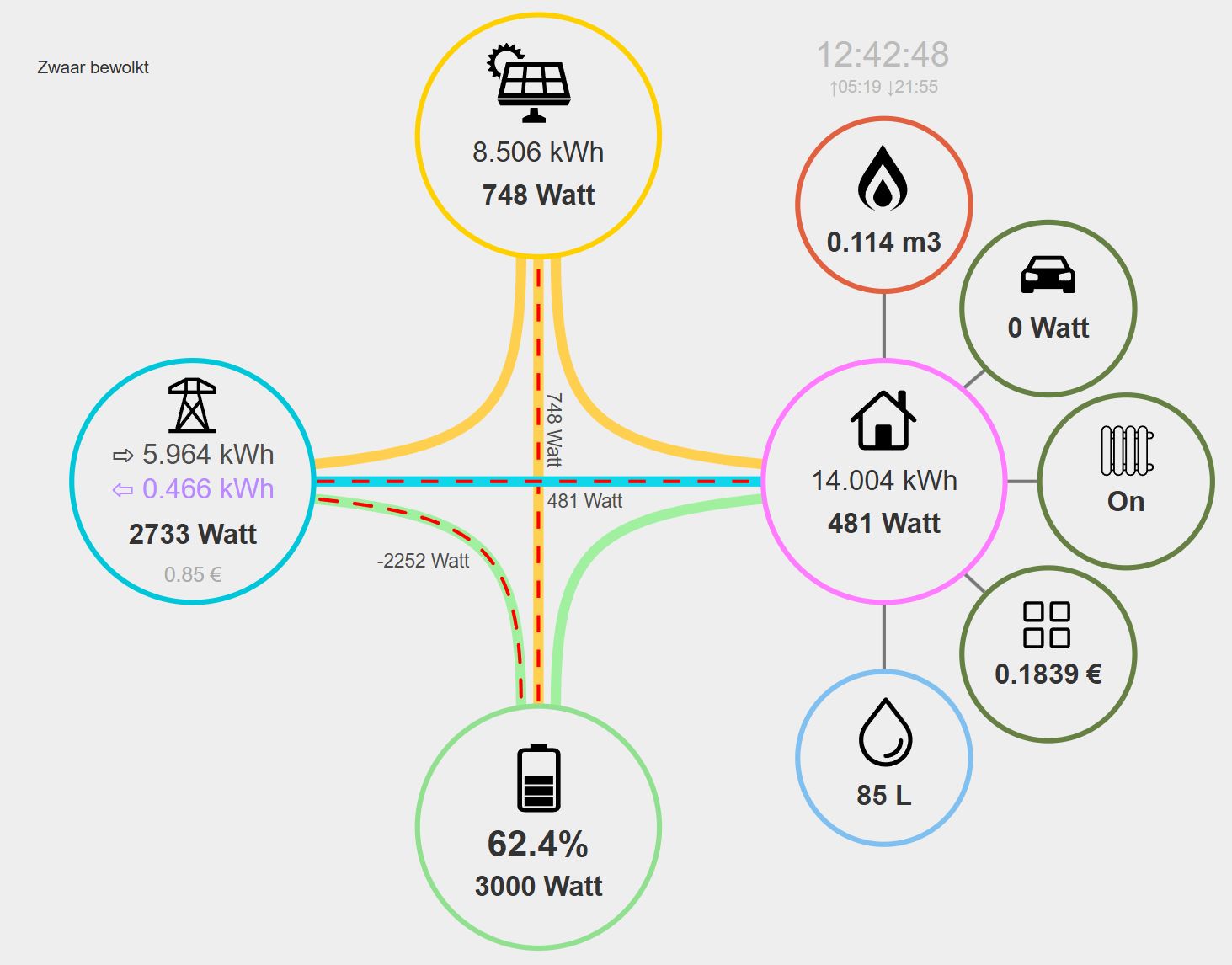Energy dashboard: Difference between revisions
mNo edit summary |
mNo edit summary |
||
| (4 intermediate revisions by the same user not shown) | |||
| Line 1: | Line 1: | ||
From menu Setup -> Energy Dashboard you are able to view your energy flows in your house. | From menu '''Setup -> Energy Dashboard''' you are able to view your energy flows in your house. | ||
===Setup=== | ===Setup=== | ||
To configure the Dashboard, go to menu Setup -> Settings, tab Energy | To configure the Dashboard, go to menu '''Setup -> Settings''', tab '''Energy Dashboard'''. | ||
There you can enable the devices you have available in your house and in Domoticz. | There you can enable the devices you have available in your house and in Domoticz. | ||
Normally the energy devices should be of type P1 Smart meter or Counter so be sure you have them available in Domoticz. For other Energy dashboard values other device types are also possible (eg Custom Sensor). | |||
The drop down will only show the available devices for the selected value. | |||
Minimum a P1/Grid meter device is needed to show the energy needs in you home. | Minimum a P1/Grid meter device is needed to show the energy needs in you home. | ||
| Line 14: | Line 18: | ||
*Use of custom device icons instead of the default icons | *Use of custom device icons instead of the default icons | ||
*Select Custom devices that can be used to show consumption of specific devices (eg water boiler, Electric car, washing machine). These devices will be connected to your home. | *Select Custom devices that can be used to show consumption of specific devices (eg water boiler, Electric car, washing machine). These devices will be connected to your home. | ||
**Custom Widget: Select the Domoticz device to be used | |||
**Field: Select the data field of that device to be shown. | |||
**Icon: Select an Icon to be displayed with this custom device. | |||
[[File:Settings Energy Dashboard.png|none|frame]] | [[File:Settings Energy Dashboard.png|none|frame]] | ||
For latest information, questions and tips and tricks how to combine for example multiple solar inverters in a script check forum topic https:// | For latest information, questions and tips and tricks how to combine for example multiple solar inverters in a script check forum topic https://forum.domoticz.com/viewtopic.php?t=42405 | ||
===Real time Cost calculation=== | ===Real time Cost calculation=== | ||
Latest revision as of 08:35, 2 May 2025
From menu Setup -> Energy Dashboard you are able to view your energy flows in your house.
Setup
To configure the Dashboard, go to menu Setup -> Settings, tab Energy Dashboard.
There you can enable the devices you have available in your house and in Domoticz.
Normally the energy devices should be of type P1 Smart meter or Counter so be sure you have them available in Domoticz. For other Energy dashboard values other device types are also possible (eg Custom Sensor).
The drop down will only show the available devices for the selected value.
Minimum a P1/Grid meter device is needed to show the energy needs in you home.
There are several options available:
- Display server time
- the flow line behavior (dashed or dots)
- Use of custom device icons instead of the default icons
- Select Custom devices that can be used to show consumption of specific devices (eg water boiler, Electric car, washing machine). These devices will be connected to your home.
- Custom Widget: Select the Domoticz device to be used
- Field: Select the data field of that device to be shown.
- Icon: Select an Icon to be displayed with this custom device.
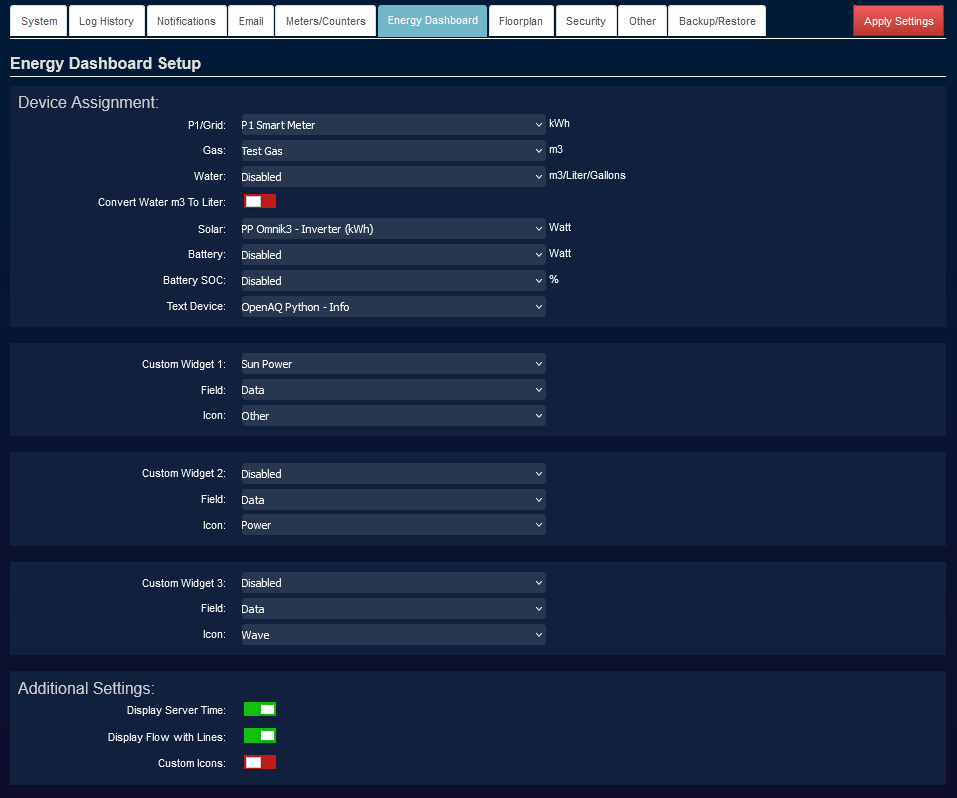
For latest information, questions and tips and tricks how to combine for example multiple solar inverters in a script check forum topic https://forum.domoticz.com/viewtopic.php?t=42405
Real time Cost calculation
For real time Energy cost calculations enable the prices in menu Setup -> Settings, tab Meter/Counters, section (Dynamic) Price calculation
See also wiki page Setup Settings
Example