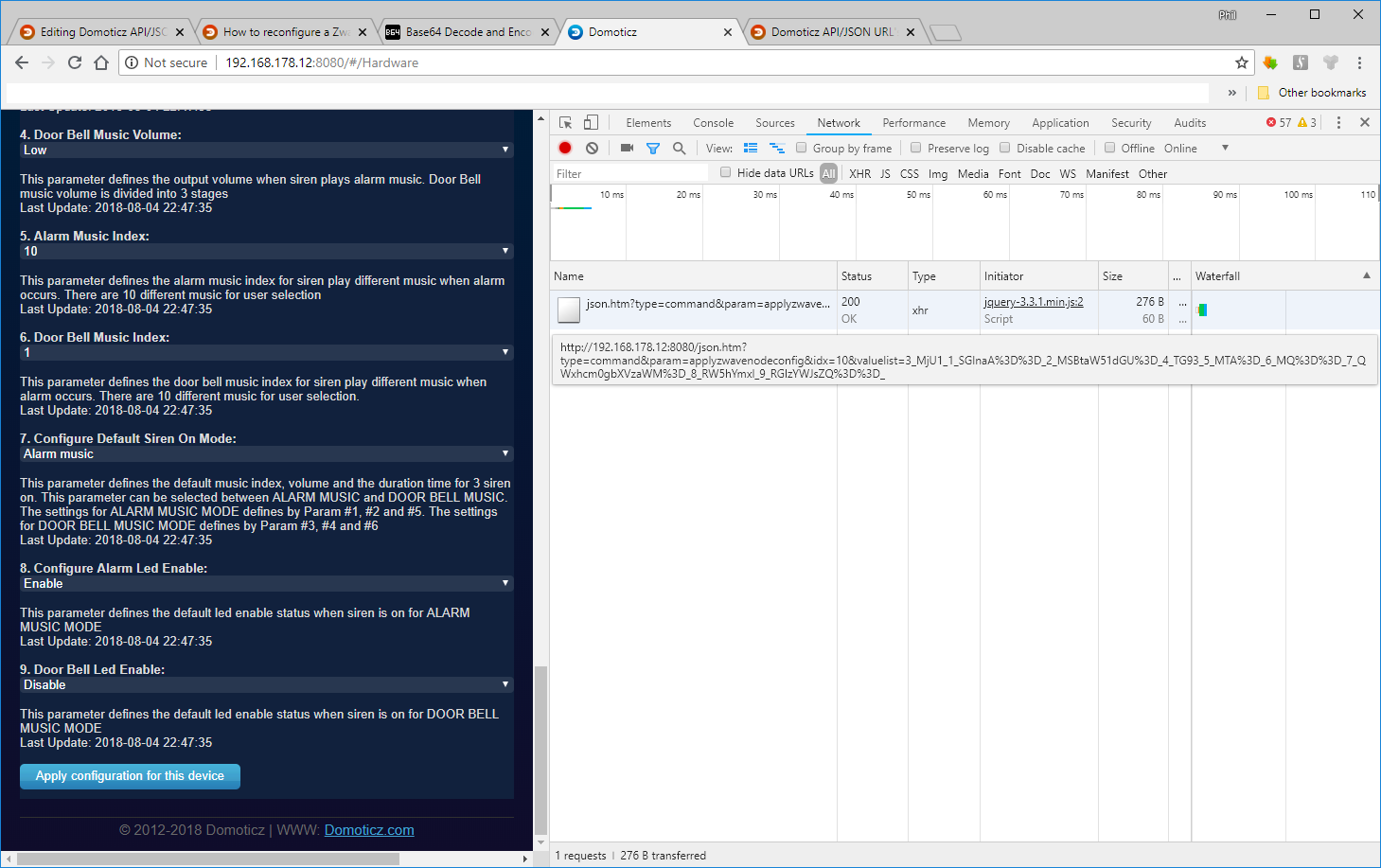Domoticz API/JSON URL's: Difference between revisions
| Line 2,864: | Line 2,864: | ||
==Update device notifications== | ==Update device notifications== | ||
/json.htm?devidx=<DeviceID>&idx=<notificationID>¶m=updatenotification&tmsg=<msgText>&tpriority=<pri>&tsendalways=<true/false>&tsystems=<list of notification subsystems>&ttype=<notificationType>&tvalue=0&twhen=0&type=command | /json.htm?devidx=<DeviceID>&idx=<notificationID>¶m=updatenotification&taction=<action command>&tactive=<true/false>&tmsg=<msgText>&tpriority=<pri>&tsendalways=<true/false>&tsystems=<list of notification subsystems>&ttype=<notificationType>&tvalue=0&twhen=0&type=command | ||
<source lang="json">{ | <source lang="json">{ | ||
"status": "OK", | "status": "OK", | ||
Latest revision as of 18:02, 20 November 2024
Domoticz allows you to interact with all your switches and sensors using JSON, either interactively through a browser or programmatically from a scripting language. In fact, when you interact with the Domoticz UI through your browser by clicking on buttons and such, under the hood it's JSON that actually communicates your changes back to the Domoticz engine (Hint: You can watch this behaviour at any time by enabling developer tools in your browser and watching the network tab's traffic when you change something through the UI. See the section on changing a zwave device parameter for an example, with screenshot). This wiki describes how to use this versatile API.
Warning Stable 2023.2 (and newer)
For users using API calls from outside Domoticz there has been some changes in API calls. They now always should be of the form /json.htm?type=command¶m=**command**
For example
/json.htm?type=graph will be /json.htm?type=command¶m=graph
/json.htm?type=devices will be /json.htm?type=command¶m=getdevices
More info in Forum topic https://www.domoticz.com/forum/viewtopic.php?p=303581#p303581
The following old RType commands will keep working but will give a deprecation warning eg
[WebServer] Deprecated RType (devices) for API request. Handled via fallback (getdevices), please use correct API Command! (IP nnn.nnn.nnn.nnn)
/json.htm?type=**old command** -> /json.htm?type=command¶m=**new command**
- "settings" -> "getsettings"
- "users" -> "getusers";
- "devices" -> "getdevices"
- "hardware" -> "gethardware";
"events" -> "events"- "notifications" -> "getnotifications"
- "createdevice" -> "createdevice"
- "scenes" -> "getscenes";
- "plans" -> "getplans"
- "graph" -> "graph"
- "scenelog" -> "getscenelog"
- "mobiles" -> "getmobiles"
- "cameras"-> "getcameras"
- "cameras_user" -> "getcameras_user"
- "schedules" -> "getschedules"
- "timers" -> "gettimers"
- "scenetimers" -> "getscenetimers"
- "setpointtimers" -> "getsetpointtimers"
- "plans" -> "getplans"
- "floorplans" -> "getfloorplans"
- "lightlog" -> "getlightlog"
- "textlog" -> "gettextlog"
- "setused" -> "setused"
The following old RType command has no fallback:
- "/json.htm?type=events"
The updated syntax is "/json.htm?type=command¶m=events&evparam=<eventsparam>"
Format
http://<username:password@>domoticz-ip<:port>/json.htm?api-call
- <username:password@> = the username and password to access Domoticz, this is optional, see the Security page for details setting up login.
- domoticz-ip = the IP-address or hostname of your Domoticz installation.
- <:port> = the port number of your Domoticz installation, this is optional.
eg. http://192.168.1.2:8080/json.htm?type=command¶m=udevice&idx=$idx&nvalue=0&svalue=79
Hint: You can have a look at the database for the nValue/sValue, or the .cpp code.
Making output more readable
By default, most browser will display the JSON-output in a unordered mess, but some (like FireFox) will recognize it is JSON and show it in a readable manner. To make it more readable you could use a browser plugin that formats the JSON to a more human-readable layout.
For Google Chrome you could use JSONView (Chrome web store). For other browsers a similar extension will probably exist. Look in the extensions/add-on store of your browser.
There are online sites which helps to do the same like https://jsonformatter.org. This site helps to format, tree view and validate JSON.
Authorization
When using some method other than a browser to connect to Domoticz it may be necessary to do Authorization differently. Authorization over HTTP is done by setting the "Authorization" HTTP request header when sending the request to Domoticz. The value of this header is a base64 encoded string of the username and password. When connecting to Domoticz using a browser and the URL method above the browser sets the appropriate header. When creating your own app or script this is not always done for you.
- First the username and password are combined into one string "username:password"
- This string is encoded using the RFC2045-MIME version of base64
- The authorization method and a space i.e. "Basic " is then put before the encoded string.
This results in a header in the following format:
Authorization: Basic QWxhZGRpbjpvcGVuIHNlc2FtZQ==
How the header is send differs per programming language. Check the documentation of the language of your choice on how to set http request headers.
Users
When you use an user and password in this api, the user must have "user" or "admin" rights. See also page User Management
The user also must have the right to access the device (see 'Set Devices' in Edit Users page).
Base64 encode
To encode a string using base64 you could use : codebeautify.org/base64-encode
Response
All responses include a status which is either OK on success or ERR on failure
{
"status" : "OK"
}
General usage
Please note that many characters are not permitted in URL strings, including spaces, brackets, etc. Depending on which options below you are using, it may be necessary to URL encode the string first. This is also called URI-encoding, escaping or percent-encoding. See URL encode/decode.
As an example, the string:
This is a test ! (Really)
when properly encoded, looks like this
This%20is%20a%20test%20%21%20%28Really%29
It's also allowable to use a '+' instead of '%20' to encode spaces (this is normally reserved for HTML forms processing but Domoticz accepts both).
A note on IDXes
There are different categories of IDX values, such as for devices, for scenes, for timers, for hardware devices, etc. Make sure that you are using the correct IDX value when trying the commands below. Device IDXes can be found by looking at the Setup --> Devices tab in the UI. Similarly, Setup --> Hardware will list the hardware category IDXes. See the section(s) on scenes and timers/schedules below to see how to retrieve their particular IDXes or timerIDs using JSON.
Retrieve status of Domoticz instance
You can get the status of a Domoticz instance with:
/json.htm?type=command¶m=getversion
{
"DomoticzUpdateURL": "http://www.domoticz.com/download.php?channel=beta&type=release&system=linux&machine=armv7l",
"HaveUpdate": false,
"Revision": 9540,
"SystemName": "linux",
"UseUpdate": true,
"build_time": "2018-05-29 14:27:24",
"dzvents_version": "2.4.6",
"hash": "30295913",
"python_version": "3.5.3 (default, Jan 19 2017, 14:11:04) \n[GCC 6.3.0 20170124]",
"status": "OK",
"title": "GetVersion",
"version": "3.9530"
}
From Stable 2023.2 (7-jun-2023) when a request is done without any authorisation, only the following is returned:
{
"status" : "OK",
"title" : "GetVersion"
}
When requested by a (non-admin) User, it gives (which is the current default response for users):
{
"HaveUpdate" : false,
"UseUpdate" : false,
"build_time" : "2023-06-04 16:08:09",
"dzvents_version" : "3.1.8",
"hash" : "98a7d1eef-modified",
"python_version" : "3.8.10 (default, Nov 14 2022, 12:59:47) \n[GCC 9.4.0]",
"status" : "OK",
"title" : "GetVersion",
"version" : "2023.1 (build 15331)"
}
And for admins
{
"DomoticzUpdateURL" : "https://www.domoticz.com/download.php?channel=stable&type=release&system=linux&machine=x86_64",
"HaveUpdate" : false,
"Revision" : 15091,
"SystemName" : "linux",
"UseUpdate" : true,
"build_time" : "2023-06-04 16:08:09",
"dzvents_version" : "3.1.8",
"hash" : "98a7d1eef-modified",
"python_version" : "3.8.10 (default, Nov 14 2022, 12:59:47) \n[GCC 9.4.0]",
"status" : "OK",
"title" : "GetVersion",
"version" : "2023.1 (build 15331)"
}
Get list of all defined users in the system
/json.htm?type=command¶m=getusers
{
"result": [
{
"Enabled": "true",
"Password": "abcdef1234567890abcdef1234567889",
"RemoteSharing": 1,
"Rights": 2,
"TabsEnabled": 127,
"Username": "waaren",
"idx": "2"
},
{
"Enabled": "true",
"Password": "abcdef1234567890abcdef1234567889",
"RemoteSharing": 0,
"Rights": 2,
"TabsEnabled": 0,
"Username": "IFTTTx",
"idx": "3"
},
],
"status": "OK",
"title": "Users"
}
Get settings
/json.htm?type=command¶m=getsettings
This will return the settings defined in "Setup" under a JSON form. For ex. :
{
"AcceptNewHardware" : 0,
"ActiveTimerPlan" : 0,
"ClickatellEnabled" : "",
"ClickatellFrom" : "",
"ClickatellPassword" : "",
...
}
Retrieve Domoticz logfile information
You can get the last couple (fixed at max. 100) of logmessages with:
/json.htm?type=command¶m=getlog&lastlogtime=LASTLOGTIME&loglevel=LOGLEVEL
LOGLEVEL 1 = normal
2 = status
4 = error
268435455 = all
LASTLOGTIME starting with logmessages in LASTLOGTIME seconds since last epoch ( 0 = all available)
{
"LastLogTime": "1615579727",
"result": [
{
"level": 4,
"message": "2021-03-12 17:11:47.613 Error: BuienRadar: Problem Connecting to Buienradar! (Check your Internet Connection!)"
},
{
"level": 4,
"message": "2021-03-12 18:30:05.598 Error: dzVents: Error: (3.1.6) openUV: /opt/domoticz/scripts/dzVents/scripts/openUV.lua:63: attempt to index a nil value (field 'result')"
},
{
"level": 4,
"message": "2021-03-12 21:08:47.542 Error: (Evohome) status request failed with message: Timeout was reached"
}
],
"status": "OK",
"title": "GetLog"
}
Add a log message to the Domoticz log
You can add a log message to the system with:
/json.htm?type=command¶m=addlogmessage&message=MESSAGE&level=LEVEL
- MESSAGE = a string you want to log. Make sure to URL-encode any unsafe non-alphanumeric characters. See URL encode/decode
"LEVEL" 1 = normal // default
2 = status
4 = error
{
"status": "OK",
"title": "AddLogMessage"
}
Retrieve status of specific device
You can get the status of a device with:
/json.htm?type=command¶m=getdevices&rid=IDX
- IDX = id of your device (This number can be found in the devices tab in the column "IDX")
- or IDX = 10,20,30 (for querying a range devices, in this case devices with IDX 10, 20 and 30)
{
"ActTime": 1613058183,
"AstrTwilightEnd": "19:39",
"AstrTwilightStart": "06:06",
"CivTwilightEnd": "18:20",
"CivTwilightStart": "07:24",
"DayLength": "09:46",
"NautTwilightEnd": "19:00",
"NautTwilightStart": "06:45",
"ServerTime": "2021-02-11 16:43:03",
"SunAtSouth": "12:52",
"Sunrise": "08:00",
"Sunset": "17:45",
"app_version": "2020.2 (build 12936)",
"result": [
{
"AddjMulti": 1,
"AddjMulti2": 1,
"AddjValue": 0,
"AddjValue2": 0,
"BatteryLevel": 255,
"CustomImage": 0,
"Data": "On",
"Description": "Plain text",
"DimmerType": "none",
"Favorite": 0,
"HardwareDisabled": false,
"HardwareID": 3,
"HardwareName": "virtual",
"HardwareType": "Dummy (Does nothing, use for virtual switches only)",
"HardwareTypeVal": 15,
"HaveDimmer": true,
"HaveGroupCmd": true,
"HaveTimeout": false,
"ID": "00014052",
"Image": "Light",
"IsSubDevice": false,
"LastUpdate": "2021-02-10 22:47:03",
"Level": 0,
"LevelInt": 0,
"MaxDimLevel": 100,
"Name": "mySwitch",
"Notifications": "false",
"PlanID": "0",
"PlanIDs": [
0
],
"Protected": false,
"ShowNotifications": true,
"SignalLevel": "-",
"Status": "On",
"StrParam1": "",
"StrParam2": "",
"SubType": "Switch",
"SwitchType": "On/Off",
"SwitchTypeVal": 0,
"Timers": "false",
"Type": "Light/Switch",
"TypeImg": "lightbulb",
"Unit": 1,
"Used": 1,
"UsedByCamera": false,
"User": "Admin (IP: 192.168.192.41)",
"XOffset": "0",
"YOffset": "0",
"idx": "2"
}
],
"status": "OK",
"title": "Devices"
}
- The array result[0] contains a hash/dict with name/value pairs of settings that are relevant to the device in question, in this example a thermostat.
- Please note that it will be something like json.result[1] in classic Lua and dzVents script because in Lua an array starts with 1.
Retrieve name / idx of all devices
If you are not sure of the IDX and want to do a quick lookup of name/value pairs to match a device name to its IDX, use
/json.htm?type=command¶m=devices_list
which will result in something like (fragment)
{
"name" : "Corner Light",
"value" : "156"
},
{
"name" : "Table Light",
"value" : "198"
},
Get status of all devices of a certain type
/json.htm?type=command¶m=getdevices&filter=all&used=true&order=Name
This will return information about all used devices. If you want to retrieve information for a specific devicetype, you can use the following filters with &filter=:
light weather temp utility wind rain uv baro zwavealarms
{
"ActTime": 1615581479,
"AstrTwilightEnd": "20:34",
"AstrTwilightStart": "05:09",
"CivTwilightEnd": "19:15",
"CivTwilightStart": "06:29",
"DayLength": "11:39",
"NautTwilightEnd": "19:54",
"NautTwilightStart": "05:50",
"ServerTime": "2021-03-12 21:37:59",
"SunAtSouth": "12:52",
"Sunrise": "07:02",
"Sunset": "18:41",
"app_version": "2020.2 (build 13065)",
"result": [
{
"List of all devices": 1
}
],
"status": "OK",
"title": "Devices"
}
/json.htm?type=command¶m=getdevices&used=true&displayhidden=1
Device names starting with a '$' sign are invisible in both the Dashboard and Switches tabs in the Domoticz UI. If you want these devices included in the json output then displayhidden must be specified.
{
"ActTime": 1615641865,
"AstrTwilightEnd": "20:36",
"AstrTwilightStart": "05:07",
"CivTwilightEnd": "19:16",
"CivTwilightStart": "06:26",
"DayLength": "11:43",
"NautTwilightEnd": "19:56",
"NautTwilightStart": "05:47",
"ServerTime": "2021-03-13 14:24:25",
"SunAtSouth": "12:51",
"Sunrise": "07:00",
"Sunset": "18:43",
"app_version": "2020.2 (build 13065)",
"result": [
{
"AddjMulti": 1,
"AddjMulti2": 1,
"AddjValue": 0,
...
"Name": "$Harmony_Mediacenter",
"Notifications": "false",
"PlanID": "0",
...
"YOffset": "0",
"idx": "2176"
},
],
"status": "OK",
"title": "Devices"
}
Get status of all Favorite devices
/json.htm?type=command¶m=getdevices&used=true&filter=all&favorite=1
This will return only devices that are tagged as Favorite.
Get server time
/json.htm?type=command¶m=getServerTime
{
"ServerTime": "2021-01-13 23:10:13",
"status": "OK",
"title": "getServerTime"
}
Get sunrise and sunset times
/json.htm?type=command¶m=getSunRiseSet
{
"ServerTime" : "Sep 30 2013 17:15:21",
"Sunrise" : "07:38:00",
"Sunset" : "19:16:00",
"status" : "OK",
"title" : "getSunRiseSet"
}
Use Notification Subsystem
You can post a notification to all enabled notification systems with:
/json.htm?type=command¶m=sendnotification&subject=SUBJECT&body=THEBODY
{
"status": "OK",
"title": "SendNotification"
}
You can also post a notification to one or more notification systems with:
/json.htm?type=command¶m=sendnotification&subject=SUBJECT&body=THEBODY&subsystem=SUBSYSTEM1;SUBSYSTEM2;...&extradata=EXTRADATA1;EXTRADATA2;....
- SUBJECT = a string you want to use as subject
- THEBODY= a string you want to use as body
- SUBSYSTEM= the notification system(s) you want to use (lowercase)
- EXTRADATA=Some subsystems can have extra data like for example FCM can have the specigic devices to be notified eg extradata=midx_7
Subsystems:
fcm http kodi lms nma prowl pushalot pushbullet pushover pushsafer
send a VACUUM request to domoticz database; sqlite.org: "The VACUUM command rebuilds the database file, repacking it into a minimal amount of disk space "
Please note that this command does require free space on the used temporary file system up to twice the current databases size.
See [sqlite.org ] goto 5.Temporary File Storage Locations
json.htm?type=command¶m=vacuumdatabase
{
"status": "OK",
"title": "VacuumDatabase"
}
/backupdatabase.php
this call will create a database backup in the download directory of your workstation.
Event system
Get overview of (internal) events
From Stable 2023.2: /json.htm?type=command¶m=events&evparam=list
Deprecated format (no fallback possible!) /json.htm?type=events¶m=list
{
"interpreters": "Blockly:Lua:dzVents:Python",
"result": [
{
"eventstatus": "0",
"id": "77",
"name": "Lua pinger"
},
{
"eventstatus": "0",
"id": "106",
"name": "Lua curl"
},
....
}
],
"status": "OK",
"title": "ListEvents"
}
Deprecated format (no fallback possible!) /json.htm?type=events¶m=updatestatus&eventid=77&eventstatus=1
From Stable 2023.2: /json.htm?type=command¶m=events&evparam=updatestatus&eventid=77&eventstatus=1
{
"status": "OK",
"title": "Events"
}
Accept new sensors
/json.htm?type=command¶m=allownewhardware&timeout=MINUTES
{
"status": "OK",
"title": "AllowNewHardware"
}
Get list of custom icons
/json.htm?type=command¶m=getcustomiconset
Add 100 to the Idx value to use it in the set Custom icon command. So listed Idx: 2 is iconNumber 102 for the command.
{
"result": [
{
"Description": "OpenAQ",
"IconFile16": "images/xfr_openaq2.png",
"IconFile48Off": "images/xfr_openaq248_Off.png",
"IconFile48On": "images/xfr_openaq248_On.png",
"Title": "OpenAQ",
"idx": 1
},
{
"Description": "Omnik Logo",
"IconFile16": "images/Omnik.png",
"IconFile48Off": "images/Omnik48_Off.png",
"IconFile48On": "images/Omnik48_On.png",
"Title": "Omnik",
"idx": 2
}
],
"status": "OK",
"title": "GetCustomIconSet"
}
Lights and switches
Get details of all lights/switches
/json.htm?type=command¶m=getlightswitches
OR
/json.htm?type=command¶m=getdevices&filter=light&used=true&order=Name
Example output:
{
"result" : [
{
"IsDimmer" : false,
"Name" : "Bedroom lights",
"SubType" : "Energenie",
"Type" : "Lighting 1",
"idx" : "43"
},
{
"IsDimmer" : false,
"Name" : "Hall",
"SubType" : "Energenie",
"Type" : "Lighting 1",
"idx" : "30"
},
{
"IsDimmer" : true,
"Name" : "Lounge Light Front",
"SubType" : "RGBW",
"Type" : "Lighting Limitless/Applamp",
"idx" : "32"
},
{
"IsDimmer" : true,
"Name" : "Lounge Lights All",
"SubType" : "RGBW",
"Type" : "Lighting Limitless/Applamp",
"idx" : "66"
},
{
"IsDimmer" : true,
"Name" : "Lounge light back",
"SubType" : "RGBW",
"Type" : "Lighting Limitless/Applamp",
"idx" : "33"
}
],
"status" : "OK",
"title" : "GetLightSwitches"
}
Turn a light/switch on/off
/json.htm?type=command¶m=switchlight&idx=99&switchcmd=<On|Off|Toggle|Stop>
{
"status": "OK",
"title": "SwitchLight"
}
When error:
{
"message" : "Error sending switch command, check device/hardware (idx=nnn) !",
"status" : "ERROR",
"title" : "SwitchLight"
}
Open-Close-Stop Blinds
Open-Close Blinds
/json.htm?type=command¶m=switchlight&idx=99&switchcmd=<Open|Close|Stop>
/json.htm?type=command¶m=switchlight&idx=99&switchcmd=Set%20Level&level=<0..100>
General notes
Commands are case sensitive!
Beware that if the switch has the 'protected' attribute set then you need add key `passcode` (with the right passcode)
/json.htm?type=command¶m=switchlight&idx=99&switchcmd=Off&passcode=YOUR_SWITCH_PASSWORD_AS_SET_IN_SETTINGS
or the status will be
{
"message" : "WRONG CODE",
"status" : "ERROR",
"title" : "SwitchLight"
}
Note that when you use &switchcmd, the http:// or script:// on/off actions of the corresponding switch are executed. If you just want to update the status of the switch in Domoticz without running these actions, use the ¶m=udevice option instead (see update-section below).
Switching RFY Blinds sun/wind detector on/off
On some type of blinds it is possible to enable/disable the sun/wind detector.
Enable (where the number behind idx is the idx number of the screen in domoticz):
/json.htm?type=command¶m=switchlight&idx=7&switchcmd=EnableSunWind
Disable:
/json.htm?type=command¶m=switchlight&idx=7&switchcmd=DisableSunWind
Set a dimmable light/selector to a certain level
/json.htm?type=command¶m=switchlight&idx=99&switchcmd=Set%20Level&level=6
- dimmable:
- Some lights have 100 dim levels (like zwave and others), other hardware (kaku/lightwaverf) have other ranges like 16/32
- Level should be the dim level (not percentage), like 0-16 or 0-100 depending on the hardware used
- When the light is off, it will be turned on
- Blinds: enter percentage, level will be 0-100
- Selector switch: enter the level number (eg 10, 20 or 30) that can be found in the edit section of a switch.
- To update in Domoticz only without running it's device actions use
/json.htm?type=command¶m=udevice&idx=IDX&nvalue=[0,1,2]&svalue=LEVELNRStatuses for Blinds Percentage when using ¶m=udevice:
Closed: nValue = 1 and sValue = 100
partially opened: nValue = 2 and sValue = 1-99
Open: nValue = 0 and sValue = 0
{
"status" : "OK",
"title" : "SwitchLight"
}
Set a light to a certain color or color temperature
Color can be specified as either hue + brightness, RGB + optional brightness or a Domoticz JSON color object
- Specify hue and brightness
- Hue in degrees, 0..360
- Brightness 0..100
/json.htm?type=command¶m=setcolbrightnessvalue&idx=99&hue=274&brightness=40&iswhite=false
{
"status": "OK",
"title": "SetColBrightnessValue"
}
- Note: There is no saturation parameter, specify RGB format Domoticz JSON color format for full color control
- Specify RGB and brightness (optional)
- RGB as hexadecimal number, RRGGBB without prefix (no 0x or #)
/json.htm?type=command¶m=setcolbrightnessvalue&idx=99&hex=RRGGBB&brightness=100&iswhite=false
{
"status": "OK",
"title": "SetColBrightnessValue"
}
- Note: The actual brightness of the light is a combination of RGB value and brightness. Brightness parameter may be omitted.
- A site like colorhexa can be used to help pick hex values according to desired colours.
- Specify Domoticz JSON color object and brightness
- Example: Specify color mode with a dim blue color
/json.htm?type=command¶m=setcolbrightnessvalue&idx=130&color={"m":3,"t":0,"r":0,"g":0,"b":50,"cw":0,"ww":0}&brightness=100
{
"status": "OK",
"title": "SetColBrightnessValue"
}
Domoticz color format:
Domoticz color format is used as:
- input parameter to:
- - setcolbrightnessvalue
- - updatetimer
- - addtimer
- - addscenedevice
- - updatescenedevice
- In response from:
- - devices
- - getscenedevices
- - timers
Example: color={"m":3,"t":0,"r":0,"g":0,"b":50,"cw":0,"ww":0}
ColorMode {
ColorModeNone = 0, // Illegal
ColorModeWhite = 1, // White. Valid fields: none
ColorModeTemp = 2, // White with color temperature. Valid fields: t
ColorModeRGB = 3, // Color. Valid fields: r, g, b.
ColorModeCustom = 4, // Custom (color + white). Valid fields: r, g, b, cw, ww, depending on device capabilities
ColorModeLast = ColorModeCustom,
};
Color {
ColorMode m;
uint8_t t; // Range:0..255, Color temperature (warm / cold ratio, 0 is coldest, 255 is warmest)
uint8_t r; // Range:0..255, Red level
uint8_t g; // Range:0..255, Green level
uint8_t b; // Range:0..255, Blue level
uint8_t cw; // Range:0..255, Cold white level
uint8_t ww; // Range:0..255, Warm white level (also used as level for monochrome white)
}
References This API call is called internally by dzVents when using the following device object methods:
Please ensure local access is enabled for 127.0.0.1 or 127.0.0.*
(described here).
for these to work correctly.
The parameters r, g, b, cw, ww, m and t map to the same values in the aforementioned color object.
The parameter br maps to brightness [0..100].
Set an RGB_CW_WW or CW_WW light to a certain color temperature
/json.htm?type=command¶m=setkelvinlevel&idx=99&kelvin=1
{
"status": "OK",
"title": "Set Kelvin Level"
}
Range of kelvin parameter: 0..100, 0 is coldest, 100 is warmest
References This API call is called internally by dzVents when using the following device object method:
Please ensure local access is enabled for 127.0.0.1 or 127.0.0.*
(described here).
for this to work correctly.
Toggle a switch state between on/off
/json.htm?type=command¶m=switchlight&idx=99&switchcmd=Toggle
{
"status" : "OK",
"title" : "SwitchLight"
}
Cameras
Get cameras
/json.htm?type=command¶m=getcameras
{
"result": [
{
"Address": "192.168.192.111",
"Enabled": "true",
"ImageURL": "image.jpg",
"Name": "Inside",
"Password": "Secret",
"Port": 19767,
"Protocol": 0,
"Username": "anyUser",
"idx": "1"
},
{
"Address": "192.168.192.112",
"Enabled": "true",
"ImageURL": "image.jpg",
"Name": "Outside",
"Password": "verySecret",
"Port": 19765,
"Protocol": 0,
"Username": "anotherUser",
"idx": "2"
}
],
"status": "OK",
"title": "Cameras"
}
Add camera
imageurl must be base64 encoded
/json.htm?type=command¶m=addcamera&address=192.168.192.111&port=19765&name=insideCamera&enabled=true&imageurl=aW1hZ2UuanBn&protocol=0
{
"status": "OK",
"title": "AddCamera"
}
Update camera
imageurl must be base64 encoded
/json.htm?type=command¶m=updatecamera&address=192.168.192.111&port=19767&name=test&enabled=true&idx=1&imageurl=aW1hZ2UuanBn&protocol=0
{
"status": "OK",
"title": "UpdateCamera"
}
Send snapshot from camera
imageurl must be base64 encoded
&user&password optional
Sends email with a camera snapshots if email is configured in Menu Setup - Settings and set for attachments.
camidx: Send 1 or multiple camerIDs in ; separated.
Subject: Subject of email
/json.htm?type=command¶m=emailcamerasnapshot&camidx=1;3&subject=Movement+at+Frontdoor
{
"status": "OK",
"title": "Email Camera Snapshot"
}
Scenes / Groups
Get current state of all scenes & groups
/json.htm?type=command¶m=getscenes
Example output:
{
"result" : [
{
"Favorite" : 1,
"HardwareID" : 0,
"LastUpdate" : "2013-09-29 19:11:01",
"Name" : "My Scene",
"Status" : "Off",
"Timers" : "true",
"Type" : "Scene",
"idx" : "9"
},
{
"Favorite" : 1,
"HardwareID" : 0,
"LastUpdate" : "2013-09-30 11:49:13",
"Name" : "My Group",
"Status" : "Off",
"Timers" : "false",
"Type" : "Group",
"idx" : "3"
}
],
"status" : "OK",
"title" : "Scenes"
}
Turn a scene / group on or off
/json.htm?type=command¶m=switchscene&idx=&switchcmd=<On|Off|Toggle>
- idx = id of your scene/group.
- switchcmd = "On", "Off" or "Toggle" (case sensitive!)
- Scenes can only be turned On
{
"status" : "OK",
"title" : "SwitchScene"
}
Add a scene (0)
/json.htm?type=command¶m=addscene&name=scenename&scenetype=0
Add a group (1)
/json.htm?type=command¶m=addscene&name=scenename&scenetype=1
Delete a scene or group
/json.htm?type=command¶m=deletescene&idx=number
List devices in a scene
/json.htm?type=command¶m=getscenedevices&idx=number&isscene=true
Add device to a scene
/json.htm?type=command¶m=addscenedevice&idx=number&isscene=true&devidx=deviceindex&command=1&level=number&hue=number
Delete device from a scene
/json.htm?type=command¶m=deletescenedevice&idx=number
List activation devices of a scene
/json.htm?type=command¶m=getsceneactivations&idx=number
Example output:
{
"result": [
{
"code": 0,
"codestr": "-",
"idx": 249,
"name": "Activator device"
},
{
"code": 0,
"codestr": "-",
"idx": 1048,
"name": "Another Activator device"
}
],
"status": "OK",
"title": "GetSceneActivations"
}
Add activation devices for a scene
/json.htm?type=command¶m=addscenecode&sceneidx=<scene ID>&idx=<device ID>&cmnd=<command>
Example output:
{
"status": "OK",
"title": "AddSceneCode"
}
Add OnAction and OffAction to a scene or group
This command can be issue only after a scene or group was created, so first create the scene/group, than update the scene/group specifying the On Action and/or Off Action
/json.htm?type=command¶m=updatescene&idx=number&scenetype=scenetype&onaction=base64onaction&offaction=base64offaction
where number is the idx of the scene/group, scenetype is 0 for scenes of 1 for groups, base64onactions is the On Action coded with base64 and base64offaction is the Off Action coded with base64. It's possible to find base64 converters online, like https://www.base64encode.org/
Please note that you have to include your current description if any
Example output:
{
"status": "OK",
"title": "UpdateScene"
}
List timers of a scene
/json.htm?type=command¶m=getscenetimers&idx=number
Example output:
{
"result" : [
{
"Active" : "true",
"Cmd" : 0,
"Date" : "07-02-2016",
"Days" : 128,
"Hue" : 0,
"Level" : 100,
"Randomness" : true,
"Time" : "00:01",
"Type" : 5,
"idx" : "16"
}
],
"status" : "OK",
"title" : "SceneTimers"
}
Add timer to a scene
/json.htm?type=command¶m=addscenetimer&idx=number&active=&timertype=&date=&hour=&min=&randomness=&command=&level=&days=
- idx = index of your scene/group.
- active = true/false
- timertype = 0 = Before Sunrise, 1 = After Sunrise, 2 = On Time, 3 = Before Sunset, 4 = After Sunset, 5 = Fixed Date/Time
- date = MM-DD-YYYY
- hour = hour
- min = minute
- randomness = true/false
- command = On/Off
- level = 0..100 (%)
- days = 0x80 = Everyday, 0x100 = Weekdays, 0x200 = Weekends, 0x01 = Mon, 0x02 = Tue, 0x04 = Wed, 0x08 = Thu, 0x10 = Fri, 0x20 = Sat, 0x40 = Sun
Enable/disable/delete specific scene schedule(timer)
Enable specific schedule(timer) for Scenes/Groups
Disable specific schedule(timer) for Scenes/Groups
Delete specific schedule(timer) for Scenes/Groups
Setpoint/Thermostat control
Set Setpoint
/json.htm?type=command¶m=setsetpoint&idx=&setpoint=
- idx = id of the setpoint
- setpoint = value (for temperature in Celsius (like 20.5))
Server control
Shutdown system
/json.htm?type=command¶m=system_shutdown
{
"status" : "OK",
"title" : "SystemShutdown"
}
Reboot system
/json.htm?type=command¶m=system_reboot
{
"status" : "OK",
"title" : "SystemReboot"
}
Create, delete, rename, action and disable commands
Create virtual hardware
/json.htm?type=command¶m=addhardware&htype=15&port=1&name=Sensors1&enabled=true
afterwards to get the id, either you have your last created id from an index you maintain or sort the hardware page for last ID:
/json.htm?type=command¶m=gethardware
Create a virtual sensor
Basic action (see below for values)
/json.htm?type=command¶m=createvirtualsensor&idx=HWIDX&sensorname=SENSORNAME&sensortype=SENSORTYPE
Note: It is normally easier to use the CreateDevice JSON (see next section)
Temp+Humidity example
/json.htm?type=command¶m=createvirtualsensor&idx=HWIDX&sensorname=TempHum&sensortype=82
Electricity example
/json.htm?type=command¶m=createvirtualsensor&idx=HWIDX&sensorname=Energy&sensortype=90
and then get the device id from the list:
/json.htm?type=command¶m=getdevices&filter=all&used=true&order=Name
Values:
- HWIDX = id of your (Dummy) hardware (not the device!). This number can be found in the hardware tab in the column "IDX".
Note: If a non existing hardware IDX is used the created device is greyed out in the user interface!
- SENSORNAME = sensor name
- SENSORTYPE = See list below (this is an incomplete list. For more devices see page Developing a Python plugin)
1 Pressure (Bar) 0.0 nvalue=BAR (TBC) 2 Percentage 0.0 nvalue=PCT (TBC) 80 TEMP 0.0 svalue=TEMP 81 HUM 1 nvalue=HUM svalue=1 to 3 82 TEMP_HUM 0.0;50;1 svalue=TEMP;HUM;HUM_STATUS 84 TEMP_HUM_BARO 0.0;50;1;1010;1 svalue=TEMP;HUM;HUM_STATUS;BARO;BARO_FCST 85 RAIN 0;0 svalue=RAIN;Rain in mm/h 86 WIND 0;N;0;0;0;0 svalue=WIN_SPD;WIND_DIR;?;?;?;? 87 UV 0;0 svalue= (TBC) 113 RFXMeter 0 Can have several values, another order has to be sent to set the sub type: type 5 Time: svalue=COUNTER type 4 Energy generated: svalue=POWER;ENERGY type 3 Counter: svalue=COUNTER type 2 Water: svalue=VOLUME type 1 Gas: svalue=VOLUME type 0 Energy: svalue=POWER;ENERGY 90 ENERGY 0;0.0 svalue=POWER;ENERGY 249 TypeAirQuality 0 nvalue=PPM
For the RFXMeter another request is needed to set the utility (switchtype). URL is:
/json.htm?type=command¶m=setused&idx=DEVICE_IDX&name=SENSORNAME&switchtype=SUBTYPE_VALUE&used=true
where DEVICE_IDX is the device idx, SENSORNAME is device name, and the SUBTYPE_VALUE is one of:
0 for Energy 1 for Gas 2 for Water 3 for Custom Counter 4 for Energy Generated 5 for Time
Create a device
An overview of all available devices can be found in wiki page Developing_a_Python_plugin#Available_Device_Types
Basic Action:
/json.htm?type=command¶m=createdevice&idx=HWIDX&name=SENSORNAME&sensormappedtype=MAPPEDTYPE".
- HWIDX = id of your (Dummy) hardware. This number can be found in the hardware tab in the column "IDX".
Note: If a non existing hardware IDX is used the created device is greyed out in the user interface!
- SENSORNAME = sensor name
- DEVICETYPE = type of device, see overview Developing_a_Python_plugin#Available_Device_Types
Source: https://github.com/domoticz/domoticz/blob/development/hardware/hardwaretypes.h or https://github.com/domoticz/domoticz/blob/development/main/RFXtrx.h
- DEVICESUBTYPE = subtype of device, see overview Developing_a_Python_plugin#Available_Device_Types
Source: https://github.com/domoticz/domoticz/blob/development/hardware/hardwaretypes.h or https://github.com/domoticz/domoticz/blob/development/main/RFXtrx.h
Example Result
{
"idx" : "142",
"status" : "OK",
"title" : "CreateSensor"
}
Examples:
Temp (Type: pTypeTEMP, subType: sTypeTEMP5)
/json.htm?type=command¶m=createdevice&idx=HWIDX&sensorname=Temp5&devicetype=50&devicesubtype=5
Voltage (Type: pTypeGeneral, subType: sTypeVoltage)
/json.htm?type=command¶m=createdevice&idx=HWIDX&sensorname=Voltage0&devicetype=243&devicesubtype=8
Electric (Instant+Counter)
/json.htm?type=command¶m=createdevice&idx=HWIDX&sensorname=ElecInstCount&devicetype=243&devicesubtype=29
Counter Incremental
/json.htm?type=command¶m=createdevice&idx=HWIDX&sensorname=Counter%20Increment2&devicetype=243&devicesubtype=28
For the Counter Incremental, Counter and managed Counter and Switches another request is needed to set the type(switchtype). URL is:
/json.htm?type=command¶m=setused&idx=DEVICE_IDX&name=SENSORNAME&switchtype=SUBTYPE_VALUE&used=true
where for counters DEVICE_IDX is the device idx, SENSORNAME is device name, and the SUBTYPE_VALUE is one of:
0 for Energy 1 for Gas 2 for Water 3 for Custom Counter 4 for Energy Generated 5 for Time
For switches
SubType Name 0 On/Off 1 Doorbell 2 Contact 3 Blinds 4 X10 Siren 5 Smoke Detector 6 Blinds Inverted 7 Dimmer 8 Motion Sensor 9 Push On Button 10 Push Off Button 11 Door Contact 12 Dusk Sensor 13 Blinds Percentage 14 Venetian Blinds US 15 Venetian Blinds EU 16 Blinds Percentage Inverted 17 Media Player 18 Selector 19 Door Lock 20 Door Lock Inverted 21 Blinds Percentage with Stop 22 Blinds Percentage with Stop Inverted
Rename hardware
/json.htm?type=command¶m=updatehardware&htype=<type>&name=<new name>&enabled=<true or false>&idx=<hardware idx>
To get the required data from the hardware first do
/json.htm?type=command¶m=gethardware
Rename device / sensor
/json.htm?type=command¶m=setused&idx=<device ID>&name=<new name>&used=true
Enable hardware
/json.htm?type=command¶m=updatehardware&htype=<type>&name=<name>&enabled=true&port=<port name>&idx=<hardware idx>&loglevel=<log level>
note Use the complete set of parms that you find when entering the enable command on the GUI because if not completely entered it will destroy your hardware table. Test first on a test system !!
Disable hardware
/json.htm?type=command¶m=updatehardware&htype=<type>&name=<name>&enabled=false&idx=<hardware idx>
To get the required data from the hardware first do
/json.htm?type=command¶m=gethardware
note Use the complete set of parms that you find when entering the disable command on the GUI because if not completely entered it will remove data from the parms. Test on a test system first !!
Delete hardware
/json.htm?type=command¶m=deletehardware&idx=<hardware idx>
{
"status" : "OK",
"title" : "DeleteHardware"
}
Delete a device or sensor
/json.htm?type=command¶m=setused&used=false&idx=<device idx>
{
"status" : "OK",
"title" : "SetUsed"
}
Enable/Disable a device or sensor
/json.htm?type=command¶m=setdevused&idx=<device idx>&used=<true/false>&name=<device name>
(device name is a optional parameter)
{
"status" : "OK",
"title" : "SetDeviceUsed"
}
Enable a disabled device or sensor
/json.htm?idx=<device idx>&name=<new name>&type=setused&used=true
or
/json.htm?idx=<device idx>&type=setused&used=true
{
"status" : "OK",
"title" : "SetUsed"
}
Add an On action and/or an Off action to a device or sensor
/json.htm?type=setused&used=true&idx=IDX&strparam1=base64Encoded(ON ACTION STRING)&strparam2=base64Encoded(OFF ACTION STRING)
{
"status": "OK",
"title": "SetUsed"
}
Transfer device
/json.htm?type=command¶m=transferdevice&idx=IDX_1&newidx=IDX_2
Transfer sensor log of device with oldest lastUpdate value to device with most recent lastUpdate value. So not necessarily from IDX_1 to IDX_2 or the other way around.
Source device is removed after transfer of logs.
{
"status": "OK",
"title": "TransferDevice"
}
Update devices/sensors
Note that when you use this ¶m=udevice option with the additional option &parsetrigger=false, the device is updated without running the associated on/off- and script actions.
Expert usage. Directly set device parameters via JSON.
Be careful when firing values to domoticz.db as there is a chance to crash the database if parameters are wrong or missing.
First go to the devices tab and notice the device index (idx) of the device you want to change
Generic update API's
Note make sure stringparms must be urlenecoded (eg. <space> %20, <Double quote> %27 etc..
update a sensor device
Note: for switches/lights/dimmers see Lights and Switches section.
/json.htm?type=command¶m=udevice&idx=<idx>&nvalue=<numeric value>&svalue=<string value>
{
"status": "OK",
"title": "Update Device"
}
change Icon Not available for all device types
/json.htm?type=command¶m=setused&used=true&name=<devicename>&description=<description>&idx=<idx>&switchtype=<switchType>&customimage=<iconNumber>
Use the getcustomiconset command to get a list of all custom icons. Add 100 the given Idx value to set the iconnumber. So listed Idx:2 is iconNumber 102
{
"status": "OK",
"title": "SetUsed"
}
change name
/json.htm?type=command¶m=renamedevice&name=<new devicename>&idx=<idx>
{
"status": "OK",
"title": "RenameDevice"
}
protection On / Off
/json.htm?type=command¶m=setused&used=true&protected=<true/falseidx=<idx>
{
"status": "OK",
"title": "SetUsed"
}
update in domoticz only
does not parse the actual command to the hardware (like MQTT)
with parsetrigger=false -->> No event is triggered either
/json.htm?type=command¶m=udevice&idx=<idx>&nvalue=<numeric value>&svalue=<string value>&parsetrigger=<false/true>
{
"status": "OK",
"title": "Update Device"
}
Temperature
/json.htm?type=command¶m=udevice&idx=IDX&nvalue=0&svalue=TEMP
- IDX = id of your device (This number can be found in the devices tab in the column "IDX")
- TEMP = Temperature
{
"status": "OK",
"title": "Update Device"
}
Humidity
/json.htm?type=command¶m=udevice&idx=IDX&nvalue=HUM&svalue=HUM_STAT
The above sets the parameters for a Humidity device
- IDX = id of your device (This number can be found in the devices tab in the column "IDX")
- HUM = Humidity: 45%
- HUM_STAT = Humidity_status
Humidity_status can be one of:
- 0=Normal
- 1=Comfortable
- 2=Dry
- 3=Wet
{
"status": "OK",
"title": "Update Device"
}
Barometer
/json.htm?type=command¶m=udevice&idx=IDX&nvalue=0&svalue=BAR;BAR_FOR
The above sets the parameters for a Barometer device from hardware type 'General'
- IDX = id of your device (This number can be found in the devices tab in the column "IDX")
- BAR = Barometric pressure
- BAR_FOR = Barometer forecast
Barometer forecast can be one of:
0 = Stable
1 = Sunny
2 = Cloudy
3 = Unstable
4 = Thunderstorm
5 = Unknown
6 = Cloudy/Rain
Barometer forecast of other device types can be one of:
0 = Heavy Snow
1 = Snow
2 = Heavy Rain
3 = Rain
4 = Cloudy
5 = Some Clouds
6 = Sunny
7 = Unknown
8 = Unstable
9 = Stable
{
"status": "OK",
"title": "Update Device"
}
Temperature/humidity
/json.htm?type=command¶m=udevice&idx=IDX&nvalue=0&svalue=TEMP;HUM;HUM_STAT
- IDX = id of your device (This number can be found in the devices tab in the column "IDX")
- TEMP = Temperature
- HUM = Humidity (0-100 %)
- HUM_STAT = Humidity status
HUM_STAT can be one of:
- 0=Normal
- 1=Comfortable
- 2=Dry
- 3=Wet
{
"status": "OK",
"title": "Update Device"
}
Temperature/humidity/barometer
/json.htm?type=command¶m=udevice&idx=IDX&nvalue=0&svalue=TEMP;HUM;HUM_STAT;BAR;BAR_FOR
The above sets the parameters for a Temp+Humidity+Barometer device
- IDX = id of your device (This number can be found in the devices tab in the column "IDX")
- TEMP = Temperature
- HUM = Humidity
- HUM_STAT = Humidity status
- BAR = Barometric pressure
- BAR_FOR = Barometer forecast
HUM_STAT can be one of:
- 0=Normal
- 1=Comfortable
- 2=Dry
- 3=Wet
Barometer forecast of device type "General" (Virtual) can be one of:
0 = No Info
1 = Sunny
2 = Partly Cloudy
3 = Cloudy
4 = Rain
{
"status": "OK",
"title": "Update Device"
}
Temperature/barometer
/json.htm?type=command¶m=udevice&idx=IDX&nvalue=0&svalue=TEMP;BAR;BAR_FOR;ALTITUDE
The above sets the parameters for a Temp+Humidity+Barometer device
- IDX = id of your device (This number can be found in the devices tab in the column "IDX")
- TEMP = Temperature
- BAR = Barometric pressure
- BAR_FOR = Barometer forecast
- ALTITUDE= Optional. Not used at the moment, can be 0
Barometer forecast can be one of:
0 = Stable
1 = Sunny
2 = Cloudy
3 = Unstable
4 = Thunderstorm
5 = Unknown
6 = Cloudy/Rain
Barometer forecast of other device types can be one of:
0 = Heavy Snow
1 = Snow
2 = Heavy Rain
3 = Rain
4 = Cloudy
5 = Some Clouds
6 = Sunny
7 = Unknown
8 = Unstable
9 = Stable
{
"status": "OK",
"title": "Update Device"
}
Rain
/json.htm?type=command¶m=udevice&idx=IDX&nvalue=0&svalue=RAINRATE;RAINCOUNTER
- IDX = id of your device (This number can be found in the devices tab in the column "IDX")
- RAINRATE = amount of rain in last hour in [mm x 100]
- RAINCOUNTER = continues counter of fallen Rain in [mm]
Soil Moisture
/json.htm?type=command¶m=udevice&idx=IDX&nvalue=MOISTURE
- IDX = id of your device (This number can be found in the devices tab in the column "IDX")
- MOISTURE = moisture content in cb 0-200 where:
00 - 09 = saturated, 10 - 19 = adequately wet, 20 - 59 = irrigation advice, 60 - 99 = irrigation, 100-200 = Dangerously dry,
Wind
/json.htm?type=command¶m=udevice&idx=IDX&nvalue=0&svalue=WB;WD;WS;WG;22;24
- IDX = id of your device (This number can be found in the devices tab in the column "IDX")
- WB = Wind bearing (0-359)
- WD = Wind direction (S, SW, NNW, etc.)
- WS = 10 * Wind speed [m/s]
- WG = 10 * Gust [m/s]
- 22 = Temperature
- 24 = Temperature Windchill
UV
/json.htm?type=command¶m=udevice&idx=IDX&nvalue=0&svalue=UV;TEMP
- IDX = id of your device (This number can be found in the devices tab in the column "IDX")
- UV = Float (example: 2.1) with current UV reading.
- TEMP = temperature (only for UV subtype TFA (3), else specify 0)
Don't loose the ";0" at the end - without it database may corrupt.
If no temp is in use, specify 0 as temperature
Counter
/json.htm?type=command¶m=udevice&idx=IDX&svalue=COUNTER
- IDX = id of your device (this number can be found in the devices tab in the column "IDX")
- COUNTER = Integer of the overall total counter (Energy, Volume, Custom).
When there is a counter created, there is a possibility to change the units by clicking on "Change" at the utility tab.
- Energy (reports kWh), give COUNTER value in Wh, integer
- Energy Generated (reports kWh). give COUNTER value in Wh, integer
- Gas (reports m3) , give COUNTER value in liter (1000 liter = 1 m³), integer
- Water (reports m3), give COUNTER value in liter (1000 liter = 1 m³), integer
- Counter (no unit)
- Time (min?), seems to be obsolete, use Counter instead and use the time units as desired (eg Sec, min, hrs)
The counter will be treated with the divider which is defined in the parameters in the application settings (menu setup-settings, tab counters). For example if the counter is set to "Water" and the value is passed as liters, the divider must set to 1000 (as the unit is m3).
The device displays 2 values:
- The status is the overall total volume (or counter).
- The volume (or counter) of the day (in the top right corner).
The today's volume (or counter) is calculated from the total volume (or counter).
Counter Incremental
/json.htm?type=command¶m=udevice&idx=IDX&nvalue=0&svalue=INCREMENT
INCREMENT = Integer of the increment of the counter. For Counters the standard counter dividers apply (menu setup - settings - tab counters)
will increment the counter value by 1. To reset an incremental counter, set the svalue to a negative integer equal to the current total of the counter.
Electricity (instant and counter)
/json.htm?type=command¶m=udevice&idx=IDX&nvalue=0&svalue=POWER;ENERGY
- IDX = id of your device (This number can be found in the devices tab in the column "IDX")
- POWER = current power (W)
- ENERGY = Integer, total cumulative energy in Watt-hours (Wh)
(Energy Read type (use edit button to change): Default: From Device. If the device is not able to send the ENERGY counter values you choose "Energy read : Computed". This will ignore ENERGY counter values and Domoticz will calculate the Energy (kWh) internally based on the (previous/current) POWER (Watt) values. By design this is less accurate then using the ENERGY counter when using them "from Device".)
Domoticz will calculate the today values based on the delta's in the total cumulative energy of today.
For Counters the standard counter dividers apply (menu setup - settings - tab counters)
Note: This device will show in Domoticz as type "General, kWh"
Managed counter
/json.htm?type=command¶m=udevice&idx=IDX&nvalue=0&svalue=COUNTER;USAGE
- IDX = id of your device (This number can be found in the devices tab in the column "IDX")
- COUNTER = Integer, total cumulative counter energy (Wh, can be set to -1 if unknown or unused, in that case it won't show on dashboard or in logs)
- USAGE = energy usage in Watt-hours (Wh).
Managed counter will not transfer automatically every day data from device status to history log, it's up to an external script or plugin to insert data in history log database (useful to show non realtime consumption of energy provider that put energy information "in the cloud").
For Counters the standard counter dividers apply (menu setup - settings - tab counters)
To insert data in history log:
/json.htm?type=command¶m=udevice&idx=IDX&nvalue=0&svalue=COUNTER;USAGE;DATE
- IDX = id of your device (This number can be found in the devices tab in the column "IDX")
- COUNTER = total cumulative counter energy (Wh, can be set to -1 if unknown or unused, in that case it won't show on dashboard or in logs)
- USAGE = energy usage in Watt-hours (Wh)
- DATE = date with %Y-%m-%d format (for instance 2019-09-24) to put data in last week/month/year history log, or "%Y-%m-%d %H:%M:%S" format (for instance 2019-10-03 14:00:00) to put data in last days history log
Electricity Current/Ampere 3 Phase
/json.htm?type=command¶m=udevice&idx=IDX&nvalue=0&svalue=Ampere_1;=Ampere_2;=Ampere_3;
- IDX = id of your device (This number can be found in the devices tab in the column "IDX")
- Ampere_1 = Ampere value Phase 1
- Ampere_2 = Ampere value Phase 2
- Ampere_3 = Ampere value Phase 3
Electricity P1 smart meter
/json.htm?type=command¶m=udevice&idx=IDX&nvalue=0&svalue=USAGE1;USAGE2;RETURN1;RETURN2;CONS;PROD
- IDX = id of your device (This number can be found in the devices tab in the column "IDX")
- USAGE1= integer, total cumulative energy usage meter tariff 1 in Wh.
- USAGE2= integer, total cumulative energy usage meter tariff 2 in Wh.
- RETURN1= integer, total cumulative energy return meter tariff 1 in Wh.
- RETURN2= integer, total cumulative energy return meter tariff 2 in Wh.
- CONS= actual usage power (Watt)
- PROD= actual return power (Watt)
USAGE and RETURN are total cumulative counters (they should only count up).
For USAGE and RETURN supply the data in total Wh with no decimal point.
(So if your meter displays f.i. USAGE1= 523,66 KWh you need to send 523660)
Domoticz will calculate the today values based on the delta's in the total cumulative energy of today.
For Counters the standard counter dividers apply (menu setup - settings - tab counters)
Air quality
/json.htm?type=command¶m=udevice&idx=IDX&nvalue=PPM
- IDX = id of your device (This number can be found in the devices tab in the column "IDX")
- PPM = CO2-concentration
Calculated status from PPM value:
airquality < 700 status text: "Excellent"
airquality < 900 status text: "Good"
airquality < 1100 status text:"Fair"
airquality < 1600 status text: "Mediocre"
airquality >= 1600 status text: "Bad"
Pressure
/json.htm?type=command¶m=udevice&idx=IDX&nvalue=0&svalue=BAR
- IDX = id of your device (This number can be found in the devices tab in the column "IDX")
- BAR = Pressure in Bar
Create sensor under Hardware > Dummy > Create virtual sensor
Percentage
/json.htm?type=command¶m=udevice&idx=IDX&nvalue=0&svalue=PERCENTAGE
- IDX = id of your device (this number can be found in the devices tab in the column "IDX")
- PERCENTAGE = Percentage
Visibility
/json.htm?type=command¶m=udevice&idx=IDX&nvalue=0&svalue=VISIBILITY
- IDX = id of your device (this number can be found in the devices tab in the column "IDX")
- VISIBILITY = in KM
Gas
/json.htm?type=command¶m=udevice&idx=IDX&nvalue=0&svalue=USAGE
- USAGE= Integer, Gas usage in liter (1000 liter = 1 m³)
So if your gas meter shows f.i. 145,332 m³ you should send 145332.
The USAGE is the total usage in liters from start, not f.i. the daily usage.
For Counters the divider is used from menu setup - settings, tab Counters
Lux
/json.htm?type=command¶m=udevice&idx=IDX&svalue=VALUE
- IDX = device ID of Lux device
- VALUE = value of luminosity in Lux (INTEGER/FLOAT)
Voltage
/json.htm?type=command¶m=udevice&idx=IDX&nvalue=0&svalue=VOLTAGE
- IDX = device ID of Voltage device
- VALUE = value of voltage sensor in Volts
Create sensor under Hardware > Dummy > Create virtual sensor
Text sensor
/json.htm?type=command¶m=udevice&idx=IDX&nvalue=0&svalue=TEXT
- IDX = id of your device (This number can be found in the devices tab in the column "IDX")
- TEXT = Text you want to display
Alert sensor
/json.htm?type=command¶m=udevice&idx=IDX&nvalue=LEVEL&svalue=TEXT
- IDX = id of your device (This number can be found in the devices tab in the column "IDX")
- Level = (0=gray, 1=green, 2=yellow, 3=orange, 4=red)
- TEXT = Text you want to display
Distance sensor
/json.htm?type=command¶m=udevice&idx=IDX&nvalue=0&svalue=DISTANCE
- IDX = id of your device (This number can be found in the devices tab in the column "IDX")
- DISTANCE = distance in cm or inches, can be in decimals. For example 12.6
Selector Switch
/json.htm?type=command¶m=switchlight&idx=IDX&switchcmd=Set%20Level&level=LEVEL
- IDX = id of your device (This number can be found in the devices tab in the column "IDX")
- LEVEL = level of your selector (This number can be found in the edit selectors page, in the column "Level", 0 = Off)
Custom Sensor
/json.htm?type=command¶m=udevice&idx=IDX&nvalue=0&svalue=VALUE
- IDX = id of your device (This number can be found in the devices tab in the column "IDX")
- VALUE = Value (like 12.345)
Opentherm Gateway Custom command
/json.htm?type=command¶m=sendopenthermcommand&idx=IDX&cmnd=COMMAND
- IDX = id of your hardware Opentherm device (This number can be found in the ID column in menu Setup-Hardware)
- COMMAND = The actual custom OTGW command like TC=20
Note on counters
Usually, counters are updated daily to feed week/month/year history log views. Starting version 4.11774, if you want to disable that behavior to control everything from an external script or a plugin (already the case for managed counter), you can set the "DisableLogAutoUpdate" device option to "true", for instance in a Python plugin:
Domoticz.Device(Name="MyCounter", Unit=1, Type=0xfa, Subtype=0x01, Options={"DisableLogAutoUpdate" : "true").Create()
Starting version 4.11774, you can too directly insert data in in history log. Set the "AddDBLogEntry" device option to "true", for instance in a Python plugin:
Domoticz.Device(Name="MyCounter", Unit=1, Type=0xfa, Subtype=0x01, Options={"AddDBLogEntry" : "true").Create()
With a json the parameter AddDBLogEntry:true should first base64 encoded
/json.htm?type=setused&idx=DEVICE_IDX&name=SENSORNAME&switchtype=SUBTYPE_VALUE&used=true&options=CODE
To set AddDBLogEntry:true, you must call:
/json.htm?type=setused&idx=DEVICE_IDX&name=SENSORNAME&switchtype=SUBTYPE_VALUE&used=true&options=QWRkREJMb2dFbnRyeTp0cnVl
AddDBLogEntry can be combined with other entries in the options field if separated by a semicolon for example to set:
ValueQuantity:2;AddDBLogEntry:true
You call:
/json.htm?type=setused&idx=DEVICE_IDX&name=SENSORNAME&switchtype=SUBTYPE_VALUE&used=true&options=VmFsdWVRdWFudGl0eToyO0FkZERCTG9nRW50cnk6dHJ1ZQ==
Also please note if the device is edited using the domoticz device screen then this AddDBLogEntry disappears and needs to be added again.
Then, depending on counters, you can insert values in history log. For most counters:
/json.htm?type=command¶m=udevice&idx=IDX&nvalue=0&svalue=COUNTER;USAGE;DATE
- IDX = id of your device (This number can be found in the devices tab in the column "IDX")
- COUNTER = total cumulative counter energy (Wh)
- USAGE = energy usage in Watt-hours (Wh)
- DATE = date with %Y-%m-%d format (for instance 2019-09-24) to put data in last week/month/year history log, or "%Y-%m-%d %H:%M:%S" format (for instance 2019-10-03 14:00:00) to put data in last days history log
Note: COUNTER and USAGE should be positive. Any negative value will result in 0 instead
For multi meters (P1 Smart Meter, CM113, Electrisave and CM180i):
/json.htm?type=command¶m=udevice&idx=IDX&nvalue=0&svalue=USAGE1;USAGE2;RETURN1;RETURN2;CONS;PROD;DATE
- IDX = id of your device (This number can be found in the devices tab in the column "IDX")
- USAGE1= energy usage meter tariff 1, This is an incrementing counter
- USAGE2= energy usage meter tariff 2, This is an incrementing counter
- RETURN1= energy return meter tariff 1, This is an incrementing counter
- RETURN2= energy return meter tariff 2, This is an incrementing counter
- CONS= actual usage power (Watt)
- PROD= actual return power (Watt)
- DATE = date with %Y-%m-%d format (for instance 2019-09-24) to put data in last week/month/year history log, or "%Y-%m-%d %H:%M:%S" format (for instance 2019-10-03 14:00:00) to put data in last days history log
or
/json.htm?type=command¶m=udevice&idx=IDX&nvalue=0&svalue=USAGE1;USAGE2;RETURN1;RETURN2;CONS;PROD;COUNTER1;COUNTER2;COUNTER3;COUNTER4;DATE
as previously, plus absolute counter values
Additional parameters (signal level & battery level)
There are two additional and optional parameters for the above commands, to specify the signal level (default 12) and the battery level (default 255)
/json.htm?type=command¶m=udevice&idx=<idx>&nvalue=<numeric value>&svalue=<string value>&rssi=<numeric value>&battery=<numeric value>
battery level 255 = no battery device, else 0-100
example: &rssi=10&battery=89
Security
Get Password
to be able to set the security status, the (encoded) password is required.
/json.htm?type=command¶m=getsettings
{
"AcceptNewHardware": 0,
"ActiveTimerPlan": 2,
"AllowWidgetOrdering": 1,
"AuthenticationMethod": 1,
"BatterLowLevel": 0,
"CM113DisplayType": 0,
.....
"SecPassword": "bfa2bea3x",
....
"WindUnit": 4,
"cloudenabled": true,
"status": "OK",
"title": "settings"
}
get the value from key "SecPassword" ;for the purpose of this wiki we assume the value read is "bfa2bea3x"
Get security state
/json.htm?type=command¶m=getsecstatus
{
"secondelay": 2,
"secstatus": 1,
"status": "OK",
"title": "GetSecStatus"
}
where secstatus is
0 = Disarmed 1 = Arm Home 2 = Arm Away 3 = Unknown
Set security state
/json.htm?type=command¶m=setsecstatus&secstatus=<status>&seccode=bfa2bea3x
{
"status": "OK",
"title": "SetSecStatus"
}
Smoke Detection
Activate
/json.htm?type=command¶m=switchlight&idx=<IDX>&switchcmd=On
{
"status": "OK",
"title": "SwitchLight"
}
Deactivate
/json.htm?type=command¶m=switchlight&idx=<IDX>&switchcmd=Off
{
"status": "OK",
"title": "SwitchLight"
}
Reset
/json.htm?type=command¶m=resetsecuritystatus&idx=<IDX>&switchcmd=Off
{
"status": "OK",
"title": "ResetSecurityStatus"
}
/json.htm?type=command¶m=resetsecuritystatus&idx=3456&switchcmd=Normal
{
"status": "OK",
"title": "SwitchLight"
}
User variables
Add a new variable
- USERVARIABLENAME with the name of the variable
- USERVARIABLETYPE is a digit (0,1,2,3,4) or a string (Integer, Float, String, Date, Time)
0 = Integer, e.g. -1, 1, 0, 2, 10 1 = Float, e.g. -1.1, 1.2, 3.1 2 = String 3 = Date in format DD/MM/YYYY 4 = Time in 24 hr format HH:MM
- USERVARIABLEVALUE with the value
All formats are checked by the api, when the variable does not match the required format it is not stored.
/json.htm?type=command¶m=adduservariable&vname=USERVARIABLENAME&vtype=USERVARIABLETYPE&vvalue=USERVARIABLEVALUE
{
"status": "OK",
"title": "AddUserVariable"
}
Update an existing variable
Remember to change:
- USERVARIABLENAME with the name of your variable
- USERVARIABLETYPE according to the table from "Add a new variable"
- USERVARIABLEVALUE with the new value
Note: events will only be triggered when the variabletype and variablename are not changed by the update command.
/json.htm?type=command¶m=updateuservariable&vname=USERVARIABLENAME&vtype=USERVARIABLETYPE&vvalue=USERVARIABLEVALUE
{
"status": "OK",
"title": "UpdateUserVariable"
}
List all variables
/json.htm?type=command¶m=getuservariables
{
"result": [
{
"LastUpdate": "2020-01-13 09:04:17",
"Name": "setup-test",
"Type": "2",
"Value": "Hi",
"idx": "1"
},
{
"LastUpdate": "2020-02-17 16:48:03",
"Name": "presence-test",
"Type": "0",
"Value": "1",
"idx": "2"
},
....
{
"LastUpdate": "2021-03-02 21:10:54",
"Name": "UV_Night",
"Type": "2",
"Value": "21:11",
"idx": "44"
}
],
"status": "OK",
"title": "GetUserVariables"
}
List one variable
/json.htm?type=command¶m=getuservariable&idx=IDX
- IDX = id of your variable (This number can be found using the "List all variables" call above)
{
"result": [
{
"LastUpdate": "2021-03-02 21:10:54",
"Name": "UV_Night",
"Type": "2",
"Value": "21:11",
"idx": "44"
}
],
"status": "OK",
"title": "GetUserVariable"
}
Delete a variable
- IDX = id of your variable (This number can be found using the "List all variables" call above)
/json.htm?type=command¶m=deleteuservariable&idx=IDX
{
"status": "OK",
"title": "DeleteUserVariable"
}
trigger dzVents script using customEvent dzVents 3.0.0
/json.htm?type=command¶m=customevent&event=MyEvent&data=MyData
{
"status": "OK",
"title": "Custom Event"
}
Room Plans
List all rooms
/json.htm?type=command¶m=getplans&order=name&used=true
{
"result": [
{
"Devices": 6,
"Name": "Google Calendars",
"Order": "2",
"idx": "2"
},
{
"Devices": 2,
"Name": "Private",
"Order": "3",
"idx": "3"
},
{
"Devices": 1,
"Name": "EVOHome",
"Order": "4",
"idx": "4"
},
{
"Devices": 0,
"Name": "testPlan",
"Order": "5",
"idx": "5"
}
],
"status": "OK",
"title": "Plans"
}
List all devices in a room
- IDX = id of your room
/json.htm?type=command¶m=getplandevices&idx=IDX
Show idx, name of the device like:
{
"result": [
{
"DevSceneRowID": "492",
"Name": "device name",
"devidx": "492",
"idx": "9",
"order": "9",
"type": 0
}
],
"status": "OK",
"title": "GetPlanDevices"
}
/json.htm?type=devices&plan=IDX
show details of the devices like
{
"ActTime": 1569909986,
"AstrTwilightEnd": "21:14",
"AstrTwilightStart": "05:50",
"CivTwilightEnd": "19:54",
"CivTwilightStart": "07:09",
"DayLength": "11:39",
"NautTwilightEnd": "20:34",
"NautTwilightStart": "06:30",
"ServerTime": "2019-10-01 08:06:26",
"SunAtSouth": "13:32",
"Sunrise": "07:42",
"Sunset": "19:21",
"app_version": "4.11337",
"result": [
{
"AddjMulti": 1,
"AddjMulti2": 1,
"AddjValue": 0,
"AddjValue2": 0,
"BatteryLevel": 255,
"CustomImage": 0,
"Data": "19.5 C, (13.5 C), PermanentOverride",
"Description": "",
"Favorite": 1,
"HardwareID": 30,
"HardwareName": "Evohome",
"HardwareType": "Evohome via Web API",
"HardwareTypeVal": 75,
"HaveTimeout": false,
"ID": "1168736",
"LastUpdate": "2019-10-01 08:05:35",
"Name": "Device name",
"Notifications": "false",
"PlanID": "4",
"PlanIDs": [
4
],
"Protected": false,
"SetPoint": 13.5,
"ShowNotifications": true,
"SignalLevel": 10,
"Status": "PermanentOverride",
"SubType": "Zone",
"Temp": 19.5,
"Timers": "false",
"Type": "Heating",
"TypeImg": "override_mini",
"Unit": 7,
"Used": 1,
"XOffset": "0",
"YOffset": "0",
"idx": "492"
}
],
"status": "OK",
"title": "Devices"
}
Timer Plans
List all Timerplans
/json.htm?type=command¶m=gettimerplans
{
"result": [
{
"Active": false,
"Name": "Default",
"idx": 0
},
{
"Active": true,
"Name": "Holiday",
"idx": 1
},
{
"Active": false,
"Name": "Day off (including weekend)",
"idx": 2
}
],
"status": "OK",
"title": "GetTimerPlans"
}
Add Timerplan
/json.htm?type=command¶m=addtimerplan&name=newTimerplan
{
"status": "OK",
"title": "AddTimerPlan"
}
Change Timerplan name
/json.htm?type=command¶m=updatetimerplan&idx=3&name=newname
{
"status": "OK",
"title": "UpdateTimerPlan"
}
Duplicate Timerplan
This will copy all existing timers from timerplan with idx 3 to a new plan
/json.htm?type=command¶m=duplicatetimerplan&idx=3&name=duplicatename
{
"status": "OK",
"title": "DuplicateTimerPlan"
}
Make Timerplan active
This will make the timerplan with idx 2 the active one
/json.htm?type=command¶m=setactivetimerplan&ActiveTimerPlan=2
{
"status": "OK",
"title": "SetActiveTimerPlan"
}
History
Switch devices
/json.htm?type=command¶m=getlightlog&idx=IDX
Delete
/json.htm?type=command¶m=clearlightlog&idx=<idx>
Text devices
/json.htm?type=command¶m=gettextlog&idx=IDX
Delete
/json.htm?type=command¶m=clearlightlog&idx=<idx>
Temperature
/json.htm?type=command¶m=graph&sensor=temp&idx=IDX&range=[day|month|year]&actyear=YYYY
Custom sensor
Totals by period :
/json.htm?type=command¶m=graph&sensor=Percentage&idx=IDX&range=day
{{
"result" :
[
{
"d" : "2021-02-04 16:40",
"v" : "308.6"
},
{
"d" : "2021-02-04 16:45",
"v" : "308.6"
},
.....
],
"status" : "OK",
"title" : "Graph Percentage day"
}
/json.htm?type=command¶m=graph&sensor=Percentage&idx=IDX&range=[day|month|year|year&actyear=YYYY]
{
"result" :
[
{
"d" : "2021-01-18",
"v_avg" : "308.6",
"v_max" : "309.6",
"v_min" : "307.6"
},
{
"d" : "2021-01-19",
"v_avg" : "308.6",
"v_max" : "310.6",
"v_min" : "306.6"
},
{
"d" : "2021-01-21",
"v_avg" : "308.6",
"v_max" : "310.6",
"v_min" : "306.6"
},
...
{
"d" : "2021-02-18",
"v_avg" : "308.6",
"v_max" : "310.6",
"v_min" : "306.6"
}
],
"status" : "OK",
"title" : "Graph Percentage <...>"
}
Energy, Gas, Water
Instantaneous consumption :
/json.htm?type=command¶m=graph&sensor=counter&idx=IDX&range=day&method=1
Totals by period :
/json.htm?type=command¶m=graph&sensor=counter&idx=IDX&range=[day|month|year|year&actyear=YYYY|YYYY-MM-DDTYYYY-MM-DD]
Only for counters it is possible to specify a date range for long history data (not for short log data):
&range=YYYY-MM-DDTYYYY-MM-DD
Notice the "T" between the dates in range.
Deleting History log entries
delete a single data point or day
/json.htm?type=command¶m=deletedatapoint&idx=IDX&date=DATE
- IDX = id of your device (This number can be found in the devices tab in the column "IDX")
- DATE = date in %Y-%m-%d format (for instance 2021-02-26) will delete history data of that particular day (one entry from long term history and max 120 entries from short term history log)
- DATE = date in "%Y-%m-%d%20%H:%M:%S" format (for instance 2019-10-03%2014:00:00) will delete history data of that particular time (one entry from short term history log)
{
"status": "OK",
"title": "deletedatapoint"
}
delete a date range of data points
/json.htm?type=command¶m=deletedaterange&idx=IDX&fromdate=FROMDATE&todate=TODATE V2020.2 build >= 13027
- IDX = id of your device (This number can be found in the devices tab in the column "IDX")
- FROMDATE = date in %Y-%m-%d or date in "%Y-%m-%d%20%H:%M:%S"format (for instance 2021-02-26 / 2019-10-03%2014:00:00) will delete history data (from short and long history tables) starting with that day / time
- TODATE = date in %Y-%m-%d or date in "%Y-%m-%d%20%H:%M:%S"format (for instance 2021-02-26 / 2019-10-03%2014:00:00) will delete history data (from short and long history tables) ending with that day / time
{
"status": "OK",
"title": "deletedaterange"
}
Device Timer Schedules
Get all schedules (timers)
/json.htm?type=command¶m=getschedules
{
"result" : [
{
"Active" : "true",
"Date" : "",
"Days" : 128,
"DevName" : "Porch Light",
"DeviceRowID" : 52,
"Hue" : 0,
"IsThermostat" : "false",
"Level" : 100,
"MDay" : 0,
"Month" : 0,
"Occurence" : 0,
"Randomness" : "false",
"ScheduleDate" : "2016-04-01 20:33:00",
"Time" : "00:20",
"TimerCmd" : 0,
"TimerID" : 9,
"TimerType" : 4,
"TimerTypeStr" : "After Sunset",
"Type" : "Device"
},
Get all schedules(timers) for all Devices
/json.htm?type=command¶m=getschedules&filter=device
{
"result": [
{
"Active": "true",
"Color": "",
"Date": "",
"Days": 128,
"DevName": "coffeeSwitch",
"DeviceRowID": 1014,
"IsThermostat": "false",
"Level": 100,
"MDay": 0,
"Month": 0,
"Occurence": 0,
"Randomness": "false",
"ScheduleDate": "2021-03-11 06:01:00",
"Time": "06:01",
"TimerCmd": 0,
"TimerID": 62,
"TimerType": 2,
"TimerTypeStr": "On Time",
"Type": "Device"
},
{
"Active": "true",
"Color": "",
"Date": "",
"TimerType": 2,
"TimerTypeStr": "On Time",
"Type": "Device"
}
],
"status": "OK",
"title": "Schedules"
}
Get all schedules(timers) for one Device
/json.htm?type=command¶m=gettimers&idx=timerID
Type returns
- 0: Before Sunrise
- 1: After Sunrise
- 2: On Time
- 3: Before Sunset
- 4: After Sunset
- 5: Fixed Date/Time
- 6: Odd Day Numbers
- 7: Even Day Numbers
- 8: Odd Week Numbers
- 9: Even Week Numbers
- 10: Monthly
- 11: Monthly (Weekday)
- 12: Yearly
- 13: Yearly (Weekday)
- 14: Before Sun at South
- 15: After Sun at South
- 16: Before Civil Twilight Start
- 17: After Civil Twilight Start
- 18: Before Civil Twilight End
- 19: After Civil Twilight End
- 20: Before Nautical Twilight Start
- 21: After Nautical Twilight Start
- 22: Before Nautical Twilight End
- 23: After Nautical Twilight End
- 24: Before Astronomical Twilight Start
- 25: After Astronomical Twilight Start
- 26: Before Astronomical Twilight End
- 27: After Astronomical Twilight End
{
"result" :
[
{
"Active" : "true",
"Cmd" : 0,
"Color" : "",
"Date" : "",
"Days" : 128,
"Level" : 100,
"MDay" : 0,
"Month" : 0,
"Occurence" : 0,
"Randomness" : "false",
"Time" : "08:30",
"Type" : 23,
"idx" : "45"
}
],
"status" : "OK",
"title" : "Timers"
}
Get all schedules(timers) for all Scenes
/json.htm?type=command¶m=getschedules&filter=scene
{
"result" :
[
{
"Active" : "true",
"Color" : "",
"Date" : "",
"Days" : 128,
"DevName" : "Lights",
"DeviceRowID" : 6,
"IsThermostat" : "false",
"Level" : 100,
"MDay" : 0,
"Month" : 0,
"Occurence" : 0,
"Randomness" : "false",
"ScheduleDate" : "2021-03-12 07:01:00",
"Time" : "00:03",
"TimerCmd" : 1,
"TimerID" : 4,
"TimerType" : 0,
"TimerTypeStr" : "Before Sunrise",
"Type" : "Scene"
},
{
"Active" : "true",
"Color" : "",
"Date" : "",
"Days" : 128,
"DevName" : "Garden lights",
"DeviceRowID" : 6,
"IsThermostat" : "false",
"Level" : 100,
"MDay" : 0,
"Month" : 0,
"Occurence" : 0,
"Randomness" : "false",
"ScheduleDate" : "2021-03-12 09:00:00",
"Time" : "09:00",
"TimerCmd" : 1,
"TimerID" : 6,
"TimerType" : 2,
"TimerTypeStr" : "On Time",
"Type" : "Scene"
},
{
"Active" : "true",
"Color" : "",
"Date" : "",
"Days" : 128,
"DevName" : "Frontdoor",
"DeviceRowID" : 5,
"IsThermostat" : "false",
"Level" : 100,
"MDay" : 0,
"Month" : 0,
"Occurence" : 0,
"Randomness" : "false",
"ScheduleDate" : "2021-03-12 01:30:00",
"Time" : "01:30",
"TimerCmd" : 0,
"TimerID" : 2,
"TimerType" : 2,
"TimerTypeStr" : "On Time",
"Type" : "Scene"
}
],
"status" : "OK",
"title" : "Schedules"
}
Get all schedules(timers) for one Scene
/json.htm?type=command¶m=getscenetimers&idx=sceneID
{
"result": [{
"Active": "true",
"Cmd": 0,
"Date": "",
"Days": 128,
"Level": 100,
"MDay": 0,
"Month": 0,
"Occurence": 0,
"Randomness": "false",
"Time": "01:30",
"Type": 2,
"idx": "2"
}
],
"status": "OK",
"title": "SceneTimers"
}
Get all schedules(timers) for all Thermostats
/json.htm?type=command¶m=getschedules&filter=thermostat
{
"status": "OK",
"title": "Schedules"
}
Get all schedules(timers) for one Thermostat
/json.htm?type=command¶m=getsetpointtimers&idx=timerID
{
"status": "OK",
"title": "SetpointTimers"
}
Enable specific schedule(timer) for Devices
/json.htm?type=command¶m=enabletimer&idx=timerID
{
"status": "OK",
"title": "EnableTimer"
}
Disable specific schedule(timer) for Devices
/json.htm?type=command¶m=disabletimer&idx=timerID
{
"status": "OK",
"title": "DisableTimer"
}
Delete a specific schedule(timer) for Devices
/json.htm?type=command¶m=deletetimer&idx=timerID
{
"status": "OK",
"title": "DeleteTimer"
}
Enable specific schedule(timer) for Thermostats
/json.htm?type=command¶m=enablesetpointtimer&idx=timerID
{
"status": "OK",
"title": "EnableSetpointTimer"
}
Disable specific schedule(timer) for Thermostats
/json.htm?type=command¶m=disablesetpointtimer&idx=timerID
{
"status": "OK",
"title": "DisableSetpointTimer"
}
Delete a specific schedule(timer) for Thermostats
/json.htm?type=command¶m=deletesetpointtimer&idx=timerID
{
"status": "OK",
"title": "DeleteSetpointTimer"
}
Update parameters for a specific schedule(timer) for Devices
/json.htm?type=command¶m=updatetimer&idx=timerID&active=true&timertype=3&hour=0&min=20&randomness=true&command=0&days=12345</source>
- idx = timerID
- active = true/false
- timertype - see Get all schedules(timers) for one Device for timerTypeDefinition
- hour = hour
- min = minute
- randomness = true/false
- command = On=0 / Off=1 (inverted logic)
- days = 1=Mon, 2=Tue, 3=Wed, 4=Thurs, 5=Fri, 6=Sat, 7=Sun
Create a new schedule(timer) for an existing device
/json.htm?type=command¶m=addtimer&idx=DeviceRowID&active=true&timertype=2&hour=0&min=20&randomness=false&command=0&days=1234567
{
"status": "OK",
"title": "AddTimer"
}- idx = DeviceRowID = index of your device (other commands use a timerID as idx but here we use DeviceRowID).
- active = true/false
- timertype - see Get all schedules(timers) for one Device for timerTypeDefinition
- hour = hour
- min = minute
- randomness = true/false
- command = On=0 / Off=1 (inverted logic)
- days = 1=Mon, 2=Tue, 3=Wed, 4=Thurs, 5=Fri, 6=Sat, 7=Sun
Clear all schedules(timers) for a particular device
/json.htm?type=command¶m=cleartimers&idx=DeviceRowID
{
"status": "OK",
"title": "ClearTimer"
}- idx = DeviceRowID = index of your device (other commands use a timerID as idx but here we use DeviceRowID).
Enable specific schedule(timer) for Scenes/Groups
/json.htm?type=command¶m=enablescenetimer&idx=sceneID
{
"status": "OK",
"title": "EnableSceneTimer"
}Disable specific schedule(timer) for Scenes/Groups
/json.htm?type=command¶m=disablescenetimer&idx=sceneID
{
"status": "OK",
"title": "DisableSceneTimer"
}Delete a specific schedule(timer) for Scenes/Groups
/json.htm?type=command¶m=deletescenetimer&idx=sceneID
{
"status": "OK",
"title": "DeleteSceneTimer"
}Notifications
Get all notification types
/json.htm?type=command¶m=getnotifications
{
"notifiers": [{
"description": "browser",
"name": "browser"
}, {
"description": "clickatell",
"name": "clickatell"
}, {
"description": "email",
"name": "email"
}, {
"description": "fcm",
"name": "fcm"
}, {
"description": "http",
"name": "http"
}, {
"description": "kodi",
"name": "kodi"
}, {
"description": "lms",
"name": "lms"
}, {
"description": "prowl",
"name": "prowl"
}, {
"description": "pushalot",
"name": "pushalot"
}, {
"description": "pushbullet",
"name": "pushbullet"
}, {
"description": "pushover",
"name": "pushover"
}, {
"description": "pushsafer",
"name": "pushsafer"
}, {
"description": "telegram",
"name": "telegram"
}
],
"status": "OK",
"title": "Notifications"
}Get device notifications
/json.htm?idx=<deviceIDX>¶m=getnotificationtypes&type=command
{
"result":
[
{
"ptag": "S",
"text": "Switch On",
"val": 7
}
],
"status": "OK",
"title": "GetNotificationTypes"
}
/json.htm?type=command¶m=getnotifications&idx=<deviceIDX>
{
"notifiers": [{
"description": "browser",
"name": "browser"
}, {
"description": "clickatell",
"name": "clickatell"
}, {
"description": "email",
"name": "email"
}, {
"description": "fcm",
"name": "fcm"
}, {
"description": "http",
"name": "http"
}, {
"description": "kodi",
"name": "kodi"
}, {
"description": "lms",
"name": "lms"
}, {
"description": "prowl",
"name": "prowl"
}, {
"description": "pushalot",
"name": "pushalot"
}, {
"description": "pushbullet",
"name": "pushbullet"
}, {
"description": "pushover",
"name": "pushover"
}, {
"description": "pushsafer",
"name": "pushsafer"
}, {
"description": "telegram",
"name": "telegram"
}
],
"result": [{
"ActiveSystems": "clickatell;email;fcm;http;kodi;lms;prowl;pushalot;pushbullet;pushover;pushsafer;telegram",
"CustomMessage": "test",
"Params": "S",
"Priority": 0,
"SendAlways": false,
"idx": 3
}
],
"status": "OK",
"title": "Notifications"
}Add device notification
/json.htm?idx=<deviceIDX>¶m=addnotification&tmsg=test&tpriority=0&tsendalways=true&tsystems=fcm;http&ttype=7&tvalue=0&twhen=0&type=command
{
"status": "OK",
"title": "AddNotification"
}Update device notifications
/json.htm?devidx=<DeviceID>&idx=<notificationID>¶m=updatenotification&taction=<action command>&tactive=<true/false>&tmsg=<msgText>&tpriority=<pri>&tsendalways=<true/false>&tsystems=<list of notification subsystems>&ttype=<notificationType>&tvalue=0&twhen=0&type=command
{
"status": "OK",
"title": "UpdateNotification"
}Delete device notification
json.htm?idx=<notificationID>¶m=deletenotification&type=command
{
"status": "OK",
"title": "DeleteNotification"
}Delete all device notifications
/json.htm?idx=<deviceID>¶m=clearnotifications&type=command
{
"status": "OK",
"title": "ClearNotification"
}LMS and Kodi (Media Players)
While both Logitech Media Server and Kodi can be controlled by JSON RPC commands sent directly to the URL of the LMS server or Kodi instance, it can be useful to use Domoticz as a tunnel/proxy to send a number of widely-used commands because you may have an external port already open for Domoticz and because Domoticz also supports HTTPS.
LMS
/json.htm?type=command¶m=lmsmediacommand&idx=nnn&action=ACTIONwhere ACTION can be: Left, Right, Up, Down, Favorites, Browse, NowPlaying, Shuffle, Repeat, Play, Pause, Stop, Rewind, Forward, Mute, VolumeUp, VolumeDown, PowerOn and PowerOff.
Kodi
/json.htm?type=command¶m=kodimediacommand&idx=nnn&action=ACTIONwhere ACTION can be: PlayPause, Stop, FastForward, BigStepForward, Rewind, BigStepBack, ShowSubtitles, FullScreen, VolumeUp, VolumeDown, ChannelUp, ChannelDown, Channels Home, Back, ContextMenu, Info, Select, Down, Right, Up, Left
Evohome
These commands work regardless of which of the 3 implementation-modes for Evohome you have chosen for your system (WebAPI, USB device, Scripting). Some of them will also work for e.g. the Honeywell Round WiFi thermostat.
Updating the evohome controller mode
/json.htm?type=command¶m=switchmodal&idx=<idx>&status=<status>&action=<action>&ooc=<ooc>- <idx> id number of the evohome controller device in Domoticz
- <status> Auto, AutoWithReset, AutoWithEco, Away, DayOff, Custom, HeatingOff
- <action> (1 = run on action script, 0 = disable)
- <ooc> (1 = only trigger the event & log on change, 0 = always trigger & log)
Specify an until date
/json.htm?type=command¶m=switchmodal&idx=<idx>&status=<status>&action=<action>&ooc=<ooc>&until=<until>- as above
- <until> ISO date time to run until. Format example 2018-09-15T15:53:00 or 2018-09-15T15:53:00+01:00 with timezone.
Note: most controller modes do not support the time part of the ISO data and will only act upon the date portion - this will require at least the next day to be reflected in the date number to successfully trigger an update.
Updating a zone setpoint
/json.htm?type=command¶m=setsetpoint&idx=<idx>&setpoint=<setpoint>&mode=<mode>&used=true
- <idx> id number of the relevant evohome zone device in Domoticz
- <setpoint> set point in degrees (will be ignored for Auto)
- <mode> Auto, TemporaryOverride, PermanentOverride, FollowSchedule
- used must be true
Specifying a date/time for zone TemporaryOverride
/json.htm?type=command¶m=setsetpoint&idx=<idx>&setpoint=<setpoint>&mode=TemporaryOverride&until=<until>&used=true
- as above
- <until> ISO date time for the set point override. Format example 2018-09-15T15:53:00 or 2018-09-15T15:53:00+01:00 with timezone.
In this case, any combination of a date portion and a time portion that are in the future will meet with success.
Turning HotWater ON/OFF
/json.htm?type=command¶m=setused&idx=<idx>&setpoint=<setpoint>&state=<state>&mode=<mode>&used=true
- <idx> id number of the evohome DHW temp device in Domoticz
- <setpoint> set point in degrees (will be ignored)
- <state> On, Off
- <mode> Auto, TemporaryOverride, PermanentOverride, FollowSchedule
- used must be true
Configuring zwave devices
Below mentioned commands are for the to be deprecated OpenZwave integration. Switch to Zwave-JS-UI as soon as possible!!
Listing zwave node parameters
json.htm?type=command¶m=getopenzwavenodes&idx=ControllerIDX- ControllerIDX = the idx of your OpenZWave USB controller device, as listed under the 'Setup --> Hardware' tab.
Example output:
{
"NodesQueried" : true,
"ownNodeId" : 1,
"result" : [
{
"Description" : "Neo CoolCam Door/Window Detector",
"HaveUserCodes" : false,
"HomeID" : 3554707869,
"IsPlus" : true,
"LastUpdate" : "2018-08-04 20:09:02",
"Manufacturer_id" : "0x0258",
"Manufacturer_name" : "Neo CoolCam",
"Name" : "Garage DOor",
"NodeID" : 40,
"PollEnabled" : "false",
"Product_id" : "0x1082",
"Product_name" : "Door/Window Detector",
"Product_type" : "0x0003",
"State" : "Sleeping",
"Version" : 4,
"config" : [
{
"LastUpdate" : "2018-08-01 09:06:45",
"help" : "This configuration parameter that can be used to adjust the amount of delay before the OFF command is transmitted. This parameter can be configured with the value of 0 through 65535, where 0 means send OFF command immediately and 65535 means 65535 seconds of delay.",
"index" : 1,
"label" : "Configuring the OFF Delay",
"type" : "short",
"units" : "second",
"value" : "0"
},
{
"LastUpdate" : "2018-08-01 09:06:45",
"help" : "Basic Set Command will be sent where contains a value when the door/window is opened or closed, the receiver will take it for consideration; for instance, if a lamp module is received the Basic Set Command of which value is decisive as to how bright of dim level of lamp module shall be.",
"index" : 2,
"label" : "Basic Set Level",
"type" : "byte",
"units" : "",
"value" : "255"
},
{
"LastUpdate" : "2018-08-03 07:55:52",
"help" : "",
"index" : 2000,
"label" : "Wake-up Interval",
"type" : "int",
"units" : "Seconds",
"value" : "43200"
}
],
"idx" : "11"
},
{
"Description" : "FIBARO System FGWPE/F Wall Plug",
"HaveUserCodes" : false,
"HomeID" : 3554707869,
"IsPlus" : false,
"LastUpdate" : "2018-08-05 12:12:24",
"Manufacturer_id" : "0x010f",
"Manufacturer_name" : "FIBARO System",
"Name" : "Studio",
"NodeID" : 5,
.
.
.Note the node_idx towards the end of each device's entry (the "idx" : "11" in the example above for the Neo CoolCam Door/Window Detector). You don't see this node_idx in the regular devices tab for Domoticz, but it is the idx you'll need when changing a parameter through JSON (next section).
Getting the battery levels
/json.htm?type=command¶m=zwavegetbatterylevels&idx=controlleridx- controlleridx = the idx of your OpenZWave USB controller device, as listed under the 'Setup --> Hardware' tab.
Example output:
{
"result" : [
{
"battery" : 255,
"nodeID" : 17,
"nodeName" : "Designlamp bij TV"
},
{
"battery" : 255,
"nodeID" : 19,
"nodeName" : "Lichtknopje voorkamer"
},
{
"battery" : 100,
"nodeID" : 33,
"nodeName" : "Rookmelder"
}
],
"status" : "OK",
"title" : "GetBatteryLevels"
}Note: a Battery level of 255 indicates either a non battery powered device, or a battery powered device which has not yet send a battery measurement to OpenZWave yet.
Changing a zwave device parameter
/json.htm?type=command¶m=applyzwavenodeconfig&idx=node_idx&valuelist=plist- node_idx = the value found by searching through the output of openzwavenodes for the node in question (see above)
- plist = the (partially) URI encoded and BASE64 encoded parameter list
The plist entries start with an unencoded decimal item number preceded by and followed by an underscore (e.g. _7_), followed by the correctly-encoded string. You can check out the encodings at the following links: base64decode and at urlencode. In Base64, 'Enable' is written as 'RW5hYmxl', so it looks odd but it's easy once you grasp it.
For example, if you are configuring a NEO Coolcam Siren through JSON,
/json.htm?type=command¶m=applyzwavenodeconfig&idx=10&valuelist=7_QWxhcm0gbXVzaWM%3Dwould change parameter 7 (Configure Default Siren On Mode) to 'Alarm music', while
/json.htm?type=command¶m=applyzwavenodeconfig&idx=10&valuelist=7_RG9vciBiZWxsIG11c2lj%3Dwould change it to 'Door bell music' (because 'RG9vciBiZWxsIG11c2lj' is the result of Base64 encoding 'Door bell music'). Note: Any '%3D' and such in the plist are the result of URI encoding an '=' or other non-alphanumeric character.
The easiest way to learn about this is to change a zwave device parameter manually using your browser while you have developer tools enabled (hit 'ctrl-shift-i' in Chrome). Look under the network tab at the JSON sent back by the browser to Domoticz when you click on 'Apply Configuration for This Device'.
/json.htm?type=command¶m=applyzwavenodeconfig&idx=10&valuelist=3_MjU1_1_SGlnaA%3D%3D_
2_MSBtaW51dGU%3D_4_TG93_5_MTA%3D_6_MQ%3D%3D_7_QWxhcm0gbXVzaWM%3D_8_RW5hYmxl_9_RGlzYWJsZQ%3D%3D_The browser will actually send the full parameter list to Domoticz, including the unchanged values of any parameters you didn't alter. If you modify one of them, however, you'll see that edit reflected in the Base64-encoded JSON string.
Language-specific JSON examples
The following tiny code snippets demonstrate the syntax for using JSON with Domoticz from some popular programming languages.
Bash
#!/bin/bash
curl -s 'http://192.168.178.12:8080/json.htm?type=devices&rid=104' | jq .result[0].Temp | sed 's/\"//g' | awk '{ print $1 }'
PHP
#!/usr/bin/php
<?php
$json_string = file_get_contents("http://192.168.178.12:8080/json.htm?type=devices&rid=110");
$parsed_json = json_decode($json_string, true);
$test_link = "/home/pi/output.txt";
$test_data = fopen ($test_link, "w+");
fwrite ($test_data, print_R($parsed_json, TRUE));
fclose ($test_data);
?>Python
#!/usr/bin/python
import urllib
import urllib2
import requests
...
url = 'http://192.168.178.12:8080/json.htm?type=command¶m=udevice&nvalue=0&idx='+idx+'&svalue='+sval
try:
request = urllib2.Request(url)
response = urllib2.urlopen(request)
except urllib2.HTTPError, e:
print e.code; time.sleep(60)
except urllib2.URLError, e:
print e.args; time.sleep(60)Perl
#!/usr/bin/perl
use LWP::UserAgent;
use JSON::XS;
$url{domo}=>'http://192.168.178.12:8080';
$idx=301;
$ua=LWP::UserAgent->new; $ua->timeout(5);
$retrieve=$ua->get($url{domo}.'/json.htm?type=devices&rid='.$idx);
$res=$retrieve->decoded_content;
if ($retrieve->is_success) { $jres = JSON::XS->new->allow_nonref->decode($res) } else { warn $retrieve->status_line };
$state=$$jres{result}[0]->{Status}; # 'On', 'Off', 'Open', 'Closed', etc
print "The switch state for idx $idx is currently '$state'\n";