DzVents: next generation Lua scripting
Note: This document is maintained on github, and the wiki version is automatically generated. Edits should be performed on github, or they may be suggested on the wiki article’s Discussion page. Editing can be done by any editor but if you are looking for a specialized markDown editor; stackedit.io would be a good choice.
About dzVents
dzVents /diː ziː vɛnts/, short for Domoticz Easy Events, brings Lua scripting in Domoticz to a whole new level. Writing scripts for Domoticz has never been so easy. Not only can you define triggers more easily, and have full control over timer-based scripts with extensive scheduling support, dzVents presents you with an easy to use API to all necessary information in Domoticz. No longer do you have to combine all kinds of information given to you by Domoticz in many different data tables. You don’t have to construct complex commandArrays anymore. dzVents encapsulates all the Domoticz peculiarities regarding controlling and querying your devices. And on top of that, script performance has increased a lot if you have many scripts because Domoticz will fetch all device information only once for all your device scripts and timer scripts. And … it is 100% Lua! So if you already have a bunch of event scripts for Domoticz, upgrading should be fairly easy.
Let’s start with an example. Say you have a switch that when activated, it should activate another switch but only if the room temperature is above a certain level. And when done, it should send a notification. This is how it looks in dzVents:
return
{
on =
{
devices = { 'Room switch'}
},
execute = function(domoticz, roomSwitch)
if (roomSwitch.active and domoticz.devices('Living room').temperature > 18) then
domoticz.devices('Another switch').switchOn()
domoticz.notify('This rocks!',
'Turns out that it is getting warm here',
domoticz.PRIORITY_LOW)
end
}
Or you have a timer script that should be executed every 10 minutes, but only on weekdays, and have it do something with some user variables and only during daytime:
return
{
on =
{
timer = {'Every 10 minutes on mon,tue,wed,thu,fri'}
},
execute = function(domoticz)
-- check time of the day
if (domoticz.time.isDayTime and domoticz.variables('myVar').value == 10) then
domoticz.variables('anotherVar').set(15)
--activate my scene
domoticz.scenes('Evening lights').switchOn()
if (domoticz.devices('My PIR').lastUpdate.minutesAgo > 5) then
domoticz.devices('Bathroom lights').switchOff()
end
end
end
}
Or you want to detect a humidity rise within the past 5 minutes:
return
{
on =
{
timer = {'every 5 minutes'}
},
data =
{
previousHumidity = { initial = 100 }
},
execute = function(domoticz)
local bathroomSensor = domoticz.devices('BathroomSensor')
if (bathroomSensor.humidity - domoticz.data.previousHumidity) >= 5 then
-- there was a significant rise
domoticz.devices('Ventilator').switchOn()
end
-- store current value for next cycle
domoticz.data.previousHumidity = bathroomSensor.humidity
end
}
Just to give you an idea! Everything in your Domoticz system is now logically available in the domoticz object structure. With this domoticz object, you can get to all the information in your system and manipulate your devices.
Using dzVents with Domoticz
In Domoticz go to Setup > Settings > Other and in the section EventSystem make sure the check-box ‘dzVents disabled’ is not checked. Also make sure that in the Security section in the settings (Setup > Settings > System > Local Networks (no username/password) you allow 127.0.0.1 (and / or ::1 when using IPv6 ) to not need a password. dzVents does use this port to get the location settings and to send certain commands to Domoticz. Finally make sure you have set your current location in Setup > Settings > System > Location, otherwise there is no way to determine nighttime/daytime state.
There are two ways of creating dzVents event scripts in Domoticz:
- By creating scripts in your domoticz instance on your domoticz server:
/path/to/domoticz/scripts/dzVents/scripts. Make sure that each script has the extension.luaand follows the guidelines as described below. - By creating scripts inside Domoticz using the internal Domoticz event editor: Go to Setup > More Options > Events. Press the + button and choose dzVents. You must then choose a template. They are there just for convenience during writing the script; the actual trigger for the script is determined by what you entered in the on = section. The internal event editor have a help button when writing dzVents scripts, next to Save and Delete. This button opens this wiki in a separate browser tab when clicked. Name your script to your liking but leave out the extension .lua
Note: scripts that you write on the file-system and inside Domoticz using the internal web-editor all share the same name-space. That means that if you have two scripts with the same name, only the one of the file-system will be used. The log will tell you when this happens.
Note: Scripts created in the internal editor are stored in the domoticz database and are all written to /path/to/domoticz/scripts/dzVents/generated_scripts on every domoticz restart and every “EventSystem: reset all events…”. Scripts in /path/to/domoticz/scripts/dzVents/scripts are not stored in the database and should be backed-up separately.
Quickstart
If you made sure that dzVents system is active, we can do a quick test if everything works:
- Pick a switch in your Domoticz system. Write down the exact name of the switch. If you don’t have a switch then you can create a Dummy switch and use that one.
- Create a new file in the
/path/to/domoticz/scripts/dzVents/scripts/folder (or using the web-editor in Domoticz, switch to dzVents mode first.). Call the filetest.lua. Note: when you create a script in the web-editor you do not add the .lua extension! Also, valid script names follow the same rules as filesystem names. - Open
test.luain an editor and fill it with this code and change<exact name of the switch>with the .. you guessed it… exact name of the switch device:
return {
on = {
devices = {
'<exact name of the switch>'
}
},
execute = function(domoticz, switch)
if (switch.state == 'On') then
domoticz.log('Hey! I am on!')
else
domoticz.log('Hey! I am off!')
end
end
}
- Save the script
- Open the Domoticz log in the browser
- In Domoticz GUI perhaps in another browser tab) press the switch.
- You can watch the log in Domoticz and it should show you that indeed it triggered your script and you should see the log messages.
See the examples folder /path/to/domoticz/scripts/dzVents/examples for more examples. This folder includes templates you can use to get started as well. And, if you use the GUI web editor to write your script, you will find boilerplate examples in the drop-down below the script type setting.
Writing scripts
In order for your scripts to work with dzVents, they have to be turned into a Lua module with a specific structure. Basically you make sure it returns a Lua table (object) with predefined keys like on and execute. Here is an example:
return
{
on =
{
devices = { 'My switch' }
},
execute = function(domoticz, switch)
-- your script logic goes here, something like this:
if (switch.state == 'On') then
domoticz.log('I am on!', domoticz.LOG_INFO)
end
end
}
Simply said, the on-part defines the trigger and the execute part is what should be done if the trigger matches with the current Domoticz event. So all your logic is inside the execute function.
Sections in the script
Each dzVents event script has this structure:
return
{
active = true, -- optional
on =
{
-- at least one of these:
customEvents = { ... },
devices = { ... },
groups = { ... },
httpResponses = { ... },
scenes = { ... },
security = { ... },
shellCommandResponses = { ... },
system = { ... },
timer = { ... },
variables = { ... },
},
data = { ... }, -- optional
logging = { ... }, -- optional
execute = function(domoticz, item, triggerInfo)
-- your code here
end
}
active = true/false (optional)
If active = false, then the script is not activated: dzVents will ignore the script completely. If you don’t have active specified, true is assumed (default value). If you write scripts with Domoticz’ internal script editor then you don’t need this part as the editor has its own way of enabling and disabling scripts.
So, active can either be:
- true: (default) the script file will be processed.
- false: the script file is ignored.
- function(domoticz) … end: A function returning
trueorfalse. The function will receive the domoticz object with all the information about your domoticz instance:active = function(domoticz) .... end. For example you could check for a Domoticz variable or switch and prevent the script from being executed. However, be aware that for every script in your scripts folder, this active function will be called, every cycle!! Therefore, it is better to put all your logic in the execute function instead of in the active function.
on = { … }
The on section tells dzVents when the execute function has to be executed. It holds all the events/triggers that are monitored by dzVents. If any of the events or triggers match with the current event coming from Domoticz, then the execute part of the script is executed by dzVents. The on section has many kinds of subsections that can all be used simultaneously :
customEvents = { … } 3.0.0
A list of one or more custom event triggers. This eventTrigger can be activate by a json/api call, a MQTT message (when domoticz is setup to listen to such messages on the hardware tab) or by the dzVents internal command domoticz.emitEvent - The name of the custom-event - The name of the custom-event followed by a time constraint, such as: ['start'] = { 'at 15:*', 'at 22:* on sat, sun' } The script will be executed if domoticz is started, and it is either between 15:00 and 16:00 or between 22:00 and 23:00 in the weekend. See See time trigger rules.
API
- curl: curl -d "{ 'a':10, 'b':20, 'some':'text', 'sub' : { 'x':10, 'y':20 } }" "http://<domoticzIP:domoticz port>/json.htm?type=command¶m=customevent&event=<myCustomEvent>"
- JSON: **< domoticzIP : domoticz port >**/json.htm?type=command¶m=customevent&event=<MyEvent>&data=myData
- MQTT simple: {"command":"customevent", "event":"MyEvent","data":"myData"}
- MQTT complex: {"command":"customevent","event":"MyEvent","data":"{\"idx\":29,\"test\":\"ok\"}" }
- emitEvent: domoticz.emitEvent('myCustomEvent' [,])
`domoticz.emitEvent('myEvent') -- no data`
`domoticz.emitEvent('another event', 'some data')`
`domoticz.emitEvent('hugeEvent', { a = 10, b = 20, some = 'text', sub = { x = 10, y = 20 } })`
Attributes
The customEvent object (second parameter in your execute function) has these attributes:
- data: Raw customEvent data.
- hasLines: Boolean. 3.1.0 When true, the data is automatically converted to a Lua table. (isJSON and isXML have preference)
- isJSON: Boolean.3.0.3 true when the customEvent data is a valid json string. The data is then automatically converted to a Lua table.
- isXML: Boolean. 3.0.3 true when the customEvent data is a valid xml string. When true, the data is automatically converted to a Lua table.
- json. Table. 3.0.3 When the customEvent data is a valid json string, the response data is automatically converted to a Lua table for quick and easy access. nil otherwise
- lines: Table. 3.1.0 When the response data has multiple lines but is not a JSON or XML string then the response data is automatically converted to a table for quick and easy access. nil otherwise
- trigger, customEvent: String.3.0.3 The string that triggered this customEvent instance. This is useful if you have a script that can be triggered by multiple different customEvent strings.
- xml. Table. 3.0.3 When the response data is a valid xml string, the customEvent data is automatically converted to a Lua table for quick and easy access. nil otherwise
- xmlEncoding. String. When the response data is
text/xmlSee [ xml encoding] ( https://en.wikipedia.org/wiki/XML ). - xmlVersion. String. When the response data is
text/xmlSee [ xml versions ] ( https://en.wikipedia.org/wiki/XML ).
devices = { … }
A list of device-names or indexes. If a device in your system was updated (e.g. a switch was triggered or a new temperature was received) and it is listed in this section then the execute function is executed. Note: update does not necessarily means the device state or value has changed. Each device can be:
- The name of your device between string quotes. You can use the asterisk (*) wild-card here e.g.
PIR_*or*_PIR. E.g.:devices = { 'myDevice', 'anotherDevice', 123, 'pir*' } - The index (idx) of your device (as the name may change, the index will usually stay the same, the index can be found in the devices section in Domoticz). Note that idx is a number;
- The name or idx of your device followed by a time constraint, such as:
['myDevice'] = { 'at 15:*', 'at 22:* on sat, sun' }The script will be executed ifmyDevicewas changed, and it is either between 15:00 and 16:00 or between 22:00 and 23:00 in the weekend. See time trigger rules.
groups = { …}
A list of one or more group-names or indexes. The same rules as devices apply.
httpResponses = { …}
A list of one or more http callback triggers. Use this in conjunction with domoticz.openURL() where you will provide Domoticz with the callback trigger. See asynchronous http requests for more information.
shellCommandResponses = { …} 3.1.0
A list of one or more scriptcommand callback triggers. Use this in conjunction with domoticz.executeShellCommand() where you will provide Domoticz with the callback trigger. See Asynchronous shell commands for more information.
scenes = { … }
A list of one or more scene-names or indexes. The same rules as devices apply. So if your scene is listed in this table then the executed function will be triggered, e.g.: on = { scenes = { 'myScene', 'anotherScene' } },.
security = { … }
A list of one or more of these security states:
domoticz.SECURITY_ARMEDAWAY,domoticz.SECURITY_ARMEDHOME,domoticz.SECURITY_DISARMED
If the security state in Domoticz changes and it matches with any of the states listed here, the script will be executed. See /path/to/domoticz/scripts/dzVents/examples/templates/security.lua for an example see Security Panel for information about how to create a security panel device.
system = { …} 3.0.0
A list of one or more system triggers.
stop,start,manualBackupFinished,dailyBackupFinished,hourlyBackupFinished,monthlyBackupFinished,resetAllDeviceStatus, 3.1.5resetAllEvents, 3.1.5- The name of the system-event followed by a time constraint, such as:
['start'] = { 'at 15:*', 'at 22:* on sat, sun' }The script will be executed if domoticz is started, and it is either between 15:00 and 16:00 or between 22:00 and 23:00 in the weekend. See time trigger rules.- start - fired when Domoticz has started.
- stop - fired when Domoticz is shutting down. As you probably can imagine you have only a limited amount of time - also depending on the load on your system - to have Domoticz do stuff when your script has been completed. Some commands will probably not be executed. Just give it a try.
- Backups - the trigger item (2nd parameter of the execute function) is a table that holds information about the newly created backup (location, duration in seconds and type). You could use this information to copy the file to some other location or for another purpose.
- dailyBackupFinished - automatic backup when set in domoticz
- hourlyBackupFinished - ” ”
- monthlyBackupFinished - ” ”
- manualBackupFinished - fired when you start a backup using the Domoticz GUI or via < domoticz IP:domoticz port >/backupdatabase.php
- resetAllDeviceStatus 3.1.5- fired when the name, description or used / unused state of a device, variable or scene is updated.
- resetAllEvents 3.1.5- fired when a dzVents script in the internal editor changed.
timer = { … }
A list of one ore more time ‘rules’ like every minute or at 17:*. See timer trigger rules. If any or the rules matches with the current time/date then your execute function is called. E.g.: on = { timer = { 'between 30 minutes before sunset and 30 minutes after sunrise' } }.
variables = { … }
A list of one or more user variable-names as defined in Domoticz ( Setup > More options > User variables). If any of the variables listed here is updated, ( Note: update does not necessarily means the variable value or type changed ).the script is executed. Note: Script will only execute when this variable is updated directly by dzVents or by a JSON. If updated with a standard Lua script (using commandArray) or in combination with a time option like afterAAA no event will be triggered.
execute = function(domoticz, item, triggerInfo) … end
When all the above conditions are met (active == true and the on section has at least one matching rule), then this execute function is called. This is the heart of your script. The function has three parameters:
1. (domoticz, item, triggerInfo)
The domoticz object. This object gives you access to almost everything in your Domoticz system, including all methods to manipulate them—like modifying switches or sending notifications. More about the domoticz object below.
2. (domoticz, item, triggerInfo)
Depending on what actually triggered the script, item is either a:
- customEvent 3.0.0
- device,
- variable,
- scene,
- group,
- timer,
- system, 3.0.0
- security or
- httpResponse
- shellCommandResponse 3.1.0
Since you can define multiple on-triggers in your script, it is not always clear what the type is of this second parameter. In your code you need to know this in order to properly respond to the different events. To help you inspect the object you can use these attributes like if (item.isDevice) then ... end:
- isCustomEvent: 3.0.0. returns
trueif the item is a customEvent object. - isDevice: . returns
trueif the item is a Device object. - isGroup: . returns
trueif the item is a Group object. - isHTTPResponse: . returns
trueif the item is an HTTPResponse object. - isShellCommandResponse: . 3.1.0 returns
trueif the item is a shellcommandResponse object. - isScene: . returns
trueif the item is a Scene object. - isSecurity: . returns
trueif the item is a Security object. - isSystemEvent: 3.0.0. returns
trueif the item is a system object. - isTimer: . returns
trueif the item is a Timer object. - isVariable: . returns
trueif the item is a Variable object. - trigger: . string. the timer rule, the security state, the customEvent or the http response callback string that actually triggered your script. E.g. if you have multiple timer rules can inspect
triggerwhich exact timer rule was fired.
3. (domoticz, item, triggerInfo)
Note: as of version 2.4.0, triggerInfo has become more or less obsolete and is left in here for backward compatibility. All information is now available on the item parameter (second parameter of the execute function, see point 2 above).
triggerInfo holds information about what triggered the script. The object has two attributes:
- type: the type of the the event that triggered the execute function, either: - domoticz.EVENT_TYPE_CUSTOM,3.0.0 - domoticz.EVENT_TYPE_DEVICE, - domoticz.EVENT_TYPE_GROUP - domoticz.EVENT_TYPE_HTTPRESPONSE - domoticz.EVENT_TYPE_SCENE, - domoticz.EVENT_TYPE_SECURITY, - domoticz.EVENT_TYPE_SYSTEM,3.0.0 - domoticz.EVENT_TYPE_TIMER, - domoticz.EVENT_TYPE_VARIABLE)
- trigger: the timer rule that triggered the script if the script was called due to a timer event, or the security state that triggered the security trigger rule. See below for the possible timer trigger rules.
- scriptName: the name of the current script.
Tip: rename the parameters to better fit your needs
The names of the execute parameters are actually something you can change to your convenience. For instance, if you only have one trigger for a specific switch device, you can rename item it to switch. Or if you think domoticz is too long you can rename it to d or dz (might save you a lot of typing and may make your code more readable):
return
{
on =
{
devices = 'mySwitch'
},
execute = function(dz, mySwitch)
dz.log(mySwitch.state, dz.LOG_INFO)
end
}
data = { … } (optional)
The optional data section allows you to define local variables that will hold their values between script runs. These variables can get a value in your execute function and the next time the script is executed these variables will have their previous state restored. For more information see the section Persistent data.
logging = { … } (optional)
The optional logging section allows you to override the global logging setting of dzVents as set in Setup > Settings > Other > EventSystem > dzVents Log Level. This can be handy when you only want this script to have extensive debug logging while the rest of your script executes silently. You have these options:
- level: This is the minimum log level you want for this script. This can be domoticz.LOG_INFO, domoticz.LOG_STATUS, domoticz.LOG_ERROR or domoticz.LOG_DEBUG
- marker: A string that is prefixed before each log message. That way you can easily create a filter in the Domoticz log to see just these messages. marker defaults to scriptname
- LOG_DEBUG will also cause Execution Info to be displayed (start/finished)
Example:
logging = {
level = domoticz.LOG_DEBUG,
marker = "Hey you"
},
Some trigger examples
Custom events
Suppose you want to trigger a script not on the minute but 30 seconds later.
return
{
on =
{
timer =
{
'every minute',
},
customEvents =
{
'delayed',
},
},
execute = function(domoticz, item)
if item.isTimer then
domoticz.emitEvent('delayed', domoticz.time.rawTime ).afterSec(30)
else
domoticz.notify('Delayed', 'Event was emitted at ' .. item.data, domoticz.PRIORITY_LOW)
end
end
}
Device changes
Suppose you have two devices—a smoke detector ‘myDetector’ and a room temperature sensor ‘roomTemp’, and you want to send a notification when either the detector detects smoke or the temperature is too high:
return
{
on =
{
devices = {
'myDetector',
'roomTemp'
}
},
execute = function(domoticz, device)
if ((device.name == 'myDetector' and device.active) or
(device.name == 'roomTemp' and device.temperature >= 45)) then
domoticz.notify('Fire', 'The room is on fire', domoticz.PRIORITY_EMERGENCY)
end
end
}
Scene / group changes
Suppose you have a scene ‘myScene’ and a group ‘myGroup’, and you want to turn on the group as soon as myScene is activated:
return {
on = {
scenes = { 'myScene' }
},
execute = function(domoticz, scene)
if (scene.state == 'On') then
domoticz.groups('myGroup').switchOn()
end
end
}
Or, if you want to send an email when a group is activated at night:
return {
on = {
groups = { ['myGroup'] = {'at nighttime'} }
},
execute = function(domoticz, group)
if (group.state == 'On') then
domoticz.email('Hey', 'The group is on', '[email protected]')
end
end
}
Timer events
Suppose you want to check the soil humidity every 30 minutes during the day and every hour during the night:
return {
on = {
timer = {
'every 30 minutes at daytime',
'every 60 minutes at nighttime'
}
},
execute = function(domoticz, timer)
domoticz.log('The rule that triggered the event was: ' .. timer.trigger')
if (domoticz.devices('soil').moisture > 100) then
domoticz.devices('irrigation').switchOn().forMin(60)
end
end
}
Variable changes
Suppose you have a script that updates a variable ‘myAmountOfMoney’, and if that variable reaches a certain level you want to be notified:
return
{
on =
{
variables = { 'myAmountOfMoney' }
},
execute = function(domoticz, variable)
-- variable is the variable that's triggered
if (variable.value > 1000000) then
domoticz.notify('Rich', 'You can stop working now', domoticz.PRIORITY_HIGH)
end
end
}
Security changes
Suppose you have a group holding all the lights in your house, and you want to switch it off as soon as the alarm is activated:
return
{
on =
{
security = { domoticz.SECURITY_ARMEDAWAY }
},
execute = function(domoticz, security)
domoticz.groups('All lights').switchOff()
end
}
Asynchronous HTTP Request and handling
Suppose you have some external web service that will tell you what the current energy consumption is and you want that information in Domoticz:
return {
on = {
timer = { 'every 5 minutes' },
httpResponses = { 'energyRetrieved' }
},
execute = function(domoticz, item)
if (item.isTimer) then
domoticz.openURL({
url = 'http://url/to/service',
method = 'GET',
callback = 'energyRetrieved'
})
elseif (item.isHTTPResponse) then
if (item.ok) then -- statusCode == 2xx
local current = item.json.consumption
domoticz.devices('myCurrentUsage').updateEnergy(current)
end
end
end
}
Seeasynchronous http requests for more information.
Asynchronous shell command execution 3.1.0
Suppose you have some local shellcommand to measure the speed of your internet connection and you want that information in Domoticz:
return {
on = {
timer = { 'every 5 minutes' },
shellCommandResponses = { 'internetspeedRetrieved' }
},
execute = function(domoticz, item)
if (item.isTimer) then
domoticz.executeShellCommand({
command = 'speedtest-cli --json', -- just an example
callback = 'internetspeedRetrieved', -- see shellCommandResponses above.
timeout = 20, -- max execution time in seconds
})
elseif (item.isShellCommandResponse) then
if (item.statusCode==0) then
domoticz.devices('myCurrentdownloadspeed').updateCustomSensor(item.json.download)
end
end
end
}
Seeasynchronous shell commands for more information.
System changes
Do some initial work when domoticz starts
return
{
on =
{
system =
{
'start',
'backupDoneDaily',
},
},
execute = function(domoticz, system)
domoticz.log('Domoticz sends ' .. system.type, domoticz.LOG_INFO)
if system.type == 'start' then
domoticz.device('initial device').switchOff().silent
domoticz.variables('special startVar').set('domoticz started at ' .. domoticz.time.rawDateTime )
elseif system.type == 'backupDoneDaily' then
domoticz.notify('Domoticz backup', 'Ended. Backupfile ' .. system.data.location , domoticz.PRIORITY_LOW)
end
end
}
Combined rules
Let’s say you have a script that checks the status of a lamp and is triggered by motion detector:
return {
on = {
timer = { 'every 5 minutes' },
devices = { 'myDetector' }
},
execute = function(domoticz, item)
if (item.isTimer) then
-- the timer was triggered
domoticz.devices('myLamp').switchOff()
elseif (item.isDevice and item.active) then
-- it must be the detector
domoticz.devices('myLamp').switchOn()
end
end
}
timer trigger rules
There are several options for time triggers. It is important to know that Domoticz timer events only trigger once every minute, so one minute is the smallest interval for your timer scripts. However, dzVents gives you many options to have full control over when and how often your timer scripts are called (all times are in 24hr format and all dates in dd/mm): Keywords recognized are “at, between, every, except, in, on, or” ( except supported from version 3.0.16, or supported from version 3.1.8 ).
At every place you read <astroMoment> you can use one of: sunset, sunrise, solarnoon, midnight , sunatsouth , civiltwilightstart, civiltwilightend, astronomicaltwilightstart , astronomicaltwilightend , nauticaltwilightstart * or nauticaltwilightend *.
Full daynames are allowed in dzVents >= 3.1.7
- 3.1.16
on = {
timer = {
'every minute', -- causes the script to be called every minute
'every other minute', -- minutes: xx:00, xx:02, xx:04, ..., xx:58
'every <xx> minutes', -- starting from xx:00 triggers every xx minutes
-- (0 > xx < 60)
'every hour', -- 00:00, 01:00, ..., 23:00 (24x per 24hrs)
'every other hour', -- 00:00, 02:00, ..., 22:00 (12x per 24hrs)
'every <xx> hours', -- starting from 00:00, triggers every xx
-- hours (0 > xx < 24)
'at 13:45', -- specific time
'at *:45', -- every 45th minute in the hour
'at 15:*', -- every minute between 15:00 and 16:00
'at 12:45-21:15', -- between 12:45 and 21:15. You cannot use '*'!
'at 19:30-08:20', -- between 19:30 and 8:20 (next day)
'at 13:45 on mon,tue', -- at 13:45 only on Mondays and Tuesdays (english)
'on mon,tue', -- on Mondays and Tuesdays
'every hour on Saturday', -- you guessed it correctly
'at sunset', -- uses sunset/sunrise/solarnoon info from Domoticz
'at sunrise',
'at <astroMoment>', -- dzVents >= 3.0.16 Uses the times received from Domoticz
'at <astroMoment> on sat,sun',
'xx minutes before <astroMoment>', --
'xx minutes after <astroMoment>', -- Please note that these relative times will cross dates
'between aa and bb' -- aa/bb can be a time stamp like 15:44 (if aa > bb will cross dates)
-- aa/bb can be sunrise/sunset/solarnoon ('between sunset and sunrise' and 'between solarnoon and sunrise' will cross dates)
-- aa/bb can be 'xx minutes before/after <astroMoment>'
'at <astroRange>', -- between <astroMoment>start and <astroMoment>end
'at nighttime', -- between sunset and sunrise
'at daytime', -- between sunrise and sunset
'at daytime on mon,tue', -- between sunrise and sunset only on Mondays and Tuesdays
'in week 1-7,44' -- in week 1-7 or 44
'in week 20-25,33-47' -- between week 20 and 25 or week 33 and 47
'in week -12, 33-' -- week <= 12 or week >= 33
'every odd week',
'every even week', -- odd or even numbered weeks
'on 23/11', -- on 23rd of November (dd/mm)
'on 23/11-25/12', -- between 23/11 and 25/12
'on 2/3-8/3,7/8,6/10-14/10',-- between march 2 and 8, on august 7 and between October 6 and 14.
'on */2,15/*', -- every day in February or
-- every 15th day of the month
'on -3/4,4/7-', -- before 3/4 or after 4/7
'at 12:45-21:15 except at 18:00-18:30', -- between 12:45 and 21:15 but not between 18:00 and 18:30 ( except supported from 3.0.16 onwards )
'at daytime except on sun', -- between sunrise and sunset but not on Sundays
'at daytime or at 23:12', -- between sunrise and sunset and also at 23:12
-- or if you want to go really wild and combine them:
'at nighttime at 21:32-05:44 every 5 minutes on sat, sun except at 04:00', -- except supported from 3.0.16 onwards
'every 10 minutes between 20 minutes before sunset and 30 minutes after sunrise on mon,fri,tue on 20/5-18/8'
-- or just do it yourself:
function(domoticz)
-- you can use domoticz.time to get the current time
-- note that this function is called every minute!
-- custom code that either returns true or false
...
end
},
}
The timer events are triggered every minute. If such a trigger occurs, dzVents will scan all timer-based events and will evaluate the timer rules. So, if you have a rule on mon then the script will be executed every minute but only on Monday.
Be mindful of the logic if using multiple types of timer triggers. It may not make sense to combine a trigger for a specific or instantaneous time with a trigger for a span or sequence of times (like ‘at sunset’ with ‘every 6 minutes’) in the same construct. Similarly, 'between aa and bb' only makes sense with instantaneous times for aa and bb.
One important note: if Domoticz, for whatever reason, skips a timer event then you may miss the trigger! Therefore, you should build in some fail-safe checks or some redundancy if you have critical time-based stuff to control. There is nothing dzVents can do about it
Another important issue: the way it is implemented right now, the every xx minutes and every xx hours is a bit limited. The interval resets at every *:00 (for minutes) or 00:* for hours. You need an interval that is an integer divider of 60 (or 24 for the hours). So you can do every 1, 2, 3, 4, 5, 6, 10, 12, 15, 20 and 30 minutes only.
The domoticz object
The domoticz object passed as the first parameter to the execute function contains everything you need to interact with your domotica system. It provides all information made available by the domoticz event system about your custom- and system events, devices, scenes, groups, hardware modules and variables and has methods needed to inspect and manipulate them. Getting this information is easy:
domoticz.time.isDayTime or domoticz.devices('My sensor').temperature or domoticz.devices('My sensor').lastUpdate.minutesAgo.
The domoticz object consists of a logically arranges structure. It harbors all methods to manipulate Domoticz. dzVents will take care to notify Domoticz with all your intended changes and actions. Earlier you had to fill a commandArray with obscure commands. That’s no longer the case.
Some more examples: domoticz.devices(123).switchOn().forMin(5).afterSec(10) or domoticz.devices('My dummy sensor').updateBarometer(1034, domoticz.BARO_THUNDERSTORM).
One tip before you get started: Make sure that all your devices have unique names. dzVents will give you warnings in the logs if device names are not unique.
Domoticz object API (Application Programming Interface)
The domoticz object holds all information about your Domoticz system. It has global attributes and methods to query and manipulate your system. It also has a collection of devices, variables (user variables in Domoticz), scenes, groups, hardware. Each of these collections has four iterator functions: find(), forEach(), filter() and reduce() to make searching for devices easier. See Looping through the collections: iterators.
Domoticz attributes and methods
- devices(idx/name): Function. A function returning a device by idx or name:
domoticz.devices(123)ordomoticz.devices('My switch'). For the device API see Device object API. To iterate over all devices do:domoticz.devices().forEach(..). See Looping through the collections: iterators. Note that you cannot dofor i, j in pairs(domoticz.devices()) do .. end. - dump([osfile]3.0.0): Function. Dump all domoticz.settings attributes to the Domoticz log. This ignores the log level setting.
- email(subject, message, mailTo [, delay]3.0.10): Function. Send email. Optional parm delay is delay in seconds.
- emitEvent(name,[extra data ]):Function. 3.0.0 Have Domoticz ‘call’ a customEvent. If you just pass a name then Domoticz will execute the script(s) that subscribed to the named customEvent after your script has finished. You can optionally pass extra information as a string or table. A table will be automatically converted into a json string and converted back to a table in the subscribed script(s). Supports command options.
- executeShellCommand(command/options): Function. 3.1.0 Have Domoticz ‘call’ a command. If you just pass a command then Domoticz will execute the command after your script has finished but you will not get notified. If you pass options table with a callback then you have the possibility to receive the results of the request in a dzVents script. Read more about asynchronous shell commands with dzVents. Supports command options. Note Make sure that when you use this function on a Windows system and use one or more of the special chars &<>()@^| outside double quotes, you will have to escape these with a ^ char
- groups(idx/name): Function: A function returning a group by name or idx. Each group has the same interface as a device. To iterate over all groups do:
domoticz.groups().forEach(..). See Looping through the collections: iterators. Note that you cannot dofor i, j in pairs(domoticz.groups()) do .. end. Read more about Groups. - hardwareInfo(idx/name): 3.0.6 Function: A function returning hardwareInfo of a hardware module by name or idx. The return of the function is a table with attributes name, type, typeValue, deviceNames (table with names of all active devices defined on this hardware) and deviceIds (table with idx of all active devices defined on this hardware)
- hardware(idx/name): 3.0.7 Function: A function returning a hardware module by name or idx. Each hardware has an interface comparable to group. To iterate over all hardware do:
domoticz.hardware().forEach(..). See Looping through the collections: iterators. Note that you cannot dofor i, j in pairs(domoticz.hardware()) do .. end. Read more about Hardware. - helpers: Table. Collection of shared helper functions available to all your dzVents scripts. See Shared helper functions.
- log(message, [level]): Function. Creates a log entry in the Domoticz log but respects the log minimum level settings. You can provide the loglevel:
domoticz.LOG_INFO,domoticz.LOG_STATUS,domoticz.LOG_ERROR,domoticz.LOG_DEBUGordomoticz.LOG_FORCE. In Domoticz settings you can set the default log level for dzVents. - moduleLabel: 3.0.3 Module (script) name without extension.
- notify(subject, message [,priority][,sound][,extra][,subsystem][,delay]3.0.10 ): Function. Send a notification (like Prowl). Priority can be like
domoticz.PRIORITY_LOW, PRIORITY_MODERATE, PRIORITY_NORMAL, PRIORITY_HIGH, PRIORITY_EMERGENCY.extrais notification subsystem specific. For NSS_FIREBASE you can use this field to specify the target mobile (‘midx_1’, midx_2, etc..). For sound see list of dzVents Constants for the SOUND constants below.subsystemdefaults to all subsystems but can be one subsystem or a table containing one or more notification subsystems. See list of dzVents Constants fordomoticz.NSS_subsystemtypes. Delay is delay in seconds - openURL(url/options): Function. Have Domoticz ‘call’ a URL. If you just pass a url then Domoticz will execute the url after your script has finished but you will not get notified. If you pass a table with options then you have to possibility to receive the results of the request in a dzVents script. Read more about asynchronous http requests with dzVents. Supports command options.
- scenes(idx/name): Function: A function returning a scene by name or id. Each scene has the same interface as a device. See Device object API. To iterate over all scenes do:
domoticz.scenes().forEach(..). See Looping through the collections: iterators. (#Looping_through_the_collections:_iterators). Note that you cannot dofor i, j in pairs(domoticz.scenes()) do .. end. Read more about Scenes. - security: Holds the state of the security system e.g.
Armed HomeorArmed Away. - sendCommand(command, value[, delay] 3.0.10): Generic (low-level)command method (adds it to the commandArray) to the list of commands that are being sent back to domoticz. Optional parm delay is delay in seconds There is likely no need to use this directly. Use any of the device methods instead (see below).
- settings:
- domoticzVersion: domoticz version string.
- dzVentsVersion: dzVents version string.
- location
- latitude: domoticz settings locations latitude.
- longitude: domoticz settings locations longitude.
- name: domoticz settings location Name.
- secureServer: boolean 3.1.1 true when domoticz can be accessed via https.
- serverPort: webserver listening port used by dzVents to access domoticz API.
- url: internal url to access the API service.
- webRoot:
webroot3.1.1 value as specified when starting the Domoticz service (or default). - wwwBind:
wwwbind3.1.4 value as specified when starting the Domoticz service (or default).
- sms(message [, delay] 3.0.10 ): Function. Sends an sms if it is configured in Domoticz. Optional parm delay is delay in seconds.
- snapshot(cameraID(s) or camera Name(s)3.0.13,subject): Function. Sends email with a camera snapshots if email is configured and set for attachments in Domoticz. Send 1 or multiple camerIDs -names in ; separated string or array.
dz.snapshot() -- defaults to id = 1, subject domoticz
dz.snapshot(1,'dz') -- subject dz
dz.snapshot('1;2;3') -- ; separated string
dz.snapshot({1,4,7}) -- table
dz.snapshot('test;test2') -- ; separated string
dz.snapshot({'test', 'test2'}) -- table
startTime: Time Object. Returns the startup time of the Domoticz service.
systemUptime: Number. Number of seconds the system is up.
time: Time Object: Current system time. Additional to Time object attributes:
- isDayTime: Boolean
- isNightTime: Boolean
- isCivilDayTime: Boolean.
- isCivilNightTime: Boolean.
- isToday: Boolean. Indicates if the device was updated today
- sunriseInMinutes: Number. Number of minutes since midnight when the sun will rise.
- sunsetInMinutes: Number. Number of minutes since midnight when the sun will set.
- civTwilightStartInMinutes: Number. Number of minutes since midnight when the civil twilight will start.
- civTwilightEndInMinutes: Number. Number of minutes since midnight when the civil twilight will end.
triggerHTTPResponse([httpResponse], [delay], [message]): Function. Creates a callback by sending a logmessage. httpResponse defaults to scriptname, delay defaults to 0 (immediate), message defaults to httpResponse. Left in for backward compatibility only. You can use emitEvent / customEvents now.
triggerIFTTT(makerName [,sValue1, sValue2, sValue3]): Function. Have Domoticz ‘call’ an IFTTT maker event. makerName is required, 0-3 sValue’s are optional. Supports command options.
utils: . A subset of handy utilities: Note that these functions must be preceded by domoticz.utils. If you use more then a few declare something like local _u = domoticz.utils at the beginning of your script and use _u.functionName in the remainder. Example:
_u = domoticz.utils print(_u.rightPad('test',10) .. '|||') -- => test |||
_.lodashFunctions: This is an entire collection with very handy Luafunctions. Read more about lodash. E.g.:
{.lua} domoticz.utils._.size({'abc', 'def'}))` Returns 2.cameraExists(parm): Function: returns name when entered with a valid camera 3.0.12 or cameraID and return ID when entered with valid cameraName or false when not a camera, cameraID or cameraName of an existing camera
deviceExists(parm): Function: returns name when entered with a valid device 3.0.12 or deviceID and returns ID when entered with valid deviceName or false when not a device, deviceID or deviceName of an existing (and active) device. Example:
local dz = domoticz local _u = dz.utils if _u.deviceExists('myDevice') then dz.devices('myDevice').switchOn() else dz.log('Device myDevice does not exist!', dz.LOG_ERROR) end local myName = _u.deviceExists(123) if myName then dz.log('Device 123 is ' .. myName, dz.LOG_INFO) else dz.log('Device 123 does not exist', dz.LOG_ERROR) end
dumpTable(table,[levelIndicator],[osfile]3.0.0)): Function: print table structure and contents to log
fileExists(path): Function: Returns
trueif the file (with full path) exists.fromBase64(string): Function: Decode a base64 string
fromJSON(json, fallback, deSerialize 3.1.8 ): Function. Turns a json string to a Lua table. Example:
local t = domoticz.utils.fromJSON('{ "a": 1 }'). Followed by:print( t.a )will print 1. Optional 2nd param fallback will be returned if json is nil or invalid. Optional 3rd param deSerialize (boolean) determines if the JSON should be deserialized before converting.fromXML(xml, fallback ): Function: Turns a xml string to a Lua table. Example:
local t = domoticz.utils.fromXML('<testtag>What a nice feature!</testtag>') Followed by:print( t.texttag)` will print What a nice feature! Optional 2nd param fallback will be returned if xml is nil or invalid.fuzzyLookup([string|array of strings], parm): Function: 3.0.14. Search fuzzy matching string in parm. If parm is string it returns a number (lower is better match). If parm is array of strings it returns the best matching string.
groupExists(parm): Function: returns name when entered with a valid group 3.0.12 or groupID and return ID when entered with valid groupName or false when not a group, groupID or groupName of an existing group
hardwareExists(parm): Function: 3.0.7 returns name when entered with valid hardwareID or ID when entered with valid hardwareName or false when not a hardwareID or hardwareName of an existing (and active )hardware module
inTable(table, searchString): Function: Returns
"key"if table has searchString as a key,"value"if table has searchString as value andfalseotherwise.isJSON(string[, content]): Function: 3.0.4 Returns
trueif content is ‘application/json’ or string is enclosed in {} andfalseotherwise.isXML(string[, content]): Function: 3.0.4 Returns
trueif content is ‘text/xml’ or ‘application/xml’ or string is enclosed in <> andfalseotherwise.leftPad(string, length [, character]): Function: Precede string with given character(s) (default = space) to given length.
centerPad(string, length [, character]): Function: Center string by preceding and succeeding with given character(s) (default = space) to given length.
numDecimals(number [, integer [, decimals ]]): Function: Format number to float representation. Examples:
domoticz.utils.numDecimals(12.23, 4, 4) -- => 12.2300, domoticz.utils.numDecimals (12.23,1,1) -- => 12.2, domoticz.utils.leadingZeros(domoticz.utils.numDecimals (12.23,4,4),9) -- => 0012.2300
osCommand(cmd): Function: 3.0.13 Execute an OS command and return result and returncode. Note: For long running scripts
domoticz.executeShellCommand()should be used, See Asynchronous shell commands for more information.osExecute(cmd): Function: Execute an OS command (no return). Note: For long running scripts
executeShellCommand()should be used. See Asynchronous shell commands for more information.rightPad(string, length [, character]): Function: Succeed string with given character(s) (default = space) to given length.
round(number, [decimalPlaces]): Function. Helper function to round numbers. Default decimalPlaces is 0.
sceneExists(parm): Function: returns name when entered with valid scene 3.0.12 or sceneID and return ID when entered with valid sceneName or false when not a scene, sceneID or sceneName of an existing scene
setLogMarker([marker]): Function: set logMarker to ‘marker’. Defaults to scriptname. Can be used to change logMarker based on flow in script
splitLine(string , splitOnWord ) 3.1.8):Function. Helper function to split a line. Return is a table with line-segments.
stringSplit(string [,separator ] [,convertNumber ][,convertNil ]3.0.17):Function. Helper function to split a line in separate words. Default separator is space. Return is a table with separated words. Default convertNumber is false when set to true it will convert strings to number where possible. Word is ignored when nil, unless convertNil is set; in that case word will be set to the convertNil value.
stringToSeconds(str): Function: 3.0.1 Returns number of seconds between now and str. Examples:
domoticz.utils.stringToSeconds('09:00') -- number of seconds between now and 09:00 hr. domoticz.utils.stringToSeconds('08:53:30 on fri') -- number of seconds between now and Friday at 08:53:30 domoticz.utils.stringToSeconds('08:53:30 on sat, sun') -- number of seconds between now and Saturday or Sunday at 08:53:30 ;whatever comes first
toBase64(string): Function: ) Encode a string to base64
toCelsius(f, relative): Function. Converts temperature from Fahrenheit to Celsius along the temperature scale or when relative == true it uses the fact that 1F = 0.56C. So
toCelsius(5, true)returns 5F*(1/1.8) = 2.78C.toJSON(luaTable): Function. Converts a Lua table to a json string.
toXML(luaTable, [header]): Function. Converts a Lua table to a xml string.
urlDecode(s): Function. Simple deCoder to convert a string with escaped chars (%20, %3A and the likes) to human readable format.
urlEncode(s, [strSub]): Function. Simple url encoder for string so you can use them in
openURL().strSubis optional and defaults to + but you can also pass %20 if you like/need.variableExists(parm): Function: returns name when entered with a valid variable 3.0.12 or variableID and return ID when entered with valid variableName or false when not a variable, variableID or variableName of an existing variable
leadingZeros(number, length): Function: Precede number with given zeros to given length.
variables(idx/name): Function. A function returning a variable by it’s name or idx. See [Variable object API] (#Variable_object_API_.28user_variables.29) for the attributes. To iterate over all variables do:
domoticz.variables().forEach(..). See Looping through the collections: iterators. Note that you cannot dofor i, j in pairs(domoticz.variables()) do .. end.
Looping through the collections: iterators
The domoticz object has these collections (tables): devices, scenes, groups, variables, changedDevices and changedVariables. You cannot use the pairs() or ipairs() functions. Therefore dzVents has four iterator methods:
- find(function): Returns the item in the collection for which
functionreturns true. When no item is foundfindreturns nil. - forEach(function): Executes function once per array element. The function receives the item in the collection (device or variable). If the function returns false, the loop is aborted.
- filter(function / table): returns items in the collection for which the function returns true. You can also provide a table with names and/or ids.
- reduce(function, initial): Loop over all items in the collection and do some calculation with it. You call it with the function and the initial value. Each iteration the function is called with the accumulator and the item in the collection. The function does something with the accumulator and returns a new value for it.
Examples:
find():
local myDevice = domoticz.devices().find(function(device)
return device.name == 'myDevice'
end)
domoticz.log('Id: ' .. myDevice.id)
forEach():
domoticz.devices().forEach(function(device)
if (device.batteryLevel < 20) then
-- do something
end
end)
filter():
local deadDevices = domoticz.devices().filter(function(device)
return (device.lastUpdate.minutesAgo > 60)
end)
deadDevices.forEach(function(zombie)
-- do something
end)
or
local livingLights = {
'window',
'couch',
33, -- kitchen light id
}
local lights = domoticz.devices().filter(livingLights)
lights.forEach(function(light)
-- do something
light.switchOn()
end)
Of course you can chain:
domoticz.devices().filter(function(device)
return (device.lastUpdate.minutesAgo > 60)
end).forEach(function(zombie)
-- do something with the zombie
end)
Using a reducer to count all devices that are switched on:
local count = domoticz.devices().reduce(function(acc, device)
if (device.state == 'On') then
acc = acc + 1 -- increase the accumulator
end
return acc -- always return the accumulator
end, 0) -- 0 is the initial value for the accumulator
Constants
The domoticz object has these constants available for use in your code e.g. domoticz.LOG_INFO.
IMPORTANT: you have to prefix these constants with the name of your domoticz object. Example: domoticz.ALERTLEVEL_RED:
- ALERTLEVEL_GREY, ALERTLEVEL_GREEN, ALERTLEVEL_ORANGE, ALERTLEVEL_RED, ALERTLEVEL_YELLOW: for updating text sensors.
- BASETYPE_CUSTOM_EVENT 3.0.0,BASETYPE_DEVICE, BASETYPE_SCENE, BASETYPE_GROUP, BASETYPE_HARDWARE 3.0.7, BASETYPE_VARIABLE, BASETYPE_SECURITY, BASETYPE_TIMER, BASETYPE_HTTP_RESPONSE, BASETYPE_SYSTEM3.0.0: indicators for the various object types that are passed as the second parameter to the execute function. E.g. you can check if an object is a device object:
Lua if (item.baseType == domoticz.BASETYPE_DEVICE) then ... end - BARO_CLOUDY, BARO_CLOUDY_RAIN, BARO_STABLE, BARO_SUNNY, BARO_THUNDERSTORM, BARO_NOINFO, BARO_UNSTABLE, BARO_COMPUTE : for updating barometric values.
- EVENT_TYPE_DEVICE, EVENT_TYPE_VARIABLE, EVENT_TYPE_CUSTOM, 3.0.0 EVENT_TYPE_SECURITY, EVENT_TYPE_HTTPRESPONSE, EVENT_TYPE_SYSTEM, 3.0.0 EVENT_TYPE_TIMER: triggerInfo types passed to the execute function in your scripts.
- EVOHOME_MODE_AUTO, EVOHOME_MODE_TEMPORARY_OVERRIDE, EVOHOME_MODE_PERMANENT_OVERRIDE, EVOHOME_MODE_FOLLOW_SCHEDULE: mode for EvoHome system.
- EVOHOME_MODE_AUTO, EVOHOME_MODE_AUTOWITHRESET, EVOHOME_MODE_AUTOWITHECO, EVOHOME_MODE_AWAY, EVOHOME_MODE_DAYOFF, EVOHOME_MODE_CUSTOM, EVOHOME_MODE_HEATINGOFF : mode for EvoHome controller
- HUM_COMFORTABLE, HUM_DRY, HUM_NORMAL, HUM_WET, HUM_COMPUTE 3.0.15: constant for humidity status.
- INTEGER, FLOAT, STRING, DATE, TIME: variable types.
- **LOG_INFO, LOG_STATUS, LOG_ERROR, LOG_DEBUG, LOG_FORCE: for logging messages. LOG_FORCE will always be displayed.
- NSS_CLICKATELL 3.1.3, NSS_FIREBASE, NSS_FIREBASE_CLOUD_MESSAGING, NSS_GOOGLE_DEVICES, 3.0.10 Only with installed casting plugin, NSS_HTTP, NSS_KODI, NSS_LOGITECH_MEDIASERVER, NSS_NMA,NSS_PROWL, NSS_PUSHALOT, NSS_PUSHBULLET, NSS_PUSHOVER, NSS_PUSHSAFER, NSS_TELEGRAM, NSS_GOOGLE_CLOUD_MESSAGING deprecated by Google and replaced by firebase: for notification subsystem
- PRIORITY_LOW, PRIORITY_MODERATE, PRIORITY_NORMAL, PRIORITY_HIGH, PRIORITY_EMERGENCY: for notification priority.
- SECURITY_ARMEDAWAY, SECURITY_ARMEDHOME, SECURITY_DISARMED: for security state.
- STATE_IDLE, STATE_COOLING, STATE_HEATING: for thermostat operating state.
- SOUND_ALIEN , SOUND_BIKE, SOUND_BUGLE, SOUND_CASH_REGISTER, SOUND_CLASSICAL, SOUND_CLIMB , SOUND_COSMIC, SOUND_DEFAULT, SOUND_ECHO, SOUND_FALLING, SOUND_GAMELAN, SOUND_INCOMING, SOUND_INTERMISSION, SOUND_MAGIC, SOUND_MECHANICAL, SOUND_NONE, SOUND_PERSISTENT, SOUND_PIANOBAR , SOUND_SIREN, SOUND_SPACEALARM, SOUND_TUGBOAT, SOUND_UPDOWN: for notification sounds.
Custom event API
If you have a dzVents script that is triggered by a customEvent in Domoticz then the second parameter passed to the execute function will be a notification object. The object.type = customEvent (isCustomEvent: true) and object.data contains the passed data to this script. object.trigger is the name of the customEvent that triggered the script.
Device object API
If you have a dzVents script that is triggered by switching a device in Domoticz then the second parameter passed to the execute function will be a device object. Also, each device in Domoticz can be found in the domoticz.devices() collection (see above). The device object has a set of fixed attributes like name and idx. Many devices, however, have different attributes and methods depending on their (hardware)type, subtype and other device specific identifiers. It is possible that you will get an error if you call a method on a device that doesn’t support it, so please check the device properties for your specific hardware to see which are supported (can also be done in your script code!).
dzVents recognizes most of the different device types in Domoticz and creates the proper attributes and methods. It is possible that your device type has attributes that are not recognized; if that’s the case, please create a ticket in the Domoticz issue tracker on GitHub, and an adapter for that device will be added.
If for some reason you miss a specific attribute or data for a device, then likely the rawData attribute will have that information.
Device attributes and methods for all devices
- active: Boolean. Is true for some common states like ‘On’ or ‘Open’ or ‘Motion’. Same as bState.
- baseType String. ‘camera’, ‘device’, ‘group’, ‘scene’, ‘hardware’, ‘uservariable’ or ‘security’
- batteryLevel: Number If applicable for that device then it will be from 0-100.
- bState: Boolean. Is true for some common states like ‘On’ or ‘Open’ or ‘Motion’. Better to use active.
- changed: Boolean. True if the device was updated. Note: This does not necessarily means the device state or value changed.
- customImage: Number. When customImage is used for the device-icon this will be the icon-number. It will be 0 if the icon was not changed.
- description: String. Description of the device.
- deviceId: String. Another identifier of devices in Domoticz. dzVents uses the id(x) attribute. See device list in Domoticz’ settings table.
- deviceSubType: String. See Domoticz devices table in Domoticz GUI.
- deviceType: String. See Domoticz devices table in Domoticz GUI.
- dump(): Function. Dump all attributes except functions and complete time overview to the Domoticz log. This ignores the log level setting. Use fullDump to include everything.
- dumpSelection([{‘attributes’} ‘functions’ ‘tables’]): Function. 3.0.5 Dump attributes, function-names or table-names to the Domoticz log. This ignores the log level setting.
- fullDump() Function. 3.1.16 Dump all attributes including functions and the complete time overview to the Domoticz log. This ignores the log level setting. Most of the time dump() shows everything what is needed to debug.
- hardwareName: String. See Domoticz devices table in Domoticz GUI.
- hardwareId: Number. See Domoticz devices table in Domoticz GUI.
- hardwareType: String. See Domoticz devices table in Domoticz GUI.
- hardwareTypeValue: Number. See Domoticz devices table in Domoticz GUI.
- icon: String. Name of the icon in Domoticz GUI.
- id: Number. Index of the device. You can find the index in the device list (idx column) in Domoticz settings. It’s not truly an index but is unique enough for dzVents to be treated as an id.
- idx: Number. Same as id: index of the device
- inActive: Boolean. 3.1.0 true if active is false and vice versa. If active is nil inActive is also nil
- lastUpdate: Time Object: Time when the device was updated. **Note: The lastUpdate for devices that triggered the script at hand is in fact the previousUpdate time. The real lastUpdate time for these “script triggering” devices is the current time.
- name: String. Name of the device.
- nValue: Number. Numerical representation of the state.
- protected: Boolean. True when device / scene / group is protected. False otherwise.
- protectionOff(): Function. switch protection to off. Supports some [command options]
- protectionOn(): Function. switch protection to on. Supports some [command options] !! **Note: domoticz protects against GUI and API access only. switchOn / switchOff type Blockly / Lua / dzVents commands are not influenced (because they are executed as admin user)
- rawData: Table: All values are String types and hold the raw data received from Domoticz.
- rename(newName): Function. Change current devicename to new devicename Supports command options.
- setDescription(description): Function. Generic method to update the description for all devices, groups and scenes. E.g.: device.setDescription(device.description .. ‘/nChanged by’.. item.trigger .. ‘at’ .. domoticz.time.raw). Supports command options.
- setIcon(iconNumber): Function. method to update the icon for devices. Supports command options.
- setState(newState): Function. Generic update method for switch-like devices. E.g.: device.setState(‘On’). Supports command options.
- setValues(nValue,[ sValue1, sValue2, …]): Function. Generic alternative method to update device nValue, sValues. Uses domoticz JSON API to force subsequent pushes like influxdb and MQTT. nValue required but when set to nil it defaults to current nValue. sValue parms are optional and can be many. 3.0.8 If one of sValue parms is ‘parsetrigger’, subsequent eventscripts will be triggered.
- state: String. For switches, holds the state like ‘On’ or ‘Off’. For dimmers that are on, it is also ‘On’ but there is a level attribute holding the dimming level. For selector switches (Dummy switch) the state holds the name of the currently selected level. The corresponding numeric level of this state can be found in the rawData attribute:
device.rawData[1]. - signalLevel: Number If applicable for that device then it will be from 0-12
- switchType: String. See Domoticz devices table in Domoticz GUI(Switches tab). E.g. ‘On/Off’, ‘Door Contact’, ‘Motion Sensor’ or ‘Blinds’
- sValue: String. Returns the sValue (string Value) of a device.
- switchTypeValue: Number. See Domoticz devices table in Domoticz GUI.
- timedOut: Boolean. Is true when the device couldn’t be reached.
- unit: Number. Device unit. See device list in Domoticz’ settings for the unit.
- update(< params >): Function. Generic update method. Accepts any number of parameters that will be sent back to Domoticz. There is no need to pass the device.id here. It will be passed for you. Example to update a temperature:
device.update(0,12). This will eventually result in a commandArray entry['UpdateDevice']='<idx>|0|12'. Supports command options. - updateQuiet(nValue, sValue): Function. 3.0.18 Uses the JSON/API to send nValue and/or sValue to domoticz (at least one should be supplied). Will update the device status in the GUI and trigger events but will not execute the action on the device. Only useful when the status in the GUI is not in line with the actual status. Supports command options.
Device attributes and methods for specific devices
Note that if you do not find your specific device type here you can always inspect what is in the rawData attribute. Please let us know that it is missing so we can write an adapter for it (or you can write your own and submit it). Calling myDevice.dump() will dump all attributes and values for myDevice to the Domoticz log.
Air quality
- co2: Number. PPM
- quality: String. Air quality string.
- updateAirQuality(ppm): Pass the CO2 concentration. Supports command options.
Alert sensor
- color: Number. Color of the alert. See domoticz color constants for possible values.
- text: String
- updateAlertSensor(level, text): Function. Level can be domoticz.ALERTLEVEL_GREY, ALERTLEVEL_GREEN, ALERTLEVEL_YELLOW, ALERTLEVEL_ORANGE, ALERTLEVEL_RED. Supports command options.
Ampère, 1-phase
- current: Number. Ampère.
- updateCurrent(current): Function. Current in Ampère. Supports command options.
Ampère, 3-phase
- current1, current2, current3 : Number. Ampère.
- updateCurrent(current1, current2, current3): Function. Currents in Ampère. Supports command options.
Barometer sensor
- barometer. Number. Barometric pressure.
- forecast: Number.
- forecastString: String.
- updateBarometer(pressure, forecast): Function. Update barometric pressure. Forecast can be domoticz.BARO_STABLE, BARO_SUNNY, BARO_CLOUDY, BARO_UNSTABLE, BARO_THUNDERSTORM. Supports command options.
Counter, managed Counter, counter incremental
- counter: Number
- counterToday: Number. Today’s counter value.
- updateCounter(value): Function. Overwrite current value for managed and standard counters; increment for incremental counters !!. Supports command options.
- updateHistory( date, sValues ): Strings 3.1.3 function Managed counter only! Used to write values to short or long term storage.
local mCounter = domoticz.devices('device name')
mCounter.updateHistory('2021-01-22', '10;1777193') -- Write to long term storage (meter_calendar table)
mCounter.updateHistory('2021-01-22 10:05:02', '10;1777193') -- Write to short term storage (meter table)
- incrementCounter(value): Function. (counter incremental) Supports command options. To update with a complete new value you will have to do some calculation and take the counter divider into account.
local newValue = value
local iCounter = domoticz.devices('device name')
local counterDivider = x -- x is depending on the counter divider set for the device
iCounter.incrementCounter( ( -1 * iCounter.counter * counterDivider ) + newValue )
- valueQuantity: String. For counters.
- valueUnits: String.
Custom sensor
- sensorType: Number.
- sensorUnit: String:
- sensorValue: 3.0.11 Number where applicable; else String:
- updateCustomSensor(value): Function. Supports command options.
Distance sensor
- distance: Number.
- updateDistance(distance): Function. Supports command options.
Electric usage
- actualWatt: Number. Current Watt usage.
- WhActual: Number. Current Watt usage. (please use actualWatt)
- updateEnergy(energy): Function. In Watt. Supports command options.
Evohome (controller)
- mode: string 3.0.0.
- setMode(mode, dparm, action, ooc ): Function. set mode for controller. Mode can be domoticz.EVOHOME_MODE_AUTO, domoticz.EVOHOME_MODE_AUTOWITHRESET, domoticz.EVOHOME_MODE_AUTOWITHECO, domoticz.EVOHOME_MODE_AWAY, domoticz.EVOHOME_MODE_DAYOFF, domoticz.EVOHOME_MODE_CUSTOM or domoticz.EVOHOME_MODE_HEATINGOFF. dParm <optional> can be a future time string (in ISO 8601 format e.g.:
os.date("!%Y-%m-%dT%TZ")), a future time object, a future time as number of seconds since epoch or a number representing a positive offset in minutes (max 1 year). action <optional> (1 = run on action script, 0 = disable), ooc <optional> (1 = only trigger the event & log on change, 0 = always trigger & log)
Evohome (hotWater)
- state: string (‘On’ or ‘Off’)
- mode: string
- untilDate: string in ISO 8601 format or n/a.
- setHotWater(state, mode, until): Function. set HotWater Mode can be domoticz.EVOHOME_MODE_AUTO, domoticz.EVOHOME_MODE_TEMPORARY_OVERRIDE, domoticz.EVOHOME_MODE_FOLLOW_SCHEDULE or domoticz.EVOHOME_MODE_PERMANENT_OVERRIDE You can provide an until date (in ISO 8601 format for domoticz.EVOHOME_MODE_TEMPORARY_OVERRIDE e.g.:
os.date("!%Y-%m-%dT%TZ")).
Evohome (relay)
- state: string (‘On’ or ‘Off’)
- level: number (level percentage)
- active: boolean (true when state is not equal to ‘Off’, false otherwise)
Evohome (zones)
- setPoint: Number.
- mode: string .
- untilDate: string in ISO 8601 format or n/a .
- updateSetPoint(setPoint, mode, until): Function. Update set point. Mode can be domoticz.EVOHOME_MODE_AUTO, domoticz.EVOHOME_MODE_TEMPORARY_OVERRIDE, domoticz.EVOHOME_MODE_FOLLOW_SCHEDULE or domoticz.EVOHOME_MODE_PERMANENT_OVERRIDE. You can provide an until date (in ISO 8601 format e.g.:
os.date("!%Y-%m-%dT%TZ")). When leaving out untilDate for mode domoticz.EVOHOME_MODE_TEMPORARY_OVERRIDE the untilDate will be the next scheduled zone-update time/date. Supports command options.
Gas
- counter: Number. Value in m3
- counterToday: Number. Value in m3
- updateGas(usage): Function. Usage in dm3 (liters). Supports command options.
Group
- devices(): Function. Returns the collection of associated devices. Supports the same iterators as for
domoticz.devices():forEach(),filter(),find(),reduce(). See Looping through the collections: iterators. Note that the function doesn’t allow you to get a device by its name or id. Usedomoticz.devices()for that. - protectionOff(): Function. switch protection to off. Supports some [command options]
- protectionOn(): Function. switch protection to on. Supports some [command options]
- rename(newName): Function. Change current group-name to new group-name Supports command options.
- switchOff(): Function. Supports command options.
- switchOn(): Supports command options.
- toggleGroup(): Toggles the state of a group. Supports command options.
Hardware 3.0.7
- devices(): Function. Returns the collection of associated devices. Supports the same iterators as for
domoticz.devices():forEach(),filter(),find(),reduce(). See Looping through the collections: iterators. Note that the function doesn’t allow you to get a device by its name or id. Usedomoticz.devices()for that. - isHardware: Boolean
- isPythonPlugin: Boolean
- type: : String
- typeValue: : Number
Humidity sensor
- humidity: Number
- humidityStatus: String
- humidityStatusValue: Number. Value matches with domoticz.HUM_NORMAL, -HUM_DRY, HUM_COMFORTABLE, -HUM_WET.
- updateHumidity(humidity, status): Update humidity. status can be domoticz.HUM_NORMAL, HUM_COMFORTABLE, HUM_DRY, HUM_WET. Supports command options.
Kodi
- kodiExecuteAddOn(addonId): Function. Will send an Execute Addon command sending no parameters. Addon IDs are embedded in the addon configuration and are not to be confused with the Addon Name. For example: http://forums.homeseer.com/showthread.php?p=1213403.
- kodiPause(): Function. Will send a Pause command, only effective if the device is streaming.
- kodiPlay(): Function. Will send a Play command, only effective if the device was streaming and has been paused.
- kodiPlayFavorites([position]): Function. Will play an item from the Kodi’s Favorites list optionally starting at position. Favorite positions start from 0 which is the default.
- kodiPlayPlaylist(name, [position]): Function. Will play a music or video Smart Playlist with name optionally starting at position. Playlist positions start from 0 which is the default.
- kodiSetVolume(level): Function. Set the volume for a Kodi device, 0 <= level <= 100.
- kodiStop(): Function. Will send a Stop command, only effective if the device is streaming.
- kodiSwitchOff(): Function. Will turn the device off if this is supported in settings on the device.
kWh, Electricity (instant and counter)
- actualWatt: Number. Actual usage in Watt.
- counterToday: Number.
- updateElectricity(power, energy): Function. Supports command options.
- usage: Number.
- WhToday: Number. Total Wh usage of the day. Note the unit is Wh and not kWh!
- WhTotal: Number. Total Wh usage.
- WhActual: Number. Actual reading in Watt. Please use actualWatt
Leaf wetness
- wetness: Number. Wetness value
- updateWetness(wetness): Function. Supports command options.
Logitech Media Server
- pause(): Function. Will pause the device if it was streaming. Supports command options.
- play(): Function. If the device was off, it will turn on and start streaming. Supports command options.
- playFavorites([position]): Function. Will start the favorites playlist.
positionis optional (0 = default). Supports command options. - playlistID: Nubmer.
- setVolume(level): Function. Sets the volume (0 <= level <= 100). Supports command options.
- startPlaylist(name): Function. Will start the playlist by its
name. Supports command options. - stop(): Function. Will stop the device (only effective if the device is streaming). Supports command options.
- volumeUp(): Function. Will turn the device volume up with 2 points. Supports command options.
- volumeDown(): Function. Will turn the device volume down with 2 points. Supports command options.
Lux sensor
- lux: Number. Lux level for light sensors.
- updateLux(lux): Function. Supports command options.
Onkyo receiver
- onkyoEISCPCommand(command). Function. Sends an EISP command to the Onkyo receiver.
OpenTherm gateway
- setPoint: Number.
- updateSetPoint(setPoint): Function. Supports command options.
P1 Smart meter
- counterDeliveredToday: Number.
- counterToday: Number.
- usage1, usage2: Number.
- return1, return2: Number.
- updateP1(usage1, usage2, return1, return2, cons, prod): Function. Updates the device. Supports command options.
- usage: Number.
- usageDelivered: Number.
Percentage
- percentage: Number.
- updatePercentage(percentage): Function. Supports command options.
Philips Hue Light
See switch below.
Pressure
- pressure: Number.
- updatePressure(pressure): Function. Supports command options.
Rain meter
- rain: Number (please note that this does return the rain total for today)
- rainRate: Number
- updateRain(rate, counter): Function. (rate in mm * 100 per hour, counter is total in mm) Supports command options.
RGBW(W) / Lighting Limitless/Applamp
- decreaseBrightness(): deprecated because only very limited supported and will be removed from API
- getColor(); Function. Returns table with color attributes or nil when color field of device is not set.
- increaseBrightness(): deprecated because only very limited supported and will be removed from API
- setColor(r, g, b, br, cw, ww, m, t): Function. Sets the light to requested color. r, g, b required, others optional. Supports command options. Meaning and limits of parms can be found here.
- setColorBrightness(): same as setColor
- setDiscoMode(modeNum): deprecated because only very limited supported and will be removed from API
- setHex(r, g, b): Function. Sets the light to requested color. r, g, b required (decimal Values 0-255). Supports command options.
- setHue(hue, brightness, isWhite): Function. Sets the light to requested Hue. Hue and brightness required. Supports command options.
- setKelvin(Kelvin): Function. Sets Kelvin level of the light (For RGBWW devices only). Supports command options.
- setNightMode(): Function. Sets the lamp to night mode. Supports command options.
- setRGB(red, green, blue): Function. Set the lamps RGB color. Values are from 0-255. Supports command options.
- setWhiteMode(): Function. Sets the lamp to white mode. Supports command options.
Scale weight
- weight: Number
- udateWeight(): Function. Supports command options.
Scene
- devices(): Function. Returns the collection of associated devices. Supports the same iterators as for
domoticz.devices():forEach(),filter(),find(),reduce(). See Looping through the collections: iterators. Note that the function doesn’t allow you to get a device by its name or id. Usedomoticz.devices()for that. - protectionOff(): Function. switch protection to off. Supports some [command options]
- protectionOn(): Function. switch protection to on. Supports some [command options]
- rename(newName): Function. Change current scene-name to new scene-name Supports command options.
- switchOn(): Function. Supports command options.
- switchOff(): Function. Supports command options.
Security Panel
Create a security device:
- Set a security panel password in Domoticz settings.
- Activate the security panel (Setup > More Options > Security Panel and set it to Disarm (using your password)).
- Go to the device list in (Setup > Devices) where it should show the security panel device under ‘Not used’.
- Add the device and give it a name.
Methods/attributes:
- armAway(): Sets a security device to Armed Away. Supports command options.
- armHome(): Sets a security device to Armed Home. Supports command options.
- disarm(): Disarms a security device. Supports command options.
- state: String: Same values as domoticz.security value.
Smoke detection
- activate(): Function. Supports command options.
- reset(): Function. Supports command options.
Solar radiation
- radiation. Number. In Watt/m2.
- updateRadiation(radiation): Function. Supports command options.
Soil moisture
- moisture. Number. In centibars (cB).
- updateSoilMoisture(moisture): Function. Supports command options.
Sound level
- level. Number. In dB.
- updateSoundLevel(level): Function. Supports command options.
Switch (dimmer, selector etc.)
There are many switch-like devices. Not all methods are applicable for all switch-like devices. You can always use the generic setState(newState) method.
- close(): Function. Set device to Close if it supports it. Supports command options.
- dimTo(percentage): Function. Switch a dimming device on and/or dim to the specified level. Supports command options.
- lastLevel: Number. The level of a dimmer just before it was switched off. Note: lastLevel only shows you the previous level if you have a trigger for the device itself. So for instance you have a on-trigger for ‘myDimmer’ and the dimmer is set from 20% to 30%, in your script
myDimmer.level == 30andmyDimmer.lastLevel == 20. - level: Number. For dimmers and other ‘Set Level..%’ devices this holds the level like selector switches.
- levelActions: String. |-separated list of url actions for selector switches.
- levelName: String. Current level name for selector switches.
- levelNames: Table. Table holding the level names for selector switch devices.
- levelVal: Number. Specific for selector switches.
- maxDimLevel: Number.
- open(): Function. Set device to Open if it supports it. Supports command options.
- quietOn(): Function. Set deviceStatus to on without physically switching it. Subsequent Events are triggered. Supports some command options.
- quietOff(): Function. set deviceStatus to off without physically switching it. Subsequent Events are triggered. Supports some command options.
- setLevel(percentage): Function. Set device to a given level if it supports it (e.g. blinds percentage). Supports command options.
- stop(): Function. Set device to Stop if it supports it (e.g. blinds). Supports command options.
- switchOff(): Function. Switch device off it is supports it. Supports command options.
- switchOn(): Function. Switch device on if it supports it. Supports command options.
- switchSelector(<[level]|[levelname] >) : Function. Switches a selector switch to a specific level ( levelname or level(numeric) required ) levelname must be exact, for level the closest fit will be picked. See the edit page in Domoticz for such a switch to get a list of the values). Levelname is only supported when level 0 (“Off”) is not removed Supports command options.
- toggleSwitch(): Function. Toggles the state of the switch (if it is togglable) like On/Off, Open/Close etc.
Temperature sensor
- temperature: Number
- updateTemperature(temperature): Function. Note: temperature must be in Celsius. Use
domoticz.toCelsius()to convert a Fahrenheit temperature to Celsius. Supports command options.
Temperature, Barometer sensor
- barometer: Number
- forecast: Number.
- forecastString: String.
- temperature: Number
- updateTempBaro(temperature, pressure, forecast): Function. Forecast can be domoticz.BARO_STABLE, BARO_SUNNY, BARO_CLOUDY, BARO_UNSTABLE, BARO_THUNDERSTORM. Note: temperature must be in Celsius. Use
domoticz.toCelsius()to convert a Fahrenheit temperature to Celsius. Supports command options.
Temperature, Humidity, Barometer sensor
- barometer: Number
- dewPoint: Number
- forecast: Number.
- forecastString: String.
- humidity: Number
- humidityStatus: String
- humidityStatusValue: Number. Value matches with domoticz.HUM_NORMAL, -HUM_DRY, HUM_COMFORTABLE, -HUM_WET.
- temperature: Number
- updateTempHumBaro(temperature, humidity, status, pressure, forecast): Function. forecast can be domoticz.BARO_NOINFO, BARO_SUNNY, BARO_PARTLY_CLOUDY, BARO_CLOUDY, BARO_RAIN. status can be domoticz.HUM_NORMAL, HUM_COMFORTABLE, HUM_DRY, HUM_WET, HUM_COMPUTE (let dzVents do the math)3.0.15. Note: temperature must be in Celsius. Use
domoticz.toCelsius()to convert a Fahrenheit temperature to Celsius. Supports command options.
Temperature, Humidity
- dewPoint: Number
- humidity: Number
- humidityStatus: String
- humidityStatusValue: Number. Value matches with domoticz.HUM_NORMAL, -HUM_DRY, HUM_COMFORTABLE, -HUM_WET.
- temperature: Number
- updateTempHum(temperature, humidity [, status] ): Function. status can be domoticz.HUM_NORMAL, HUM_COMFORTABLE, HUM_DRY, HUM_WET or HUM_COMPUTE (let dzVents do the math)3.0.15. Note: temperature must be in Celsius. Use
domoticz.toCelsius()to convert a Fahrenheit temperature to Celsius. Supports command options.
Text
- text: String
- updateText(text): Function*. Supports command options.
Thermostat set point
- setPoint: Number.
- updateSetPoint(setPoint):Function. Supports command options.
Thermostat Operating state 3.0.19
- mode: Number. Current mode
- modes: String. List of all modes
- modeString: String. Current mode
- updateMode(mode):Function. Supports command options.
Thermostat type 3 (Mertik) 3.0.15
- mode: Number. Current mode
- modes: String. List of all modes
- modeString: String. Current mode
- updateMode(mode):Function. Supports command options.
UV sensor
- uv: Number. UV index.
- updateUV(uv): Function. UV index. Supports command options.
Visibility
- visibility: Number. In km.
- updateVisibility(distance):Function*. In km. Supports command options.
Voltage
- voltage: Number.
- updateVoltage(voltage):Function*. Supports command options.
Waterflow
- flow: Number. In L/m.
- updateWaterflow(flow):Function*. In L/m. Supports command options.
Wind
- chill: Number.
- direction: Number. Degrees.
- directionString: String. Formatted wind direction like N, SE.
- gust: Number. ( in meters / second, might change in future releases to Meters/Counters settings for Wind Meter )
- gustMs: Number. Gust ( in meters / second )
- temperature: Number
- speed: Number. Windspeed ( in the unit set in Meters/Counters settings for Wind Meter )
- speedMs: Number. Windspeed ( in meters / second )
- updateWind(bearing, direction, speed, gust, temperature, chill): Function. Bearing in degrees, direction in N, S, NNW etc, speed in m/s, gust in m/s, temperature and chill in Celsius. Use
domoticz.toCelsius()to convert a Fahrenheit temperature to Celsius. Supports command options.
Youless meter
- counterDeliveredToday: Number.
- counterDeliveredTotal: Number.
- powerYield: String.
- updateYouless(total, actual): Function.
Zone heating
- setPoint: Number.
- heatingMode: String.
Z-Wave Fan mode
- mode: Number. Current mode number.
- modeString: String. Mode name.
- modes: Table. Lists all available modes.
- updateMode(modeString): Function. Set new mode. Supports command options.
Z-Wave Thermostat mode
- mode: Number. Current mode number.
- modeString: String. Mode name.
- modes: Table. Lists all available modes.
- updateMode(modeString): Function. Set new mode. Supports command options.
Command options (delay, duration, event triggering)
Many dzVents device methods support extra options, like controlling a delay or a duration:
-- switch on for 2 minutes after 10 seconds
device.switchOn().afterSec(10).forMin(2)
-- switch on at a specic time / day
device.switchOn().at('09:00') -- earliest moment it will be 09:00 hr.
device.switchOn().at('08:53:30 on fri') -- earliest moment it will be Friday at 08:53:30
device.switchOn().at('08:53:30 on sat, sun') -- earliest moment it will be Saturday or Sunday at 08:53:30 (whatever comes first)
-- switch on for 2 minutes after a randomized delay of 1-10 minutes
device.switchOff().withinMin(10).forMin(2)
device.close().forMin(15)
device.open().afterSec(20)
device.open().afterMin(2)
-- switch on but do not trigger follow up events
device.switchOn().silent()
-- flash a light for 3 times
device.switchOn().forSec(2).repeatAfterSec(1, 3)
-- switch the device on but only if the current state isn't already on:
device.switchOn().checkFirst()
-- this is a short for:
if (device.state == 'Off') then
devices.switchOn()
end
Options
- at(hh:mm[:ss][ on [ ddd|dddd ] ): Function.3.0.1 Activates the command at a certain time [ on a certain day]
- afterHour(hours), afterMin(minutes), afterSec(seconds): Function. Activates the command after a certain number of hours, minutes or seconds.
- cancelQueuedCommands(): Function. Cancels queued commands. E.g. you switch on a device after 10 minutes:
myDevice.switchOn().afterMin(10). Within those 10 minutes you can cancel that command by calling:myDevice.cancelQueuedCommands(). - checkFirst(): Function. Checks if the current state of the device is different than the desired new state. If the target state is the same, no command is sent. If you do
mySwitch.switchOn().checkFirst(), then no switch command is sent if the switch is already on. This command only works with switch-like devices. It is not available for toggle and dim commands, either. - forHour(hours), forMin(minutes), forSec(seconds): Function. Activates the command for the duration of hours, minutes or seconds. See table below for applicability and the warning on unexpected behavior of these functions.
- withinHour(hours), withinMin(minutes), withinSec(seconds): Function. Activates the command within a certain period (specified in hours, minutes or seconds) randomly. See table below for applicability.
- silent(): Function. No follow-up events will be triggered:
mySwitch.switchOff().silent(). - repeatAfterHour(hours, [number]), repeatAfterMin(minutes, [number]), repeatAfterSec(seconds, [number]): Function. Repeats the sequence number times after the specified duration (specified in hours, minutes, or seconds). If no number is provided, 1 is used. Note that
afterAAA()andwithinAAA()are only applied at the beginning of the sequence and not between the repeats!
Note that the actual switching or changing of the device is done by Domoticz and not by dzVents. dzVents only tells Domoticz what to do; if the options are not carried out as expected, this is likely a Domoticz or hardware issue.
Important note when using forAAA(): Let’s say you have a light that is triggered by a motion detector. Currently the light is Off and you do this: light.switchOn().forMin(5). What happens inside Domoticz is this: at t0 Domoticz issues the switchOn() command and schedules a command to restore the current state at t5 which is Off. So at t5 it will switch the light off.
If, however, before the scheduled switchOff() happens at t5, new motion is detected and you send this command again at t2 then something unpredictable may seem to happen: the light is never turned off! This is what happens:
At t2 Domoticz receives the switchOn().forMin(5) command again. It sees a scheduled command at t5 and deletes that command (it is within the new interval). Then Domoticz performs the (unnecessary, it’s already on) switchOn() command. Then it checks the current state of the light which is On!! and schedules a command to return to that state at t2+5=t7. So, at t7 the light is switched on again. And there you have it: the light is not switched off and never will be because future commands will always be checked against the current on-state.
That’s just how it works and you will have to deal with it in your script. So, instead of simply re-issuing switchOn().forMin(5) you have to check the switch’s state first:
if (light.active) then
light.switchOff().afterMin(5)
else
light.switchOn().forMin(5)
end
or issue these two commands both as they are mutually exclusive:
light.switchOff().checkFirst().afterMin(5)
light.switchOn().checkFirst().forMin(5)
Availability
Some options are not available to all commands. All the options are available to device switch-like commands like myDevice.switchOff(), myGroup.switchOn() or myBlinds.open(). For updating (usually Dummy ) devices like a text device myTextDevice.updateText('zork') you can only use silent(). For thermostat setpoint devices and snapshot command silent() is not available. For commands for which dzVents must use openURL, only at() and afterAAA() methods are available. These commands are mainly the setAaaaa() commands for RGBW type devices.
See table below
| option | state changes | update commands | user variables | updateSetpoint | snapshot | triggerIFTTT | execute ShellCommand | emitEvent |
|---|---|---|---|---|---|---|---|---|
afterAAA()1
|
• | • | • | • | • | • | • | • |
at()
|
• | • | • | • | • | • | • | • |
forAAA()
|
• | n/a | n/a | n/a | n/a | n/a | n/a | n/a |
withinAAA()
|
• | • | • | • | • | n/a | n/a | • |
silent()
|
• | • | • | n/a | n/a | n/a | n/a | n/a |
repeatAfterAAA()
|
• | n/a | n/a | n/a | n/a | n/a | n/a | n/a |
checkFirst()
|
• 2 | n/a | n/a | n/a | n/a | n/a | n/a | n/a |
cancelQueuedCommands()
|
• | • | • | n/a | n/a | n/a | n/a | n/a |
Notes on table
- Note 1: AAA is a placeholder for
Min/Sec/Houraffix e.g.afterMin(). - Note 2: for
domoticz.openURL()onlyat(),afterAAA()andwithinAAA()is available. - Note 3: Note 2 also applies for all commands depending on openURL (like rgbwwDevice.setAaa() commands).
- Note 4: Including dimTo, switchSelector, setLevel and similar methods.
Follow-up event triggers
Normally if you issue a command, Domoticz will immediately trigger follow-up events, and dzVents will automatically trigger defined event scripts. If you trigger a scene, all devices in that scene will issue a change event. If you have event triggers for these devices, they will be executed by dzVents. If you don’t want this to happen, add .silent() to your commands (exception is updateSetPoint).
Create your own device adapter
If your device is not recognized by dzVents, you can still operate it using the generic device attributes and methods. It is much nicer, however, to have device specific attributes and methods. Existing recognized adapters are in /path/to/domoticz/dzVents/runtime/device-adapters. Copy an existing adapter and adapt it to your needs. You can turn debug logging on and inspect the file domoticzData.lua in the dzVents folder. There you will find the unique signature for your device type. Usually it is a combination of deviceType and deviceSubType, but you can use any of the device attributes in the matches function. The matches function checks if the device type is suitable for your adapter and the process function actually creates your specific attributes and methods. Also, if you call myDevice.dump() you will see all attributes and methods and the attribute _adapters shows you a list of applied adapters for that device. Finally, register your adapter in Adapters.lua. Please share your adapter when it is ready and working.
Variable object API (user variables)
User variables created in Domoticz have these attributes and methods:
Variable attributes and methods
- changed: Boolean. Was the variable updated. Note: update does not necessarily means the variable value or type changed.
- date: Date. If type is domoticz.DATE. See lastUpdate for the sub-attributes.
- id: Number. Index of the variable.
- lastUpdate: Time Object
- name: String. Name of the variable
- rename(newName): Function. Change current variable name to new variable name. (does not support timing options)
- set(value): Tells Domoticz to update the variable. Supports timing options. See above.
- time: Date. If type is domoticz.TIME. See lastUpdate for the sub-attributes.
- type: String. Can be domoticz.INTEGER, domoticz.FLOAT, domoticz.STRING, domoticz.DATE, domoticz.TIME.
- value: String|Number|Date|Time. Value of the variable.
Time object
Many attributes represent a moment in time, like myDevice.lastUpdate or domoticz.time. In dzVents, a time-like attribute is an object with properties and methods which make your life easier.
print(myDevice.lastUpdate.minutesAgo)
print(myDevice.lastUpdate.daysAgo)
-- compare two times
print(domoticz.time.compare(myDevice.lastUpdate).secs))
You can also create your own:
local Time = require('Time')
local t = Time('2016-12-12 07:35:00') -- must be this format!!
If you don’t pass a time string:
local Time = require('Time')
local currentTime = Time()
Use this in combination with the various dzVents time attributes:
local Time = require('Time')
local t = Time('2016-12-12 07:35:00')
local tonight = Time(domoticz.time.rawDate .. ' 20:00:00')
print (tonight.getISO())
-- will print something like: 2016-12-12T20:00:00Z
print(t.minutesAgo) -- difference from 'now' in minutes
-- and you can feed it with all same rules as you use
-- for the timer = { .. } section:
if (t.matchesRule('at 16:00-21:00')) then
-- t is in between 16:00 and 21:00
end
-- very powerful if you want to compare two time instances:
local anotherTime = Time('...') -- fill-in some time here
print(t.compare(anotherTime).secs) -- diff in seconds between t and anotherTime.
System event API
If you have a dzVents script that is triggered by a system-event in Domoticz then the second parameter passed to the execute function will be a system object. The object.type = system-event that triggered the script. ( object.isSystemEvent: true) For backups the object also contains location and durationin seconds.
Time properties and methods
Creation:
local Time = require('Time')
local now = Time() -- current time
local someTime = Time('2017-12-31 22:19:15')
local utcTime = Time('2017-12-31 22:19:15', true)
Creation:
local someTime = domoticz.time.addMinutes(30) -- someTime = domoticz time object for now + 30 minutes
local someTime = domoticz.time.makeTime() -- someTime = new domoticz time object.
- addAAA(offset): time object. time object with given offset (positive or negative. AAA is a placeholder for
Seconds, Minutes, Hours or Daysaffix e.g. `addHours(-2) - civTwilightEndInMinutes: Number. Minutes from midnight until civTwilightEnd.
- civTwilightStartInMinutes:Number. Minutes from midnight until civTwilightStart.
- compare(time): Function. Compares the current time object with another time object. Make sure you pass a Time object! Returns a table (all values are positive, use the compare property to see if time is in the past or future):
- milliseconds: Total difference in milliseconds.
- seconds: Total difference in whole seconds.
- minutes: Total difference in whole minutes.
- hours: Total difference in whole hours.
- days: Total difference in whole days.
- compare: 0 = both are equal, 1 = time is in the future, -1 = time is in the past.
- dateToDate( dateString, sourceFormat, targetFormat[ , offSet] ):3.0.17 Function: Returns a reformatted datestring. dateString is a formatted date and source- and targetFormat are representations of the dateString elements and their locations in the string (see examples in dateToTimestamp) . Offset is a number (default = 0 )
-- examples:
domoticz.time.dateToDate('31/12/2021 23:31:05','dd/mm/yyyy hh:MM:ss', 'dddd dd mmmm hh:MM:ss', 1 ) -- > 'Friday 31 December 23:31:06'
domoticz.time.dateToDate('31/12/2021 23:31:05','dd/mm/yyyy hh:MM:ss', 'ddd dd mmm hh:MM:ss', -3600 * 24 - 3 )) -- > 'Thu 30 Dec 23:31:02'
- dateToTimestamp([ dateString [,control] ] ): Function: Returns Number representing time since epoch in seconds. dateString is a formatted date and control is a representation of the dateString elements and their location in the string. Default control is ‘yyyy-mm-dd hh:MM’. recognized controls are either a Lua pattern string or a string containing following codes:
dddd -- full weekdayname(e.g. Wednesday) language depends on locale
ddd -- abbreviated weekdayname(e.g. Wed) language depends on locale
dd -- day of the month {[01-31]
mmmm -- full monthname(e.g September) language depends on locale
mmm -- abbreviated monthname(e.g. Sep) language depends on locale
mm -- month [01-12]
yyyy -- 4 digit year
yy -- 2 digit year
hh -- hour 24-hour clock
ii -- hour 12-hour clock
MM -- minute
ss -- second
W -- weeknumber [01-53]
w -- weekday{[0-6] Sunday-Saturday
datm -- date and time (e.g. 09/16/98 23:48:10) format depends on locale
mer -- either "AM" or "PM" locale
date -- date(e.g. 09/16/98) format depends on locale
time -- time (e.g. 23:48:10)
-- examples:
domoticz.time.dateToTimestamp('2020-12-31 23:59')) -- > 1609455540
domoticz.time.dateToTimestamp('2020-12-31 23:59:01','yyyy-mm-dd hh:MM:ss')) -- > 1609455541
domoticz.time.dateToTimestamp('December 31, 23:59:02','mmmm dd, hh:MM:ss')) -- > 1609455542
domoticz.time.dateToTimestamp('2020-12-31 23:59:03','(%d+)%D+(%d+)%D+(%d+)%D+(%d+)%D+(%d+)%D+(%d+)' )) -- > 1609455543
domoticz.time.dateToTimestamp('20201231235904','(%d%d%d%d)(%d%d)(%d%d)(%d%d)(%d%d)(%d%d)')) -- > 1609455544
- day: Number
- dayAbbrOfWeek: String. sun,mon,tue,wed,thu,fri or sat
- daysAgo: Number
- dayName: String. complete name Sunday, Monday, etc
- dDate: Number. timestamp (seconds since 01/01/1970 00:00)
- getISO: Function. Returns the ISO 8601 formatted date.
- hour: Number
- hoursAgo: Number. Number of hours since the last update.
- isdst: Boolean. 3.0.18 Indicates if time is in the daylight saving period
- isToday: Boolean. Indicates if time is today
- isUTC: Boolean.
- makeTime(string | table,[isUTC]): domoticz time object. returns domoticz time object based on first parameter (time as table or string) string format must be ‘yyyy-mm-dd hh:mm:ss’. isUTC defaults to false.
- matchesRule(rule) : Function. Returns true if the rule matches with the time. See time trigger rules for rule examples.
- millisecondsAgo: Number. Number of milliseconds since the last update.
- minutes: Number
- minutesAgo: Number. Number of minutes since the last update.
- minutesSinceMidnight: Number
- month: Number
- monthAbbrName: String. jan, feb, mar, etc
- monthName: String. January, February, etc
- msAgo: Number. Number of milliseconds since the last update.
- raw: String. Generated by Domoticz
- rawDate: String. Returns the date part of the raw data.
- rawDateTime: String. Combined date / time formatted as domoticz does in API / JSON returns (rawDate .. ’ ’.. rawTime )
- rawTime: String. Returns the time part of the raw data as HH:MM:SS
- seconds: Number
- secondsSinceMidnight: Number
- secondsAgo: Number. Number of seconds since the last update.
- sunsetInMinutes: Number. Minutes from midnight until sunset.
- sunriseInMinutes: Number. Minutes from midnight until sunrise.
- solarnoonInMinutes: Number. 3.0.11 Minutes from midnight until solarnoon.
- time: String. Returns the time part of the raw data as HH:MM
- timestampToDate([ [ timestamp ] , [ pattern ] ,[ offSet ] ): function. Returns a datestring. timestamp is number of seconds since epoch (default = now) , pattern is a string as explained in this wiki at the description of the domoticz.time.dateToTimestamp function (default = ‘yyyy-mm-dd hh:MM:ss’). Offset is a number (default = 0 )
-- examples:
domoticz.time.timestampToDate(10,'date time') --> '01/01/70 01:00:10'
domoticz.time.timestampToDate(60,'ddd mm mmm yyyy ii:MM mer','date time') --> 'Thu 01 Jan 1970 01:01 AM''
domoticz.time.timestampToDate(1598077445,'dd/mm/yy ii:MM mer nZero') --> '22/08/20 8:24 AM'
- toUTC(string | table,[offset]): domoticz time object. 3.0.9 returns domoticz time object based on first parameter (time as table or string) string format must be ‘yyyy-mm-dd hh:mm:ss’. offset defaults to 0.
- utcSystemTime: Table. UTC system time (only when in UTC mode):
- day: Number
- hour: Number
- month: Number
- minutes: Number
- seconds: Number
- year: Number
- utcTime: Table. Time stamp in UTC time:
- day: Number
- hour: Number
- month: Number
- minutes: Number
- seconds: Number
- year: Number
- year: Number
- wday: Number day of the week. Sunday = 1, Saturday = 7
- week: Number week of the year
Note: it is currently not possible to change the domoticz.time object instance. ( but you can create a new one with- or without an offset)
It is not unlikely that at some point you want to share Lua code among your scripts. Normally in Lua you would have to create a module and require that module in all you scripts. But dzVents makes that easier for you: Inside your scripts folder or in Domoticz’ GUI web editor, create a global_data.lua script (same as for global persistent data) and feed it with this code:
return {
helpers = {
myHandyFunction = function(param1, param2)
-- do your stuff
end,
MY_CONSTANT = 100 -- doesn't have to be a function
}
}
Save the file and then you can use myHandyFunction everywhere in your event scripts:
return {
...
execute = function(domoticz, device)
local results = domoticz.helpers.myHandyFunction('bla', 'boo')
print(domoticz.helpers.MY_CONSTANT)
end
}
No require or dofile is needed.
Important note: if you need to access the domoticz object in your helper function you have to pass it as a parameter:
Example:
return {
helpers = {
myHandyFunction = function(domoticz, param1, param2)
-- do your stuff
domoticz.log('Hey')
end
}
}
And pass it along:
return {
...
execute = function(domoticz, device)
local results = domoticz.helpers.myHandyFunction(domoticz, 'bla', 'boo')
end
}
Note: there can be only one global_data.lua on your system. Either in /path/to/domoticz/scripts/dzVents/script or in Domoticz’ internal GUI web editor.
Requiring your own modules
If you don’t want to use the helpers support, but you want to require your own modules, place them either in /path/to/domoticz/scripts/dzVents/modules or /path/to/domoticz/scripts/dzVents/scripts/modules as these folders are already added to the Lua package path. You can just require those modules: local myModule = require('myModule')
Persistent data
In many situations you need to store a device state or other information in your scripts for later use. Like knowing what the state was of a device the previous time the script was executed or what the temperature in a room was 10 minutes ago. Without dzVents, you had to resort to user variables. These are global variables that you create in the Domoticz GUI and that you can access in your scripts like: domoticz.variables(‘previousTemperature’).
Now, for some this is rather inconvenient and they want to control this state information in the event scripts themselves or want to use all of Lua’s variable types. dzVents has a solution for that: persistent script data. This can either be on the script level or on a global level.
Script level persistent variables
The values in persistent script variables persist and can be retrieved in the next script run.
For example, send a notification if a switch has been activated 5 times:
return {
on = {
devices = { 'MySwitch' }
},
data = {
counter = { initial = 0 }
},
execute = function(domoticz, switch)
if (domoticz.data.counter == 5) then
domoticz.notify('The switch was pressed 5 times!')
domoticz.data.counter = 0 -- reset the counter
else
domoticz.data.counter = domoticz.data.counter + 1
end
end
}
The data section defines a persistent variable called counter. It also defines an initial value. From then on you can read and set the variable in your script.
You do not have to provide an initial value though. In that case the initial value is nil:
return {
--
data = {
'x', 'y', 'z' -- note the quotes
},
execute = function(domoticz, item)
print(tostring(domoticz.data.x)) -- prints nil
end
}
You can define as many variables as you like and put whatever value in there that you like. It doesn’t have to be just a number. Just don’t put something in there with functions (well, they are filtered out actually).
Size matters and watch your speed!!
If you include tables (or arrays) in the persistent data, beware to not let them grow. It will definitely slow down script execution because dzVents has to serialize and deserialize the data. It is better to use the historical option as described below.
Re-initializing a variable
You can re-initialize a persistent variable and re-apply the initial value as defined in the data section:
return {
on = { .. },
data = {
x = { initial = 'initial value' }
},
execute = function(domoticz, item)
if (domoticz.data.x ~= 'initial value') then
domoticz.data.initialize('x')
print(domoticz.data.x) -- will print 'initial value'
end
end
}
Note that domoticz.data.initialize('<varname>') is just a convenience method. You can of course create a local variable in your module holding the initial value and use it in your data section and your execute function.
Global persistent variables
Script level variables are only available in the scripts that define them, but global variables can be accessed and changed in every script. To utilize global persistent variables, create a script file called global_data.lua in your scripts folder with this content (same file where you can also put your shared helper functions):
return {
helpers = {},
data = {
peopleAtHome = { initial = false },
heatingProgramActive = { initial = false }
}
}
Just define the variables that you need and access them in your scripts:
return {
on = {
devices = {'WindowSensor'}
},
execute = function(domoticz, windowSensor)
if (domoticz.globalData.heatingProgramActive
and windowSensor.state == 'Open') then
domoticz.notify("Hey don't open the window when the heating is on!")
end
end
}
Note: there can be only one global_data.lua on your system. Either in /path/to/domoticz/scripts/dzVents/script or in Domoticz’ internal GUI web editor.
You can use domoticz.globalData.initialize('<varname>') just as like domoticz.data.initialize('<varname>').
A special kind of persistent variables: history = true (Historical variables API)
In some situations, storing a previous value for a sensor is not enough, and you would like to have more previous values. For example, you want to calculate an average over several readings. Of course you can define a persistent variable holding a table:
return {
active = true,
on = {
devices = {'MyTempSensor'}
},
data = {
previousData = { initial = {} }
},
execute = function(domoticz, sensor)
-- add new data
table.insert(domoticz.data.previousData, sensor.temperature)
-- calculate the average
local sum = 0, count = 0
for i, temp in pairs(domoticz.data.previousData) do
sum = sum + temp
count = count + 1
end
local average = sum / count
end
}
The problem with this is that you have to do a lot of bookkeeping to make sure that there isn’t too much data to store (see below for how it works) . Fortunately, dzVents has done this for you:
return {
active = true,
on = {
devices = {'MyTempSensor'}
},
data = {
temperatures = { history = true, maxItems = 10 }
},
execute = function(domoticz, sensor)
-- add new data
domoticz.data.temperatures.add(sensor.temperature)
-- average
local average = domoticz.data.temperatures.avg()
-- maximum value in the past hour:
local max = domoticz.data.temperatures.maxSince('01:00:00')
end
}
Defining
Define a script variable or global variable in the data section and set history = true:
…
data = {
var1 = { history = true, maxItems = 10, maxHours = 1, maxMinutes = 5 }
}
- maxItems: Number. Controls how many items are stored in the variable. maxItems has precedence over maxHours and maxMinutes.
- maxHours: Number. Data older than
maxHoursfrom now will be discarded. E.g., if set to 2, then data older than 2 hours will be removed at the beginning of the script. - maxMinutes: Number. Same as maxHours but, you guessed it: for minutes this time.. All these options can be combined. Reminder: don’t store too much data. Only put in what you really need!
Adding data
Add new values to a historical variable:
domoticz.data.myVar.add(value)
As soon as this new value is put on top of the list, the older values shift one place down the line. If maxItems is reached, then the oldest value will be discarded. All methods, like calculating averages or sums, will immediately use this new value! If you don’t want this to happen, set the new value at the end of your script or after you have done your analysis.
Any kind of data may be stored in the historical variable: numbers, strings, but also more complex data like tables. However, in order to use the statistical methods, numeric values are required.
Accessing values in historical variables
Values in a historical variable are indexed, where index 1 is the newest value, 2 is the second newest, and so on:
local item = domoticz.data.myVar.get(5) print(item.data)
However, all data in the storage are time-stamped:
local item = domoticz.data.myVar.getLatest() print(item.time.secondsAgo) -- access the time stamp print(item.data) -- access the data
The time attribute by itself is a table with many properties that help you inspect the data points more easily. See Time Object for all attributes and methods.
Index
All data in the set can be addressed using an index. The item with index = 1 is the youngest, and the item with the highest index is the oldest. Beware, if you have called add() first, then the first item is that new value! You can always check the size of the set by inspecting myVar.size.
Time specification (timeAgo)
Every data point in the set has a timestamp and the set is ordered so that the youngest item is the first and the oldest item the last. Many functions require a moment in the past to be specified by passing a string in the format hh:mm:ss, where hh is the number of hours ago, mm the number of minutes and ss the number of seconds. The times are added together, so you don’t have to consider 60 minute boundaries, etc. A time specification of 12:88:03 is valid, and points to the data point at or around 12*3600 + 88*60 + 3 = 48.483 seconds in the past.
Example:
-- get average for the past 30 minutes:
local avg = myVar.avgSince('00:30:00')
Getting data points
- get(idx): Returns the idx-th item in the set. Same as
myVar.storage[idx]. - getAtTime(timeAgo): Returns the data point closest to the moment as specified by
timeAgoand the index in the set. So,myVar.getAtTime('1:00:00')returns the item that is closest to one hour old. It may be a bit younger or a bit older than 1 hour. The second return value is the index in the set:local item, index = myVar.getAtTime('1:00:00') - getLatest( ): Returns the youngest item in the set. Same as
print(myVar.get(1).data). - getOldest( ): Returns the oldest item in the set and the index. Same as
print(myVar.get(myVar.size).data). Note that the index is always the same as the total size.local item, index = myVar.getOldest(). - size: Return the number of data points in the set.
- subset( [fromIdx], [toIdx] ): Returns a subset of the stored data. Default value, if omitted, of
fromIdxis 1. OmittingtoIdxtakes all items until the end of the set (oldest). E.g.,myVar.subset()returns all data. The result set supports iteratorsforEach,filter,findandreduce. - subsetSince( timeAgo ): Returns a subset of the stored data since the relative time specified by timeAgo. So calling
myVar.subsetSince('00:60:00')returns all items that have been added to the list in the past 60 minutes. The result set supports iteratorsforEach,filter,findandreduce. - reset( ): Removes all the items from the set. It could be a good practice to do this often when you know you don’t need older data. For instance, when you turn on a heater and you just want to monitor rising temperatures starting from this moment when the heater is activated. If you don’t need data points from before, then you may call reset.
Looping through the data: iterators
Similar to the iterators as described above, there are convenience methods to make looping through the data set easier.
- forEach(function): Loop over all items in the set: E.g.:
myVar.forEach( function( item, index, collection) ... end ) - filter(function): Create a filtered set of items. The function receives the item and returns true if the item is in the result set. E.g. get a set with item values larger than 20:
subset = myVar.filter( function (item) return (item.data > 20) end ). - find(function): Search for a specific item in the set: E.g. find the first item with a value higher than 20:
local item = myVar.find( function (item) return (item.data > 20) end ). - reduce(function, initial): Loop over all items in the set and do some calculation with it. You call reduce with the function and the initial value. Each iteration the function is called with the accumulator. The function does something with the accumulator and returns a new value for it. Once you get the hang of it, it is very powerful. Best to give an example. To sum all values:
local sum = myVar.reduce(function(acc, item)
local value = item.data
return acc + value
end, 0)
Suppose you want to get data points older than 45 minutes and count the values that are higher than 20 (of course there are more ways to do this):
local myVar = domoticz.data.myVar
local olderItems = myVar.filter(function (item)
return (item.time.minutesAgo > 45)
end)
local count = olderItems.reduce(function(acc, item)
if (item.data > 20) then
acc = acc + 1
end
return acc
end, 0)
print('Found ' .. tostring(count) .. ' items')
Statistical functions
Statistical functions require numerical data in the set. If the set is just numbers you can do this:
myVar.add(myDevice.temperature) -- adds a number to the set myVar.avg() -- returns the average
If, however, you add more complex data or you want to do a computation first, then you have to tell dzVents how to get a numeric value from these data. So let’s say you do this to add data to the set:
myVar.add( { 'person' = 'John', waterUsage = u })
Where u is a variable that got its value earlier. If you want to calculate the average water usage, then dzVents will not be able to do this because it doesn’t know the value is actually in the waterUsage attribute! You will get nil.
To make this work you have to provide a getValue function in the data section when you define the historical variable:
return {
active = true,
on = {...},
data = {
myVar = {
history = true,
maxItems = 10,
getValue = function(item)
return item.data.waterUsage -- return number!!
end
}
},
execute = function()...end
}
This function tells dzVents how to get the numeric value for a data item. Note: the getValue function has to return a number!.
Of course, if you don’t intend to use any of these statistical functions you can put whatever you want in the set.
avg( [fromIdx], [toIdx], [default] ): Calculates the average of all item values within the range
fromIdxtotoIdx. If no data are in the set, the valuedefaultwill be returned instead of0.avgSince(timeAgo, default ): Calculates the average of all data points since
timeAgo. Returnsdefaultif there are no data, otherwise 0. E.g.:local avg = myVar.avgSince('00:30:00')returns the average over the past 30 minutes.med( [fromIdx], [toIdx], [default] ): Calculates the median of all item values within the range
fromIdxtotoIdx. If no data are in the set, the valuedefaultwill be returned instead of0.min( [fromIdx], [toIdx] ): Returns the lowest value in the range defined by fromIdx and toIdx.
minSince(timeAgo): Same as min but now within the
timeAgointerval.max( [fromIdx], [toIdx] ): Returns the highest value in the range defined by fromIdx and toIdx.
maxSince(timeAgo): Same as max but within the
timeAgointerval.sum( [fromIdx], [toIdx] ): Returns the summation of all values in the range defined by fromIdx and toIdx. It will return 0 when there are no data.
sumSince(timeAgo): Same as sum but within the
timeAgointerval. It will return 0 when there are no data in the interval.** delta(fromIdx, toIdx, [smoothRange], [default] )**: Returns the delta (difference) between items specified by
fromIdxandtoIdx. Provide a valid range (nonilvalues). [Supports data smoothing]. (#Data_smoothing) when providing asmoothRangevalue. Returnsdefaultif there is not enough data. The function also returns the fromItem and the toItem that is used to calculate the delta with:local delta, from, to = delta(2, 5, 3).delta2( fromIdx, toIdx, [smoothRangeFrom], [smoothRangeTo], [default] ): Same as delta but now you can control if the smooth values for the from-item and the to-item separately. The function also returns the fromItem and the toItem that is used to calculate the delta with:
local delta, from, to = delta2(2, 5, 3, 3).deltaSince(timeAgo, [smoothRange], [default] ): Same as delta but within the
timeAgointerval. The function also returns the fromItem and the toItem that is used to calculate the delta with:local delta, from, to = deltaSince('00:00:10', 3).deltaSinceOrOldest(timeAgo, [smoothRangeFrom], [smoothRangeTo], [default] ): Same as deltaSince but it will take the oldest value in the set if timeAgo is older than the age of the entire set. The function also returns the fromItem and the toItem that is used to calculate the delta with:
local delta, from, to = deltaSinceOrOldest('00:00:10', 3, 3).localMin( [smoothRange], default ):
localMin( [smoothRange], default ): Returns the first minimum value (and the item holding the minimal value) in the past. Supports data smoothing when providing a
smoothRangevalue. For example, given this range of values in the data set (from new to old):10 8 7 5 3 4 5 6, it will return3because older values and newer values are higher: a local minimum. Use this if you want to know at what time a temperature started to rise after it had been dropping. E.g.:local value, item = myVar.localMin() print(' minimum was : ' .. value .. ': ' .. item.time.secondsAgo .. ' seconds ago' )localMax([smoothRange], default): Same as localMin but for the maximum value. Supports data smoothing when providing a
smoothRangevalue.smoothItem(itemIdx, [smoothRange]): Returns a the value of
itemIdxin the set but smoothed by averaging with its neighbors. The number of neighbors is set bysmoothRange. See Data smoothing.
Data smoothing
Example: Suppose you store temperatures in the historical variable. These temperatures may have extremes. Perhaps these extremes could be due to sensor reading errors. In order to reduce the effect of these so-called spikes, you could smooth out values. It is like blurring the data. The Raw column is your temperatures. The other columns are calculated by averaging the neighbors. For item 10 the calculations are:
Range=1 for time10 = (25 + 31 + 29) / 3 = 28,3 Range=2 for time10 = (16 + 25 + 31 + 29 + 26) / 5 = 25,4
| time | raw | range=1 | range=2 |
|---|---|---|---|
| 1 | 18 | 20,0 | 21,7 |
| 2 | 22 | 21,7 | 25,0 |
| 3 | 25 | 27,3 | 24,6 |
| 4 | 35 | 27,7 | 26,6 |
| 5 | 23 | 28,7 | 27,6 |
| 6 | 28 | 26,0 | 25,8 |
| 7 | 27 | 23,7 | 23,8 |
| 8 | 16 | 22,7 | 25,4 |
| 9 | 25 | 24,0 | 25,6 |
| 10 | 31 | 28,3 | 25,4 |
| 11 | 29 | 28,7 | 29,2 |
| 12 | 26 | 30,0 | 30,2 |
| 13 | 35 | 30,3 | 30,2 |
| 14 | 30 | 32,0 | 30,4 |
| 15 | 31 | 30,3 | 30,8 |
| 16 | 30 | 29,7 | 28,2 |
| 17 | 28 | 26,7 | 28,6 |
| 18 | 22 | 27,3 | 26,2 |
| 19 | 32 | 24,3 | 25,3 |
| 20 | 19 | 25,5 | 24,3 |
A chart illustrates it more clearly. The red line is not smoothed and has more spikes than the others:
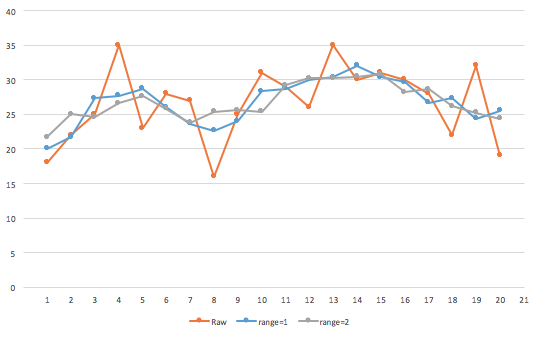
Usually a range of 1 or 2 is sufficient when providing a smoothing range to statistical functions. I suggest smoothing when checking deltas, local minimums and maximums.
How does the storage stuff work?
For every script file that defines persisted variables (using the data={ … } section), dzVents will create storage file with the name __data_scriptname.lua in a subfolder called data. You can always delete these data files or the entire storage folder if there is a problem with it:
domoticz/
scripts/
dzVents/
data/
__data_yourscript1.lua
__data_yourscript2.lua
__data_global_data.lua
examples/
generated_scripts/
scripts/
yourscript1.lua
yourscript2.lua
global_data.lua
If you dare to, you can watch inside these files. Every time some data are changed, dzVents will stream the changes back into the data files. Again, make sure you don’t put too much stuff in your persistent data as it may slow things down too much.
Asynchronous HTTP requests
dzVents allows you to make asynchronous HTTP request and handle the results. Asynchronous means that you don’t block the system while waiting for the response. Earlier you had to use os functions like curl or wget and some magic to make sure that you didn’t block the system for too long after which Domoticz will terminate the script with a message that it took more than 10 seconds.
dzVents to the rescue. With dzVents there are two ways to make an http call and it is determined by how you use the domoticz.openURL() command. The simplest form simply calls openURL on the domoticz object with only the url as the parameter (a string value):
domoticz.openURL('http://domain/path/to/something?withparameters=1')
After your script is finished, Domoticz will make the request that’s where it ends. No callback. Nothing.
The second way is different. Instead of passing a url you pass in a table with all the parameters to make the request and your provide a callback trigger which is just a string or a name:
return {
on = { ... }, -- some trigger
execute = function(domoticz)
domoticz.openURL({
url = 'http://domain/path/to/something',
method = 'POST',
callback = 'mycallbackstring',
postData = {
paramA = 'something',
paramB = 'something else'
}
})
end
}
In this case, Domoticz will make the request (a POST in this case), and when done it will trigger an event. dzVents will capture that event and will execute all scripts listening for this callback trigger (mycallbackstring):
return {
on = {
httpResponses = { 'mycallbackstring' }
},
execute = function(domoticz, response)
if (response.ok) then -- success
if (response.isJSON) then
domoticz.log(response.json.some.value)
end
else
domoticz.log('There was an error', domoticz.LOG_ERROR)
end
end
}
Of course you can combine the script that issues the request and handles the response in one script:
return {
on = {
timer = {'every 5 seconds'},
httpResponses = { 'trigger' }
},
execute = function(domoticz, item)
if (item.isTimer) then
domoticz.openURL({
url = '...',
callback = 'trigger'
})
end
if (item.isHTTPResponse) then
if (item.ok) then
...
end
end
end
}
API
Making the request:
domoticz.openURL(options): options is a Lua table:
- url: String.
- method: String. Optional. Either
'GET'(default),'POST','PUT'3.0.2 or'DELETE'3.0.2 . - callback: String. Optional. A custom string that will be used by dzVents to trigger the callback handler script(s).
- headers: Table / String. Optional. A Lua table or JSON string with additional http request-headers.
- postData: Table / String. Optional. When doing a
POST,PUT3.0.2 orDELETE3.0.2 this data will be the payload of the request (body). If you provide a Lua table then this will automatically be converted to json and the request-headerapplication/jsonis set. So no need to do that manually. Supports command options.
The response object
The response object (second parameter in your execute function) has these attributes:
- data: Raw response data.
- hasLines: Boolean. 3.1.0 When true, the data is automatically converted to a Lua table. (isJSON and isXML have preference)
- headers: Table. Response headers.
- isJSON: Boolean. Short for
response.headers['Content-Type'] == 'application/json'. When true, the data is automatically converted to a Lua table. - isXML: Boolean. Short for
response.headers['Content-Type'] == 'text/xml'. When true, the data is automatically converted to a Lua table. - json. Table. When the response data is
application/jsonthen the response data is automatically converted to a Lua table for quick and easy access. - lines: Table. 3.1.0 When the response data has multiple lines but is not a JSON or XML string then the response data is automatically converted to a Lua table for quick and easy access.
- ok: Boolean.
Truewhen the request was successful. It checks for statusCode to be in range of 200-299. - statusCode: Number. HTTP status codes. See HTTP response status codes.
- statusText: String. HTTP status message. See HTTP response status codes.
- protocol: String. HTTP protocol. See HTTP response status codes.
- trigger, callback: String. The callback string that triggered this response instance. This is useful if you have a script that is triggered by multiple different callback strings.
- xml. Table. When the response data is
text/xml, the response data is automatically converted to a Lua table for quick and easy access. - xmlEncoding. String. When the response data is
text/xmlSee [ xml encoding] ( https://en.wikipedia.org/wiki/XML ). - xmlVersion. String. When the response data is
text/xmlSee [ xml versions ] ( https://en.wikipedia.org/wiki/XML ).
More about request and response headers
Whenever you do an http request it is not just some data that is sent. Along with the request a bunch of so-called headers are sent along with it. HTTP headers allow the client and the server to pass additional information with the request or the response. Also, in the response there are also headers (response header). These response headers usually tell you what kind of data is returned, if it is compressed, if the request was successful etc.
request headers
dzVents allow you to set custom request headers that will accompany the data in the request. Sometimes it is necessary to set these headers like for instance when a API or webservice require a security token or key or when the service needs to know what the format of the response data is. Check the documentation of the web service.
So, let’s say you need to call a web service that requires an api key in the headers and the documentation states it needs to be passed in an x-access-token header. Your openURL command then may look like this:
domoticz.openURL({
url = 'https://somedomain.com/service/getInfo',
headers = { ['x-access-token'] = '<api-key>' },
method = 'GET',
callback = 'info'
})
Check google for more information about request headers. All you need to know here is that dzVents allow you to set these headers.
response headers
As said earlier, the response also contains a bunch of headers. You can inspect those headers with dzVents but ususally you don’t have to. For starters, dzVents already checks the Content-Type header which usually states what kind of data format the response is. If it is application/json then it automatically converts the json data to a Lua table. Also, it checks the Status header to see if the request was successful. If so, then it sets the ok attribute on the response object. So normally you don’t have to inspect the headers. However, sometimes the web service puts a session token in the response header that you have to use in follow-up requests.
So here an example where we have to log in before we can fetch data. It uses two requests: the first performs the log-in and the second grabs the session token from the login response data and uses that token in the second request to get the data we need. In this example we do this every hour.
That would look like this:
return {
on = {
timer = {'every hour'},
httpResponses = { 'loggedin', 'data' }
},
execute = function(domoticz, item)
if (item.isTimer) then
-- login
domoticz.openURL({
url = 'https://somedomain.com/login',
method = 'POST',
postData = { ['username'] = 'Luke Skywalker', ['password'] = 'theforce' }
callback = 'loggedin'
})
end
if (item.isHTTPResponse and item.ok) then
-- check to which request this response was the result
if (item.trigger == 'loggedin') then
-- we are logged in, now grab the session token from the header and
-- fetch our data
local token = item.headers['x-session-token']
-- now we have the token, put it in the headers:
domoticz.openURL({
url = 'https://somedomain.com/getData',
method = 'GET',
headers = { ['x-session-token'] = token },
callback = 'data'
})
else
-- it must the data we requested
local data = item.data
-- do something with it
end
end
end
}
Some remarks about the response header Content-Type. If a service is a good web-citizen then it tells you what the format of the data is in this header. So, if the data is a json object then the header should be application/json. Unfortunately, there are lot of lazy programmers out there who don’t set this header properly. If that is the case, dzVents cannot detect the format and will not turn it into a Lua table for you automatically. So, if you know it is json but the header is not properly set, then you can easily convert it into a Lua table in your code:
return {
on = {
timer = {'every hour'},
httpResponses = { 'trigger' }
},
execute = function(domoticz, item)
if (item.isTimer) then
-- login
domoticz.openURL({
url = 'https://somedomain.com/getData',
callback = 'trigger'
})
end
if (item.isHTTPResponse and item.ok) then
-- we know it is json but dzVents cannot detect this
-- convert to Lua
local json = domoticz.utils.fromJSON(item.data)
-- json is now a Lua table
print(json.result.title) -- just an example
end
end
}
Asynchronous shell command execution
dzVents allows you to make asynchronous shell commands and handle the results. Asynchronous means that you don’t block the system while waiting for the response. Earlier you had to use functions like utils.osCommand() or os.Execute() and some magic to make sure that you didn’t block the system for too long after which Domoticz comes with a message that the script took more than 10 seconds.
dzVents to the rescue. With dzVents there are two ways to execute a shell command asynchronously and it is determined by how you use the domoticz.executeShellCommand() command. The simplest form simply calls executeShellCommand on the domoticz object with only the command as the parameter (a string value):
domoticz.executeShellCommand('some shell command')
After your script is finished, Domoticz will execute the request in a separate thread and that’s where it ends. No callback. Nothing.
The second way is different. Instead of passing a command you pass in a table with the command to be executed and a callback trigger which is just a string or a name:
return {
on = { ... }, -- some trigger
execute = function(domoticz)
domoticz.executeShellCommand({
command = 'some shell command',
callback = 'mycallbackstring',
timeout = timeoutinseconds,
})
end
}
In this case, Domoticz will execute the command and when done it will trigger an event. dzVents will capture that event and will execute all scripts listening for this callback trigger (mycallbackstring):
return {
on = {
shellCommandResponses = { 'mycallbackstring' }
},
execute = function(domoticz, response)
if response.ok then
if (response.isJSON) then
domoticz.log(response.json.some.value)
end
else
domoticz.log('There was an error', domoticz.LOG_ERROR)
end
end
}
Of course you can combine the script that issues the request and handles the response in one script:
return
{
on =
{
timer =
{
'every 5 minutes',
},
shellCommandResponses =
{
scriptVar,
},
},
execute = function(domoticz, item)
if item.isTimer then
domoticz.executeShellCommand(
{
command = 'some shell command',
callback = scriptVar,
timeout = timeoutinseconds,
})
elseif item.isShellCommandResponse then
if item.statusCode == 0 then
... -- process result (in item.json, -item.xml, -item.lines or item.data)
end
end
end
}
API
Making the request:
domoticz.executeShellCommand(options): options is a Lua table:
- command: String.
- callback: String. Optional. A custom string that will be used by dzVents to find a the callback handler script.
- timeout: Integer. Optional. Max execution time in seconds. defaults to 10 seconds. A value of 0 disables the timeout.
Supports command options.
The response object
The response object (second parameter in your execute function) has these attributes:
- data: output from the command. (stdout)
- errorText: Errors generated by the command (stderr)
- statusCode: Int. exitcode generated by the command
- hasLines: Boolean. When true, the data is automatically converted to a Lua table. (isJSON and isXML have preference)
- isJSON: Boolean. When true, the data is automatically converted to a Lua table.
- isXML: Boolean. When true, the data is automatically converted to a Lua table.
- json: Table. When the response data is
application/jsonthen the response data is automatically converted to a Lua table for quick and easy access. - lines: Table. When the response data has multiple lines but is not a JSON or XML string then the response data is automatically converted to a Lua table for quick and easy access.
- ok: Boolean.
Truewhen the request was successful. It checks for statusCode to be 0. - timeoutOccurred Boolean
Truewhen the request was aborted by a timeout. - trigger, callback: String. The callback string that triggered this response instance. This is useful if you have a script that is triggered by multiple different callback strings.
- xml. Table. When the response data is
text/xml, the response data is automatically converted to a Lua table for quick and easy access. - xmlEncoding. String. When the response data is
text/xmlSee [ xml encoding] ( https://en.wikipedia.org/wiki/XML ). - xmlVersion. String. When the response data is
text/xmlSee [ xml versions ] ( https://en.wikipedia.org/wiki/XML ).
Settings
Settings for dzVents are found in the Domoticz GUI: Setup > Settings > Other > EventSystem:
- dzVents disabled: Tick this if you don’t want any dzVents script to be executed.
- Log level: (Note that you can override this setting in the logging section of your script)
- Errors,
- Errors + minimal execution info: Errors and some minimal information about which script is being executed and why,
- Errors + minimal execution info + generic info. Even more information about script execution and a bit more log formatting.
- Debug. Shows everything and dzVents will create the files
domoticzData.luaandmodule.login the scripts/dzVents folder.domoticzData.luais a dump of all the data received by dzVents from Domoticz andmodule.logis a summary of the execution time and CPU usage of the user scripts active during the debug period. - No logging. As silent as possible.
Troubleshooting
So, you think if you have done everything correctly but things do not work (in some way) as you expected. Here are a couple steps you can do to find the cause.
Is dzVents enabled?
Check the settings (see above) and make sure the checkbox dzVents disabled is not checked.
Is your script enabled?
Make sure the active section in your script is set to true: active = true. And, on top of that, if you are using the internal web editor to write your script, make sure that your script is active there and you have clicked Save! “Event active” is a separate checkbox that must be ticked for every active script. When not active, the script name will be red in the list on the right.
Turn on debug logging
Activate debug logging in the settings (see above). This will produce a lot of extra messages in the Domoticz log (don’t forget to turn it off when you are done troubleshooting!). It is best to monitor the log through the command line, as the log in the browser sometimes tends to not always show all log messages. See the Domoticz manual for how to do that.
When debug logging is enabled, every time dzVents kicks into action (Domoticz throws an event) it will log it, and it will create the files domoticzData.lua and module.log in /path/to/domoticz/scripts/dzVents. domoticzData.lua is a dump of all the data received by dzVents from Domoticz. This data lie at the core of the dzVents object model. You can open this file in an editor to see if your device/variable/scene/group/hardware is in there. Note that the data in the file are not exactly the same as what you will get when you interact with dzVents, but it is a good start. If your object is not in the data file, then you will not have access to it in dzVents and dzVents will not be able to match triggers with that object. Something’s wrong if you expect your object to be in there but it is not (is the object active/used?). module.log is a summary of the execution time and CPU usage of the user scripts active during the debug period.with a dump of the data sent to dzVents.
Example content of module.log
Startdate time - End date time (clk - CPU ) dule / scriptname << type: "trigger"
---------------------------------------------------------------------------------------------------------------
11/27/20 18:40:00 - 11/27/20 18:40:00 (00 - 0.0029) waqi.lua << timer: "every 20 minutes"
11/27/20 18:40:00 - 11/27/20 18:40:00 (00 - 0.0016) Washer.lua << timer: "every 5 minutes"
11/27/20 18:40:01 - 11/27/20 18:40:01 (00 - 0.0215) getWaterFromHomewizard.lua << HTTPResponse: "WaterfromHomewizard"
11/27/20 18:40:03 - 11/27/20 18:40:03 (00 - 0.2472) updateWeatherSensors.lua << HTTPResponse: "WUS_buienradarResponse"
11/27/20 18:40:03 - 11/27/20 18:40:03 (00 - 0.0290) waqi.lua << HTTPResponse: "waqi_nearby"
11/27/20 18:41:00 - 11/27/20 18:41:00 (00 - 0.0583) Bathroom humidity.lua << timer: "every minute between 05:15 and 23:30"
Every time Domoticz starts dzVents and debug logging is enabled you should see these lines in the domoticz log:
dzVents version: x.y.z Event trigger type: aaaa
Where aaaa can be time, custom event, system event, device, uservariable, security or scenegroup. That should give you a clue what kind of event is active. If you don’t see this information then dzVents is not active (or debug logging is not active).
Script is still not executed
If for some reason your script is not executed while all of the above is done, it is possible that your triggers are not correct. Either the time rule is not matching with the current time (try to set the rule to every minute or something simple), or the device name is not correct (check casing), or you use an id that doesn’t exist. Note that in the on section, you cannot use the dzVents domoticz object!
Make sure that if you use an id in the on section that this id is correct. Go to the device list in Domoticz and find the device and make sure the device is in the ‘used’ list!. Unused devices will not create an event. Find the idx for the device and use that as the id.
Also, make sure that your device names are unique! dzVents will throw a warning in the log if multiple device names match. It’s best practice to have unique names for your devices. Use some clever naming like prefixing like ‘Temperature: living room’ or ‘Lights: living room’. That also makes using wild cards on your on section easier.
If your script is still not triggered, you can try to create a classic Lua event script and see if that does work.
Debugging your script
A simple way to inspect a device in your script is to dump it to the log: myDevice.dump(). This will dump everything known to dzVents of the device so you can inspect what its state is. If you only need to see a subset you can use dumpSelection(‘attributes’), dumpSelection(‘functions’) or dumpSelection(‘tables’) Use print statements or domoticz.log() statements in your script at cricital locations to see if the Lua interpreter reaches that line. Don’t try to print a device object though; use the myDevice.dump() method for that. It wil log all attributes of the device in the Domoticz log.
If you place a print statement all the way at the top of your script file it will be printed every time dzVents loads your script (that is done at the beginning of each event cycle). Sometimes that is handy to see if your script gets loaded in the first place. If you don’t see your print statement in the log, then likely dzVents didn’t load it and it will not work.
Get help
The Domoticz forum is a great resource for help and solutions. Check the dzVents forum.
Other interesting stuff
lodash for Lua
lodash is a well known and very popular Javascript library filled with dozens of handy helper functions that really make you life a lot easier. Fortunately there is also a Lua version. This is directly available through the domoticz object:
local _ = domoticz.utils._
_.print(_.indexOf({2, 3, 'x', 4}, 'x'))
Check out the documentation here.
History link to changes in previous versions.
See link for the complete list of changes